Email Management
Email Management Checklist for Professionals
Take control of your inbox with practical strategies for email organization, automation, and effective communication to boost productivity.
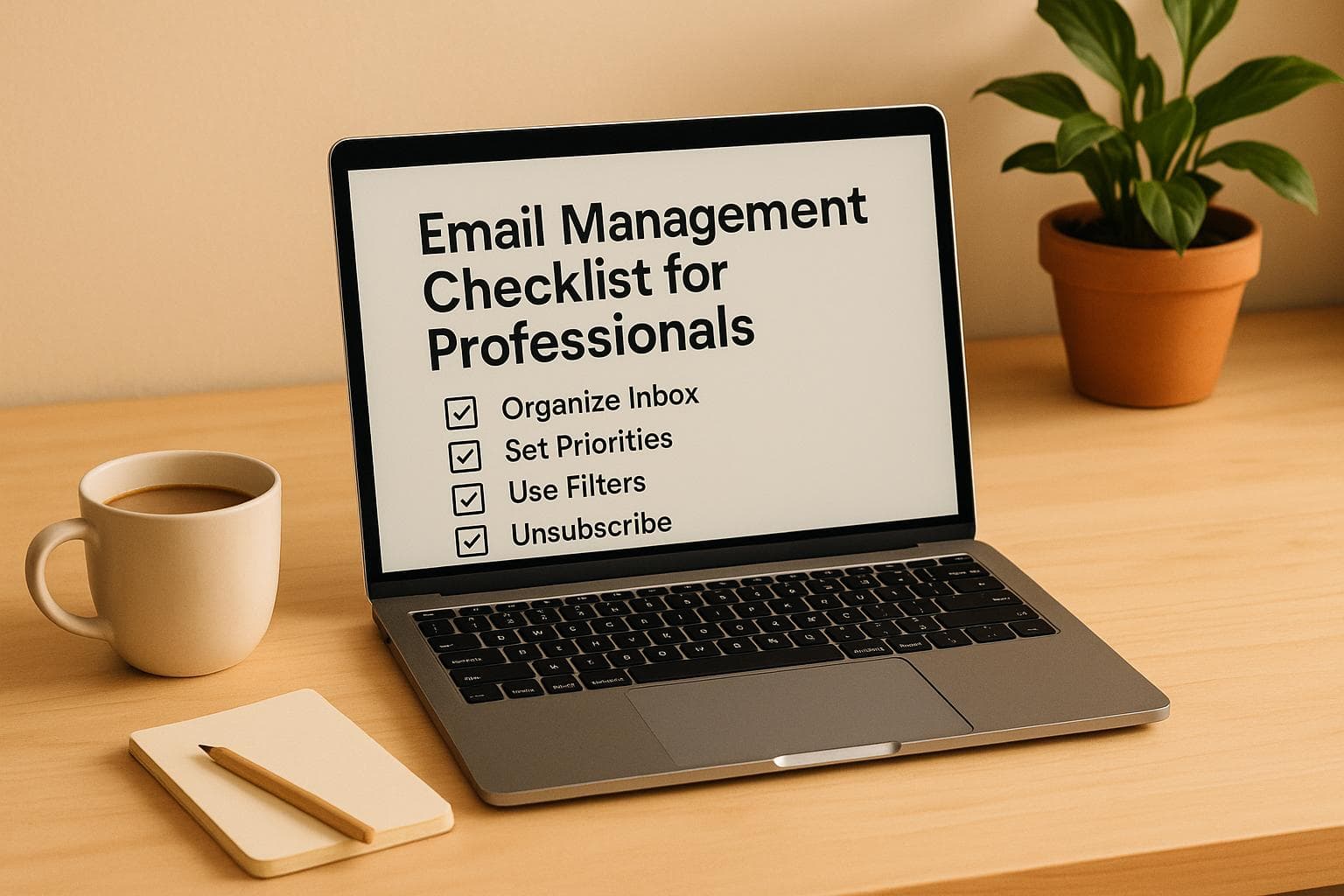
Email Management Checklist for Professionals
Email overload is draining your productivity. The average professional spends 11+ hours weekly managing emails, while interruptions can take 23 minutes to refocus. This checklist offers simple, actionable strategies to help you take control of your inbox, save time, and reduce stress.
Key Takeaways:
- Achieve Inbox Zero: Use clear systems to organize, label, and process emails efficiently.
- Save Time with Automation: Tools like Gmail filters and AI-powered MailSweeper handle repetitive tasks and clean up storage.
- Write Better Emails: Clear subject lines and concise content reduce back-and-forth communication.
- Manage Gmail Storage: Regular cleanups and smart tools prevent disruptions from storage limits.
By following these steps, you can transform your inbox from a source of frustration into a tool that supports your productivity.
EMAIL MANAGEMENT COMPLETE COURSE 2025 (Beginner to Pro)
Setting Up Your Email Workflow
To stay organized and avoid inbox chaos, you need a structured email workflow. A well-planned system can help you stay productive and lay the groundwork for achieving Inbox Zero.
Creating Folders and Labels
Gmail’s labeling system makes it easy to categorize emails, keeping them searchable instead of buried in a single folder.
Start by creating primary labels like "Projects", "Clients", "Admin," and "Reference", and add sub-labels for specific tasks or initiatives. For example, under "Projects", you might have sub-labels for active campaigns or deadlines.
Adopt the two-minute rule: if you can read and label an email in under two minutes, do it immediately. This habit prevents messages from piling up and becoming a sorting nightmare later on.
Take advantage of Gmail’s automatic labeling tools to streamline your workflow. Filters can be set up to tag emails automatically based on criteria like sender, keywords, or subject lines. For instance, emails from HR could be labeled as "HR," while anything with "invoice" in the subject line might go straight to "Finance."
Color-coding your labels can make email processing quicker. Assign colors to indicate priority - such as red for urgent tasks, green for completed items, and yellow for follow-ups. Labels like "Waiting", "To Review," and "Follow Up" can help you track your progress and ensure no action items slip through the cracks.
Once you’ve set up your labels, make time to review and update them regularly to keep everything organized.
Planning Regular Email Reviews
Instead of checking emails constantly, schedule specific times for reviews.
Begin your day by scanning overnight messages, flagging urgent ones, and setting aside non-critical emails for later. Plan a more thorough review later in the day to tackle non-urgent emails, assign labels, and archive anything you’ve finished with.
A weekly email maintenance session can also work wonders. Use this time to review labeled emails, archive completed items, and update action-based labels. Group similar emails - like administrative or client-related messages - and handle them in batches to save time and effort.
It’s also important to set boundaries. Turn off desktop notifications during focused work periods and limit email checks to designated times during the day. This approach helps you stay productive without letting emails take over your schedule.
Writing Clear and Direct Emails
Clarity in your emails can eliminate unnecessary back-and-forth.
Start with a subject line that’s specific and informative. Instead of vague titles like "Quick Question" or "Following Up," go for something like "Budget Approval Needed by March 15" or "Rescheduled Client Meeting: Thursday at 2 PM." This helps recipients prioritize your message and makes it easier to find later.
Put the most important details at the beginning of your email. Since many people skim through messages, placing key information upfront ensures it gets noticed, even if the entire email isn’t read.
Use clear action phrases like "Action needed:" or "Please confirm:" to highlight tasks. When multiple people are involved, specify who is responsible for what and include deadlines to avoid confusion and reduce follow-ups.
Keep your emails concise by focusing on one topic per message. For recurring tasks, consider using templates for things like meeting requests, updates, or client check-ins to save time while maintaining clarity.
Lastly, simplify your email signature. Include only essential contact information to keep things professional and clutter-free.
Getting to Inbox Zero and Staying There
Inbox Zero isn’t about obsessively keeping your inbox empty - it’s about creating a system where every email is addressed, organized, and managed efficiently. The goal is to transform your inbox from a chaotic dumping ground into a tool that supports your daily workflow.
Step-by-Step Guide to Inbox Zero
Start by tackling the oldest emails first. Delete anything outdated or irrelevant right away. To stay focused, process your inbox in manageable chunks - 50 to 100 emails at a time.
For each email, make one of four decisions: delete, archive, respond, or defer.
- Delete: Get rid of irrelevant messages, old promotions, or unnecessary notifications.
- Archive: Save emails for reference that don’t need immediate action. These will remain searchable but stay out of your inbox.
- Respond: If an email requires less than two minutes to handle, reply to it immediately.
- Defer: For emails requiring more time, move them to a "To Do" or "Follow Up" folder and add them to your task list with a deadline.
Gmail’s "Important" markers can help prioritize emails during this process. Use stars to flag emails requiring attention, and assign different colors for priority levels - for instance, yellow for urgent and red for waiting on a response.
Once you’ve cleared the backlog, commit to a daily routine. Set aside 15–20 minutes in the morning and afternoon to process new emails using the same four-step method. This habit ensures your inbox stays organized and prevents future clutter.
With your inbox under control, take it a step further by implementing automation to streamline repetitive tasks.
Batch Processing and Automation
Automation and batch processing can save you hours. Use filters to label, archive, or forward routine emails automatically based on sender, subject, or content.
For example:
- Create a filter to label and archive newsletters, notifications, or automated reports.
- Set up a filter to mark emails from your boss as important and apply a "Priority" label.
When reviewing emails, group similar ones together. Process administrative, client, and internal emails in separate batches instead of jumping between unrelated tasks. This approach keeps you focused and more efficient.
Gmail’s "Multiple Inboxes" feature is another handy tool. You can create sections for "Unread," "Starred," and "Follow Up" emails, making it easier to see what needs attention at a glance.
For emails you send frequently, set up canned responses. These templates can save time for routine messages like meeting confirmations or project updates. You can still tweak them slightly to keep them personal while speeding up your workflow.
Finally, address the root causes of email clutter to keep your inbox organized long-term.
Stopping Email Clutter at the Source
Prevent clutter by cutting it off before it starts. Begin with a subscription audit - unsubscribe from newsletters, promotions, or notifications you haven’t read in the past month or that don’t add value.
For persistent spam or promotional emails that don’t honor unsubscribe requests, use Gmail’s "Block" feature. This is especially helpful for senders who slip through spam filters.
Consider creating a separate email address for online shopping, app signups, or activities that generate promotional emails. This keeps your primary inbox focused on essential communications while still giving you access to receipts or account details when needed.
Set up filters to handle predictable emails automatically. For example:
- Route all social media notifications to a specific label.
- Archive automated reports.
- Forward certain emails to teammates who handle specific tasks.
Be selective about which app notifications you allow in your inbox. Turn off non-essential updates from social media, project management tools, or other software. Most of these updates can be checked directly in the apps when needed, rather than cluttering your inbox.
Finally, review your email habits regularly. A monthly check of your most frequent senders can help you catch new subscriptions or notification types that need filtering or blocking. This ongoing maintenance ensures your system adapts as your email patterns evolve.
sbb-itb-34b9fd2
Managing Gmail Storage with MailSweeper
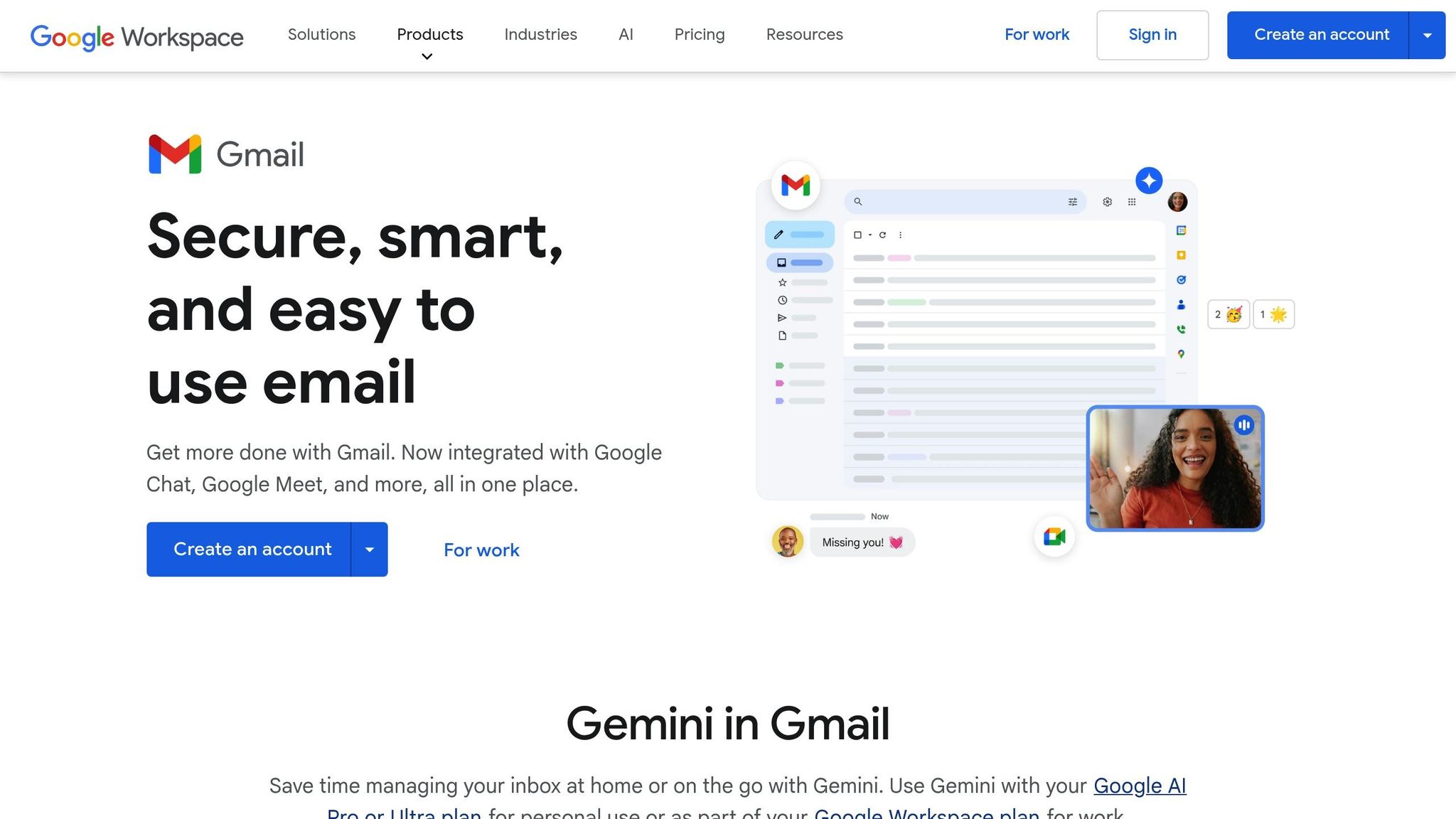
After getting a handle on your inbox, the next challenge is managing storage to avoid disruptions. Gmail storage fills up faster than you might think. Every email, attachment, and even items sitting in your Trash count toward your 15 GB limit, shared across Gmail, Google Drive, and Google Photos. Once you hit that cap, you won’t be able to send or receive emails - important messages will bounce back to senders, which can cause serious headaches, especially in business settings.
Using Gmail's Built-in Storage Tools
To start, figure out where your storage is going. Head to Settings → Storage in Gmail for a detailed breakdown of what’s taking up space. This view highlights your biggest storage hogs.
Don’t overlook your Spam and Trash folders. Deleted emails stick around for 30 days before they’re permanently removed, and they still count against your limit during that time. Make it a habit to empty these folders regularly. You can also use Gmail’s search operators to find and delete storage-heavy emails more efficiently. For example:
- Use
older_than:1yto locate emails older than a year. - Try
has:attachment larger:10Mto find emails with attachments over 10 MB.
While Gmail’s tools work well for occasional cleanups, they require consistent manual effort. If you’re dealing with hundreds of emails every week, automation can save you time and stress. That’s where MailSweeper comes in.
Setting Up MailSweeper for Automatic Cleanup
MailSweeper is an AI-powered tool designed to handle email clutter before it becomes a storage issue. So far, it’s swept through more than 2.5 million emails, freeing up 185 GB of space collectively.
Getting started is simple. Log in with your Google account and make a one-time purchase ($20 for the Personal plan or $16 with the Early Bird offer). After answering a few quick questions to set your preferences, you’re good to go. By default, MailSweeper avoids touching starred emails, important messages, or anything in your primary inbox. You can decide which categories are swept into the 🧹Dustpan label, giving you control over the cleanup process.
Once set up, MailSweeper periodically moves less important emails into the Dustpan. These emails stay there temporarily, giving you a chance to review them before they’re sent to Trash. If you spot an email you want to keep, just remove the Dustpan label, and it won’t be swept again.
Privacy concerns? MailSweeper is CASA certified and doesn’t read, store, or sell your email data, making it a trustworthy option for automation.
Over time, MailSweeper’s AI learns your email habits, becoming better at identifying what’s truly unimportant. This reduces the need for manual adjustments, allowing the system to adapt to your workflow and priorities. Once it’s up and running, you’ll only need occasional check-ins to keep everything on track.
Regular Storage Check-ups
Even with automation in place, it’s smart to schedule monthly storage reviews to catch potential issues early. Set a recurring reminder to check your Gmail storage usage and address any unusual spikes before they escalate.
During these reviews, take a look at your MailSweeper Dustpan to ensure the AI is making the right choices. If you notice important emails consistently ending up there, tweak your preferences to exclude those senders or topics.
Pay attention to how you handle attachments during these reviews. Large files - like presentations or media assets - can eat up storage fast. Move important attachments to Google Drive and delete the original emails, or encourage your team to use cloud storage for sharing large files instead of email.
Keep an eye on storage trends, too. If you notice persistent growth, it might be time to update your filters or adjust your email habits.
For a deeper dive, plan quarterly reviews to evaluate your overall email management system. Check if your folder setup still makes sense, refine your filters to handle new types of emails, and confirm that your automation tools are working as expected. These regular reviews ensure your email stays organized and your storage remains under control, keeping you productive without interruptions.
Keeping Your Inbox Organized Over Time
Maintaining an organized email system isn’t a one-and-done task - it’s an ongoing process. As your professional responsibilities shift and your inbox evolves, regular upkeep is essential to prevent clutter and keep your system running smoothly. Let’s dive into how to keep things in check over the long haul, measure your success, and adapt your approach as your needs change.
Regular System Reviews and Updates
Set aside time for weekly check-ins to ensure your email system stays aligned with your current responsibilities. This includes verifying filters, updating folder structures, and clearing out what’s no longer relevant. For instance, as projects wrap up, move their folders from "Projects" to "Archive" to keep your workspace focused and manageable.
Quarterly, take a deeper dive. Review and refine your email templates - retire the ones you no longer use, tweak the wording of those you rely on, and create new templates based on recent patterns in your communication. Additionally, conduct a monthly unsubscribe audit to eliminate unnecessary subscriptions that can clog your inbox.
Measuring Your Email Management Success
How do you know if your system is actually working? Keep an eye on key metrics like unread email counts, response times, storage usage, and the time you spend managing emails. If these numbers are trending down, you’re on the right track. Regularly reviewing these trends will highlight areas that might need further tweaking.
Adjusting to Changing Email Needs
Your email system should evolve as your priorities and workload shift. This might mean testing new tools, updating filters, or creating new templates to accommodate changes. For example, if your team dynamics or projects change, you may need to add folders for new initiatives, adjust templates for different stakeholders, or fine-tune automation rules to handle an increased email volume.
When integrating new tools or methods, take a systematic approach. Evaluate their effectiveness before fully committing to them. For example, if you’re using automation software like MailSweeper, review its settings after significant changes in your email habits. While its AI adapts to your preferences, you may need to adjust settings to ensure important messages aren’t missed.
The best email management systems aren’t static - they grow alongside you. By scheduling regular reviews, tracking key metrics, and making thoughtful adjustments, you can keep your inbox from becoming a source of stress and ensure it remains a tool that supports your productivity.
Conclusion: Transforming Your Email Management
Once you've established an organized workflow and streamlined your storage practices, it's time to take your email management to the next level. The secret to effective email management lies in adopting habits that integrate seamlessly into your daily routine. By following a few key strategies, you can turn email from a source of stress into a productivity tool.
Summary of Key Steps
The foundation of good email management starts with clear, structured systems. This means organizing folders, using labels effectively, scheduling regular inbox reviews, and writing concise, purposeful emails to reduce clutter.
Reaching and maintaining Inbox Zero requires ongoing effort, but it's achievable with the right tactics. Approaches like batch processing emails at set times, creating automation rules, and unsubscribing from unnecessary mailing lists help keep your inbox under control. By treating email as a task with defined boundaries, you can minimize distractions and stay focused.
Storage management is just as critical, especially as your email archive grows. Gmail’s built-in tools make it easy to identify large attachments and older emails that may no longer be needed. Regular cleanup routines prevent storage issues from piling up, saving you from last-minute scrambles to free up space.
Long-term success comes down to consistency. Weekly reviews, quarterly deep cleans, and adapting your system as your needs evolve ensure that your email management stays effective. These practices create a self-sustaining process that turns email challenges into manageable, productive routines.
How MailSweeper Fits Into Your Email Management
To take your system even further, consider adding AI-driven automation to the mix. MailSweeper, for instance, complements your efforts by automating inbox cleanup. It identifies and removes unimportant emails, helping you focus on what truly matters. For users managing high email volumes, MailSweeper's customizable filters and deletion features simplify Gmail storage management by targeting nonessential content.
What sets MailSweeper apart is its one-time payment model, which eliminates the hassle of recurring subscriptions. Plus, its CASA certification ensures strong privacy and data security throughout the cleanup process.
Combining human oversight with automation creates a balanced, efficient approach to email management that’s built to last.
With the right systems, tools, and habits, your inbox can evolve from a source of frustration into a well-organized workspace that supports your professional goals.
FAQs
What’s the best way to use Gmail labels to keep my inbox organized and achieve Inbox Zero?
To get the most out of Gmail's labeling system and work toward Inbox Zero, start by setting up clear and specific labels. For example, you can create labels like To-Do, Waiting for Response, or Completed. Then, take advantage of Gmail’s filters to automatically sort emails into these labels based on factors like sender, keywords, or subject lines.
You can also keep your inbox tidy by enabling categories or sections, making sure important emails are easy to spot. Make it a habit to go through your inbox regularly - archive or delete emails that you don’t need anymore. This approach keeps your email organized and helps you maintain a clean, distraction-free workspace.
What are the best ways to use MailSweeper to keep your inbox organized and clutter-free?
To get the best out of MailSweeper and keep your email inbox tidy, start by using filters and labels to automatically sort incoming messages into different categories. Take advantage of its AI-powered tools to unsubscribe from junk emails, clear out old messages, and flag the ones that need your attention.
You can also set up rules to archive or delete emails based on certain factors like the sender or how old the messages are. These simple steps save you time and effort, making it easier to stay organized and focus on the emails that truly matter.
How often should I organize my email to keep my inbox tidy and avoid exceeding storage limits?
Keeping your inbox tidy and avoiding storage headaches starts with regular email maintenance. Aim to tackle this on a weekly or monthly basis by deleting emails you no longer need, organizing messages into folders, and archiving older conversations.
For day-to-day efficiency, it’s worth checking and organizing your inbox once or twice a day. You can also save time by using tools that automate email cleanup and sorting, making it easier to stay on top of your messages without the extra hassle.
