Email Management
Why Is My Gmail Storage Full? Quick Answers
Learn how to manage your Gmail storage effectively and prevent your account from hitting the 15 GB limit with practical tips and tools.
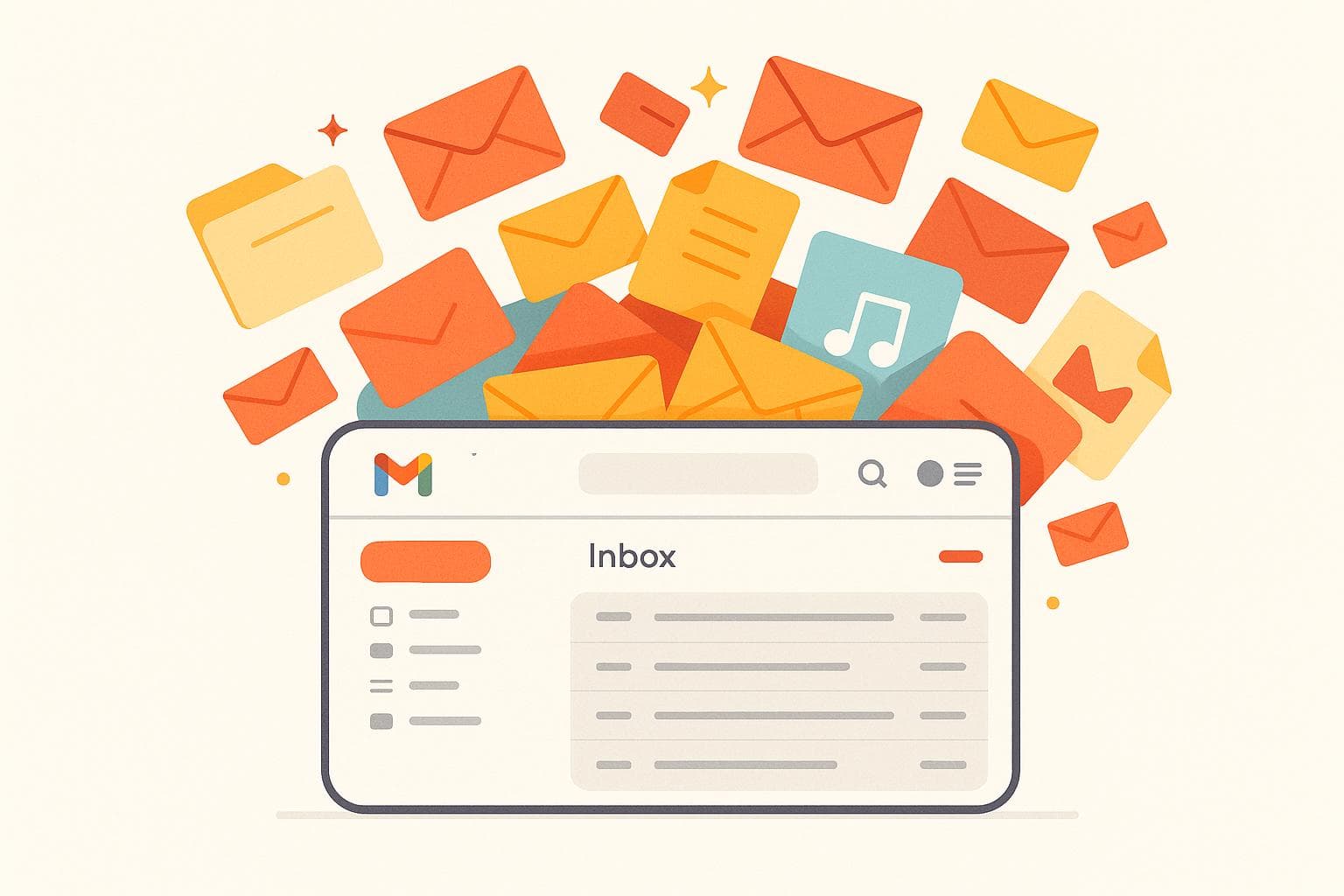
Why Is My Gmail Storage Full? Quick Answers
Your Gmail storage is full because the 15 GB of free space shared across Gmail, Google Drive, and Google Photos fills up quickly. Large email attachments, years of old emails, and backups from Google Photos or Drive are the main culprits. Even spam and trash folders contribute if not cleared regularly.
Here’s how to fix it:
- Delete large emails: Use Gmail search (
size:10MBorhas:attachment) to find and remove big files. - Empty Trash and Spam: Deleted emails still count toward storage until these folders are cleared.
- Check Google Drive and Photos: Large files or backups might be taking up space.
- Use Google One Storage Manager: This tool identifies large files and helps you delete them.
When storage is full, you can’t send or receive emails, and new files can’t be saved. Regular maintenance or tools like MailSweeper can help keep your inbox clean and functional.
For a detailed guide, including step-by-step instructions and tools, read on.
How to clear GMAIL storage if you've hit Google 15GB limit
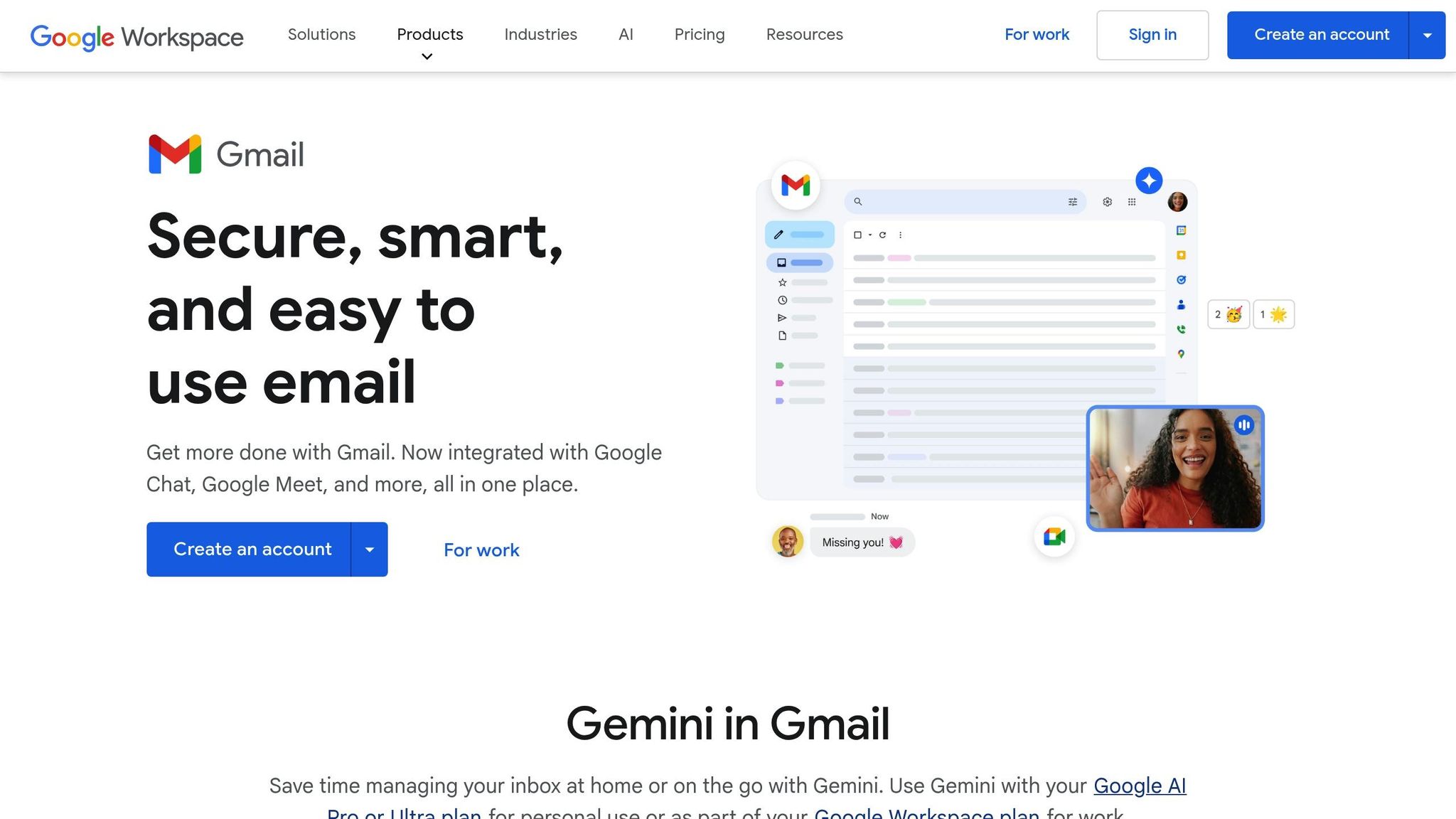
Gmail Storage Limits Explained
Managing your Gmail storage effectively is key to keeping your email and other Google services running smoothly. Google gives each account 15 GB of free storage, but it’s important to note that this space isn’t just for Gmail - it’s shared across Gmail, Google Drive, and Google Photos.
How Gmail, Google Drive, and Google Photos Share Storage
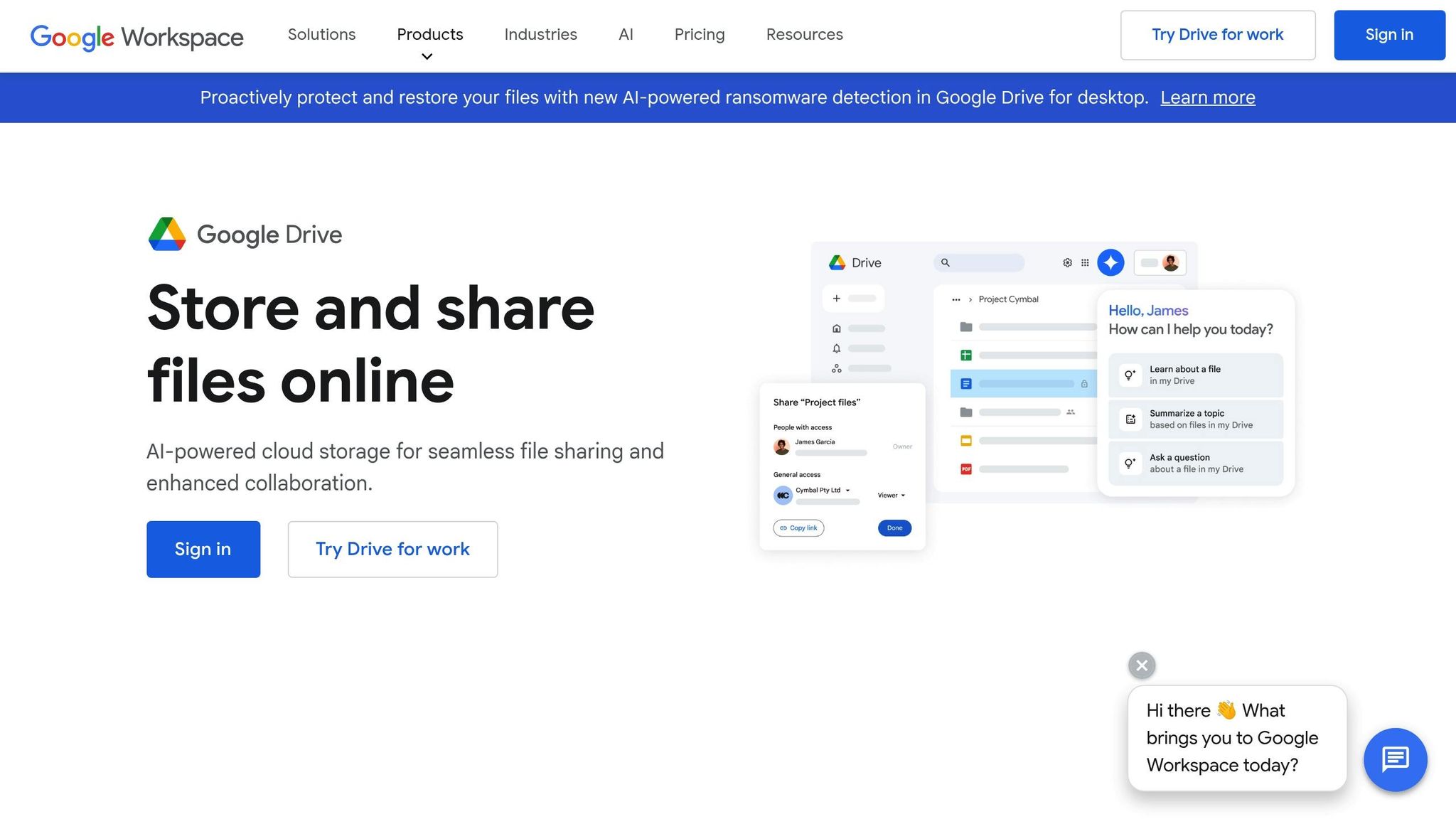
That 15 GB of storage is a shared pool, meaning large files in Google Drive or a hefty photo backup in Google Photos can eat into the space available for your emails. To get a clearer picture of how your storage is being used, open Gmail, scroll to the bottom of the page, and click on the storage display. This will show you a detailed breakdown of usage across the three services.
If you’re running low on space, Gmail’s search filters can help you find and delete large emails. For example, you can search for emails larger than 20 MB by typing size:20MB into the search bar.
Understanding how these services share storage helps you plan better and avoid running out of space unexpectedly.
What Happens When You Hit Gmail Storage Limits
When your shared storage reaches its limit, the consequences can be frustrating. Gmail’s functionality takes a hit - you won’t be able to send any new emails, and incoming messages might bounce back to the sender with a delivery failure notification. Beyond Gmail, you’ll also lose the ability to save new files to Google Drive or back up additional photos to Google Photos. While your existing files and emails remain safe, no new content can be added until you free up space.
Google does give you a heads-up as you approach your limit by sending warnings. You can also use tools like the Google One Storage Management Tool to quickly reclaim space. This tool helps you locate and delete large emails, clear out spam, and empty your trash folder, giving you a quick way to regain control of your storage.
Main Reasons Gmail Storage Gets Full
If your Gmail storage is running low, it’s important to understand what’s taking up all that space. Many users are surprised to find that the problem often extends beyond just their inbox.
Large Attachments and Old Emails
Attachments are the primary space hogs in most Gmail accounts. Think about all those photos from family events, work presentations, PDFs, and video files - these can quickly add up to gigabytes of storage. While Gmail automatically uploads attachments over 25 MB to Google Drive, they still count toward your overall storage limit.
Even without massive files, years of accumulated emails can significantly eat into your storage. Emails from 2018, 2019, and earlier - especially those with embedded images, company logos, or small attachments - add up over time. To find these storage-heavy emails, try searching larger:10M in Gmail’s search bar to locate messages over 10 megabytes. You can also use has:attachment to pinpoint emails with attachments. But attachments aren’t the only hidden culprits - your other folders might be part of the problem too.
Spam, Newsletters, and Full Folders
Spam and promotional emails are sneaky storage consumers. Promotional newsletters from retailers, travel agencies, and subscription services often include images and attachments that quietly take up space over time.
Your Trash and Spam folders might also be using more storage than you realize. When you delete an email, it moves to Trash, but it still counts toward your storage limit for 30 days before it’s permanently removed. Similarly, spam emails sit in the Spam folder until you manually empty it or wait for automatic cleanup. These overlooked folders can add up quickly, especially if you’re not regularly clearing them out.
Shared Storage from Google Drive and Photos
Gmail shares its 15 GB of free storage with Google Drive and Google Photos. This means that even after you’ve deleted emails, your storage could still appear full. For example, a single 4K video stored in Google Drive can take up as much space as thousands of emails.
To get a clear picture of what’s using up your storage, use Google’s Storage Manager. It provides a detailed breakdown of how your storage is divided across Gmail, Google Drive, and Google Photos, making it easier to figure out where to focus your cleanup efforts.
Quick Ways to Free Up Gmail Space
If your Gmail storage is running low, here are some quick and effective ways to clear up space, building on the causes we discussed earlier.
Delete Large Emails and Attachments
Start by identifying emails that take up the most space. Use Gmail’s search bar with terms like larger:10M or has:attachment older_than:1y to find emails with large attachments or those that are outdated. This will help you locate hefty emails across your Inbox, Sent folder, and other labels.
Before deleting, review the emails carefully. These could include old work files, family photos, or other documents you might want to keep. Download any attachments you still need before hitting delete.
Don’t overlook your Sent folder. Emails with large attachments you’ve sent to others are still stored in your account and can take up significant space. Once you’ve deleted unnecessary emails, make sure to clear your Trash and Spam folders to complete the process.
Empty Trash and Spam Folders
Important: Emails you delete won’t free up space until you empty your Trash folder. To do this, click on "Trash" in the left-hand menu, then click "Empty Trash now" at the top of the page. Double-check before you proceed - once emails are permanently deleted, they can’t be recovered.
For your Spam folder, follow a similar process: click on "Spam" and then "Delete all spam messages now." While Gmail automatically clears spam after 30 days, doing it manually gives you instant results.
Pro tip: Always empty the Trash folder right after deleting large emails. If you don’t, the storage space won’t reflect the changes, which can be frustrating after your efforts.
For a broader cleanup, consider using Google’s Storage Manager.
Use Google One Storage Manager
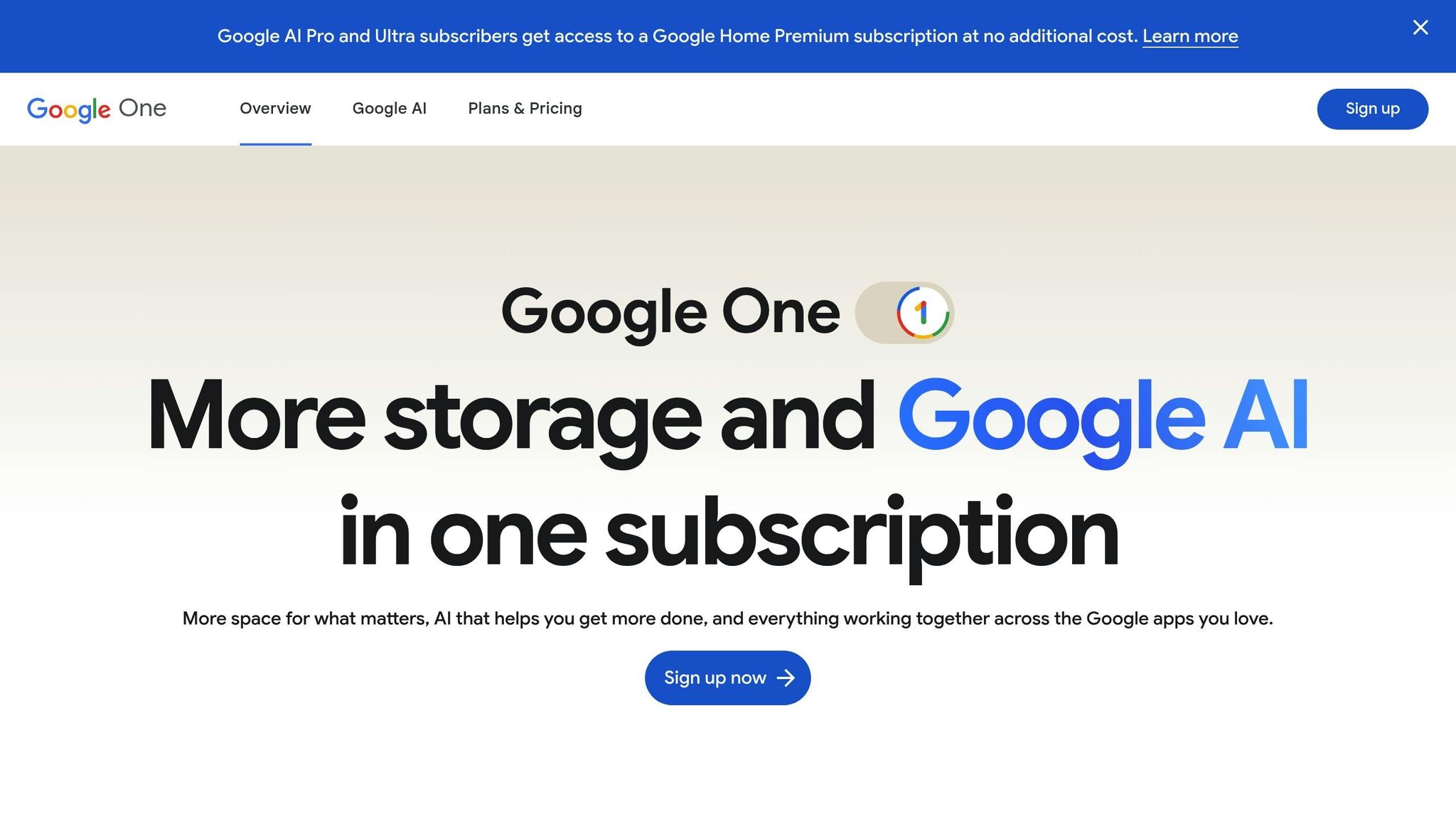
Google’s Storage Manager is a handy tool that gives you a clear overview of how your storage is being used across Gmail, Google Drive, and Google Photos. Visit one.google.com/storage to access this tool.
The Storage Manager breaks down usage by service and highlights large files that might be taking up unnecessary space. For Gmail, it will show you the biggest emails and attachments. For Google Drive, you’ll see large files like old backups or forgotten downloads.
Pay attention to the "Large items" section. This feature identifies files over 100 MB across all Google services, making it easy to spot and remove storage hogs. You can delete these directly from the interface, saving time and effort.
Take advantage of the "Review and delete" suggestions. Google highlights items such as blurry photos, large videos in Google Photos, or outdated files in Drive. While you should review these suggestions carefully, they often point to quick wins for reclaiming space. This tool works well alongside the manual cleanup steps mentioned earlier.
sbb-itb-34b9fd2
How MailSweeper Makes Gmail Cleanup Easy
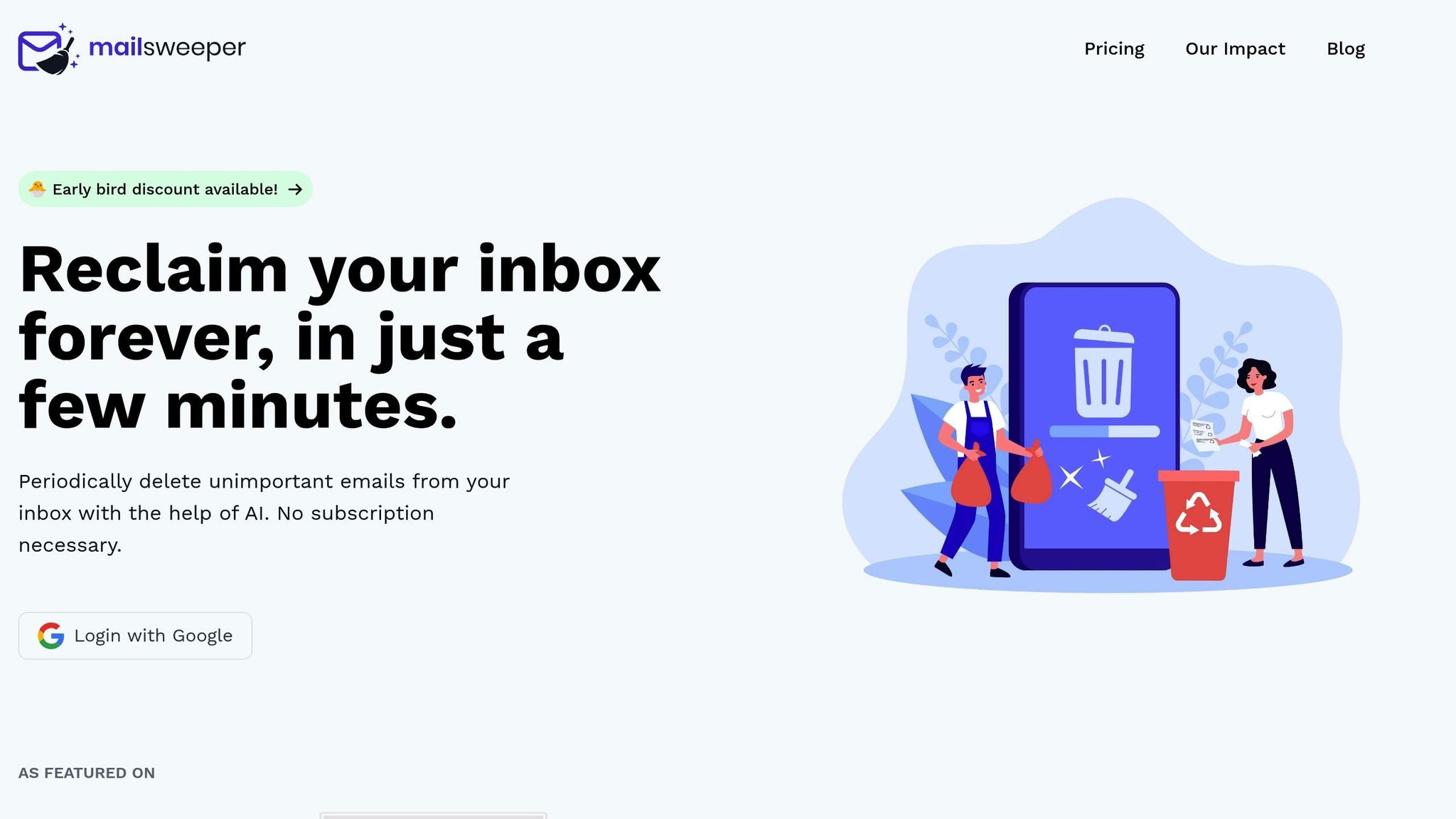
Tidying up your Gmail inbox manually can work, but let’s face it - who has the time to do it consistently? Sorting through countless emails takes a lot of effort and can quickly become overwhelming. That’s where MailSweeper steps in. This tool uses AI-driven email cleaning to streamline the process, connecting directly to your Google account to keep your inbox organized without you lifting a finger. Let’s dive into the features that make MailSweeper a game-changer for Gmail cleanup.
Key Features of MailSweeper
MailSweeper’s AI technology is designed to spot and remove unnecessary emails with precision. It integrates smoothly with your Google account and allows you to set custom rules to ensure important messages are always preserved. Beyond just a one-time cleanup, the tool performs regular maintenance, so your inbox stays clutter-free over time - no need to keep revisiting the same problem.
Benefits of Using MailSweeper
By automating the tedious task of email cleanup, MailSweeper saves you time and keeps your digital space organized. Plus, with a single payment, you get lifetime access to its features, eliminating the need for ongoing subscription fees. And with CASA certification, you can trust that your data stays secure.
Plans and Pricing
| Plan Name | Price | Availability | Features |
|---|---|---|---|
| Very Early Bird | $13 (one-time) | Sold out | AI email cleaning, customizable preferences, lifetime access |
| Early Bird | $16 (one-time) | 3 remaining | AI email cleaning, customizable preferences, lifetime access |
| Personal | $20 (one-time) | Available | AI email cleaning, customizable preferences, lifetime access |
Every plan includes lifetime access with no recurring costs. For a single payment, you’ll enjoy automated Gmail management and the peace of mind that comes with a clutter-free inbox - forever.
Long-Term Tips for Gmail Storage Management
Keeping your Gmail storage organized isn’t just a one-time task - it’s about developing habits that prevent clutter from piling up over time. By adopting a few simple routines, you can avoid running into storage issues and maintain a stress-free inbox.
Check Gmail Storage Usage Regularly
Make it a habit to check your Gmail storage at least once a month. You can easily monitor your usage by visiting one.google.com or scrolling to the bottom of your Gmail inbox, where a storage indicator shows how much of your 15 GB limit you’ve used.
The Google storage dashboard provides a detailed breakdown of your usage across Gmail, Google Drive, and Google Photos. This insight helps you identify trends early. For example, if your storage suddenly jumps from 8 GB to 12 GB in just a few weeks, you’ll know it’s time to investigate the cause - whether it’s large email attachments, excessive photos, or something else.
Set a monthly reminder to review your storage. A quick check can help you spot potential issues before they become urgent. If you want an even easier solution, explore automation tools to handle some of the cleanup for you.
Set Up Reminders or Automatic Cleanups
Schedule monthly or quarterly reminders to review and delete old emails, especially those with large attachments that are six months or older. If manual cleanup feels like too much work, automated tools can take care of it for you.
Use Gmail filters to manage your inbox more efficiently. For instance, you can create filters to automatically delete promotional emails older than 30 days or move newsletters to a specific folder. This way, you can bulk delete them later without sifting through your primary inbox. Automation saves time and ensures your inbox stays tidy, even when life gets hectic.
Use MailSweeper for Regular Maintenance
MailSweeper is a helpful tool that automates inbox cleanup on an ongoing basis. It works in the background to prevent clutter from building up, so you don’t have to worry about constant manual maintenance. Plus, since it doesn’t require recurring subscription fees, it’s a cost-effective way to keep your inbox organized.
Conclusion: Keep Your Gmail Storage Under Control
Keeping your Gmail storage in check doesn’t have to be a hassle. Remember, your 15 GB of free space is shared between Gmail, Google Drive, and Google Photos, so everything from large email attachments to old files and photos can quickly eat up space. The trick is to stay on top of it before you hit the limit.
Start with quick solutions: delete those hefty emails, clear out your trash and spam folders, and take advantage of Google One’s Storage Manager for a fast cleanup. But don’t stop there. Building habits like regularly checking your storage, setting up filters to manage incoming emails, and using maintenance tools can help you stay ahead of the game.
For ongoing support, tools like MailSweeper’s AI can give your inbox a regular deep clean. With a one-time payment, it offers a simple, cost-efficient way to keep things running smoothly.
FAQs
How can I stop my Gmail storage from filling up so fast?
To prevent your Gmail storage from filling up too fast, begin by cleaning out old or unnecessary emails, particularly those with large attachments. Gmail’s search filters make it easy to locate and delete these space-hogging messages. Also, be sure to empty your Spam and Trash folders - they take up storage space too.
Since Gmail shares its storage with Google Drive and Google Photos, it’s a good idea to review and delete files or photos you no longer need in those services. By routinely managing your storage across all Google platforms, you can stay ahead of any space issues.
What happens if my Gmail storage is full, and how can I prevent it?
If your Gmail storage hits its limit, you won’t be able to send or receive emails, upload files, or back up photos. Worse yet, if you stay over the limit for two years, Google might delete content from Gmail, Drive, and Photos.
To prevent this, take steps to free up space. Regularly delete unneeded emails, especially those with large attachments, and clear out your spam folder. Don’t forget to empty your trash folder often. Additionally, review your Google storage to identify and remove files or photos that are taking up too much space. Staying on top of your storage not only keeps your Gmail running smoothly but also protects your data from being lost.
How can I automate cleaning up my Gmail inbox and keep storage under control?
Keeping your Gmail tidy and running efficiently doesn’t have to be a chore. With Gmail’s built-in tools and a few smart strategies, you can easily manage your inbox and save storage space.
Start by using Gmail filters to automatically sort, archive, or delete emails based on specific criteria like the sender, subject line, or keywords. This way, you’ll spend less time sifting through messages and more time focusing on what matters. Pair this with labels and categories to organize your inbox further, making it easier to find important emails when you need them.
Gmail also offers helpful features like auto-unsubscribe options and AI-powered tools to clean up your inbox. These can help you get rid of newsletters or other unwanted emails cluttering your space. Another tip? Regularly go through your inbox to delete large attachments or old emails you no longer need. This simple habit can free up significant storage and keep your Gmail running smoothly.
