Email Management
Ultimate Guide to Email Organization
Learn effective strategies for email organization, achieving Inbox Zero, and utilizing AI tools to manage your Gmail storage efficiently.
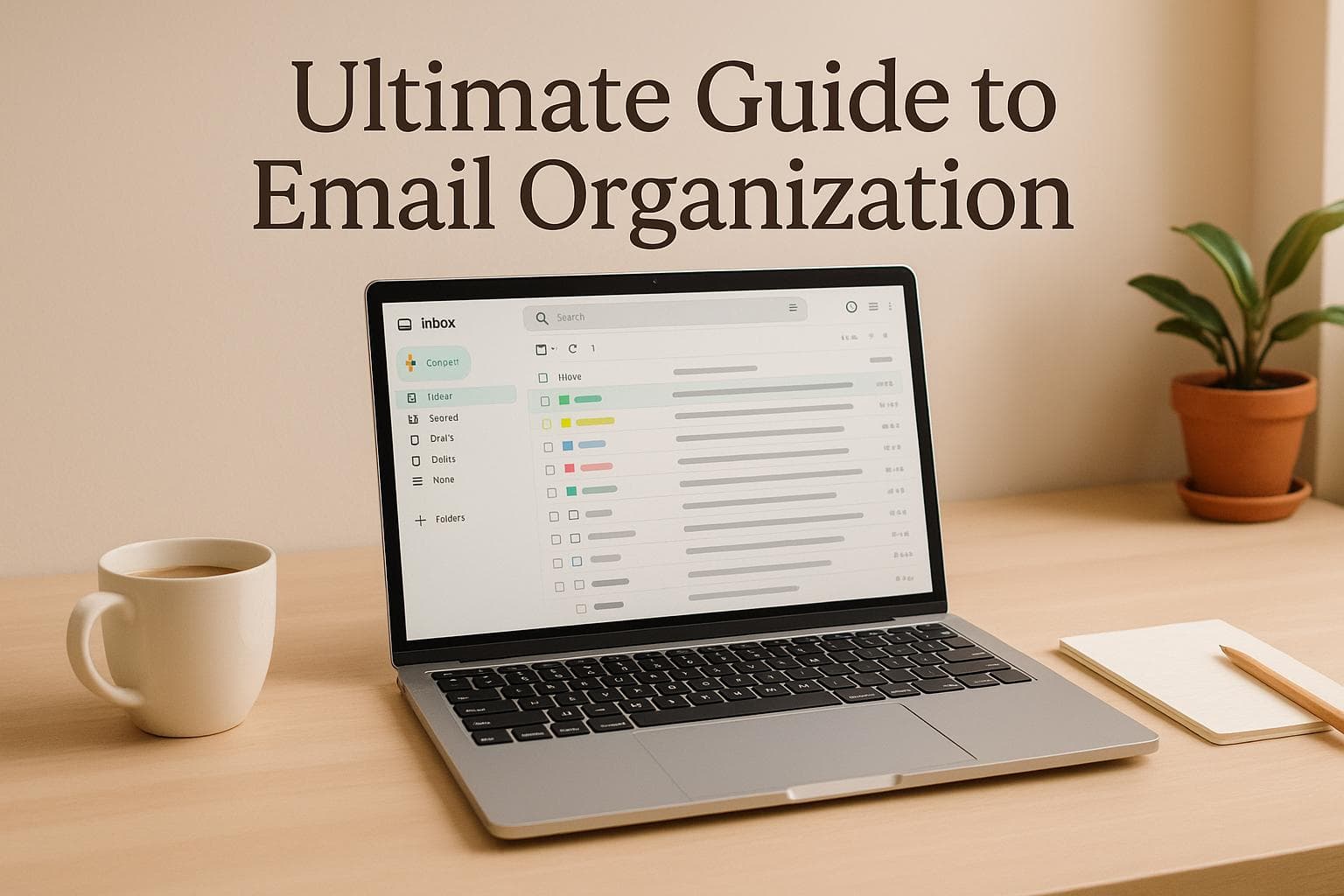
Ultimate Guide to Email Organization
Managing your inbox doesn’t have to be overwhelming. A cluttered email inbox wastes time, increases stress, and risks losing important messages. This guide focuses on practical steps to organize your emails, reduce storage costs, and maintain long-term order.
Here’s what you’ll learn:
- Achieving Inbox Zero: Use a simple system to delete, archive, respond, defer, or delegate emails.
- Storage Management: Save money by deleting large or unnecessary emails and using Gmail tools like filters and search operators.
- Automation with AI: Tools like MailSweeper can clean up your inbox and free up space effortlessly.
- Daily and Weekly Routines: Build habits to keep your inbox tidy without spending hours.
Whether you’re dealing with work emails, promotions, or personal messages, these tips will help you stay organized and stress-free.
How to Achieve Inbox Zero Every Day - Effective Email Inbox Management in Gmail
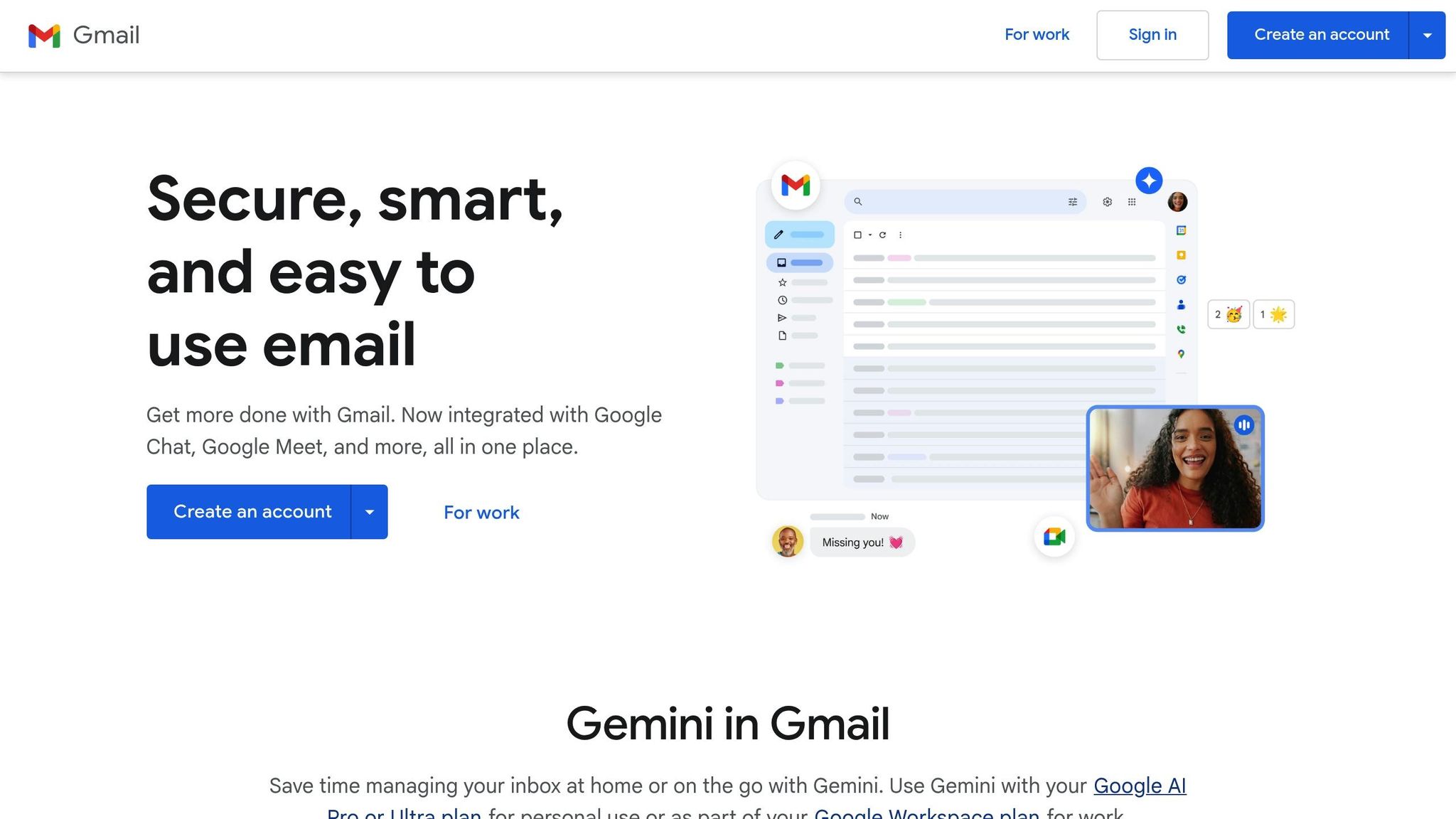
How to Achieve Inbox Zero: Step-by-Step Process
Getting to Inbox Zero isn’t something that happens instantly, but with the right strategy, you can turn your cluttered inbox into a streamlined, efficient system. The trick is to break the process into small, actionable steps that set the stage for long-term habits.
Step 1: Clean Out Your Inbox
Start by giving your inbox a thorough audit. Go through each email and decide what needs to happen with it. Use a simple sorting method to make decisions quickly:
- Delete: Remove emails you no longer need, like outdated newsletters or promotional messages.
- Archive: Keep emails you don’t need right now but may want to reference later.
- Respond: Handle emails that require less than two minutes of your time.
- Defer: Add emails needing more attention to your task list.
- Delegate: Forward emails to the right person if they’re not yours to handle.
It’s often best to start with the oldest emails. Clear out irrelevant messages, like old meeting invites or emails with large attachments that may be taking up unnecessary storage. Gmail’s search operators can help you quickly find and deal with large or outdated emails.
Once your inbox is decluttered, the next step is to maintain this order with consistent routines.
Step 2: Set Up Daily and Weekly Routines
Keeping your inbox organized requires regular maintenance. Set specific times during the day to check and manage your emails.
- Daily Routine: Check your inbox three times a day - morning, after lunch, and at the end of your workday. During these sessions, stick to the five-category system. Quickly respond to short emails and add more complex ones to your task list for later.
- Weekly Routine: Dedicate a short block of time, like Friday afternoons, to review your folders, clean up leftover emails, and adjust any filters or labels. This weekly check-in can help prevent clutter from piling up again.
Once you’ve established these habits, you can boost your efficiency even further by incorporating AI tools.
Step 3: Use AI Tools for Faster Results
AI tools like MailSweeper can make inbox management even easier by automating routine tasks. This tool uses AI to identify and remove unimportant emails based on your preferences.
With MailSweeper, you can customize its settings to fit your needs. For example, you can configure it to automatically delete promotional emails after a certain period while keeping important messages from coworkers untouched.
Set cleanup schedules that match your email habits - daily for heavy users or weekly if you receive fewer emails. Combining AI automation with your established routines ensures your inbox stays tidy with minimal effort on your part.
How to Optimize Gmail Storage and Cut Costs
Gmail gives users 15 GB of free storage shared across Gmail, Google Drive, and Google Photos. If you need more, plans start at $1.99 per month for 100 GB. With storage fees increasing, learning how to manage your Gmail storage efficiently can save you money and keep your inbox under control.
Using Gmail's Built-in Storage Tools
Gmail offers several tools to help you manage storage effectively. Start by checking your current usage through Gmail's storage management dashboard, which you can access via the Settings menu.
Take advantage of advanced search operators to quickly locate emails that take up the most space. For example:
- Use
has:attachment larger:10Mto find emails with attachments over 10 MB. - Try
older_than:1yto locate emails older than a year.
Once you've identified storage-heavy emails, Gmail's bulk selection feature makes it easy to delete them. After running a search, click the checkbox at the top of your email list, then select "Select all conversations that match this search" to manage large batches of emails at once. This is especially useful for clearing out old promotional emails or newsletters.
The Categories tab can also help. Gmail automatically organizes messages into categories like Promotions, Social, and Updates. Regularly emptying these categories can free up significant space, as promotional emails often include images and formatting that take up more room than plain text emails.
For even better results, consider pairing these tools with AI automation.
How MailSweeper Frees Up Storage Space
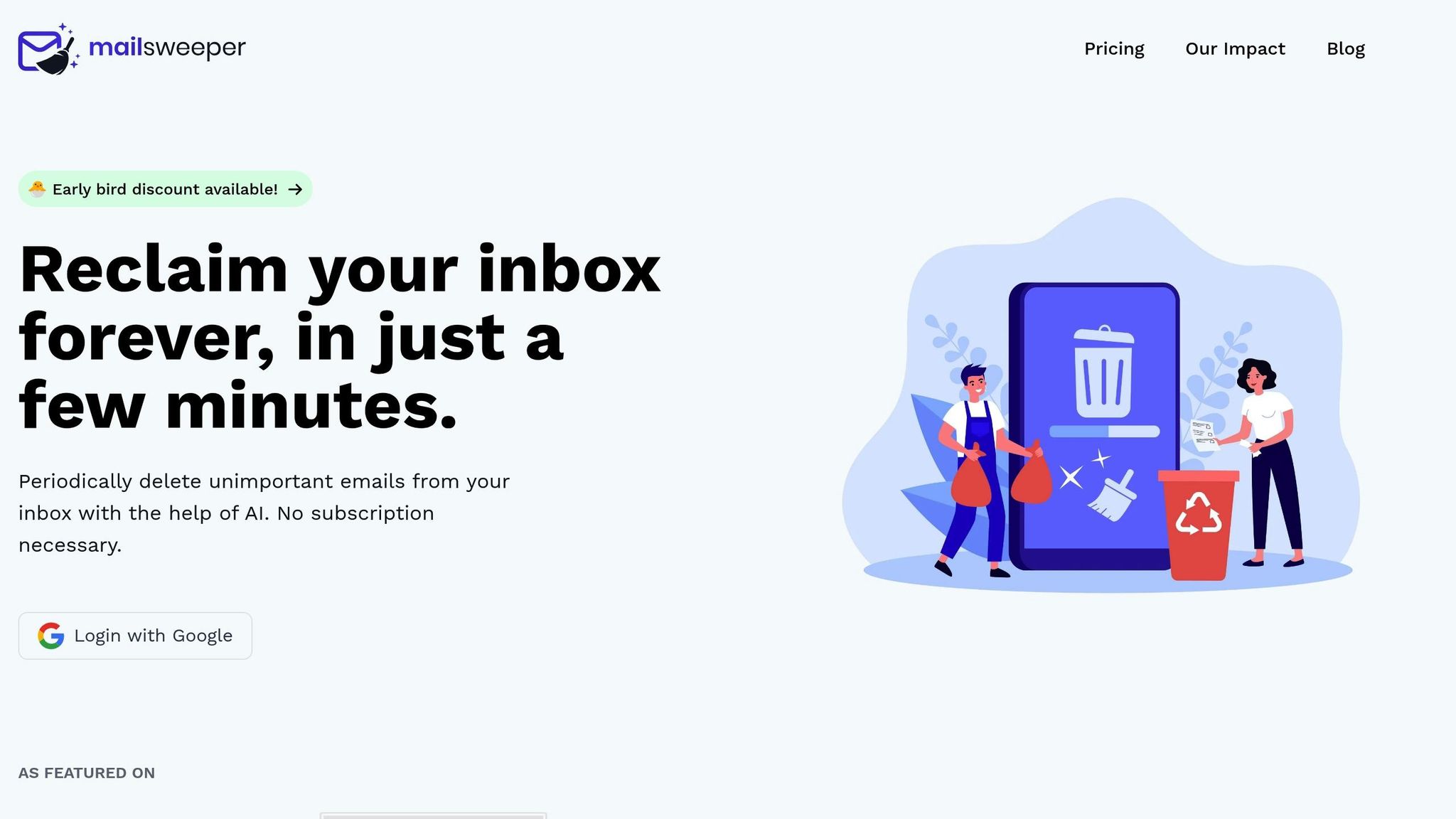
MailSweeper is an AI-driven tool that has cleared over 2.55 million emails and freed up 185 GB of storage so far. These numbers highlight how effective it is at tackling inbox clutter.
The tool uses AI to analyze your email habits and identify messages that are safe to delete based on your preferences. Instead of immediately deleting emails, MailSweeper moves them to a "Dustpan", giving you the chance to review them before they’re permanently removed. This ensures you won’t accidentally lose important messages while still clearing out unnecessary ones.
MailSweeper is particularly good at targeting emails with large attachments, outdated promotional messages, and old notifications - types of emails that tend to consume the most storage. It also protects starred emails and those in your Primary inbox, so your most important messages remain untouched.
Another advantage? MailSweeper operates on a one-time payment model. For $20, you get lifetime access, which can save you money compared to Google's $1.99 monthly storage plan. It’s a cost-efficient way to manage your email storage long-term.
Setting Up Automatic Cleanup Schedules
Once you've cleaned your inbox, setting up automated cleanup schedules can help you maintain a clutter-free and efficient email system. MailSweeper allows you to create schedules that automatically manage your storage without requiring constant manual effort.
For example, you can configure the tool to run daily cleanups if you receive a high volume of emails, or schedule weekly cleanups if your email traffic is lighter. Emails moved to the Dustpan can remain there for a set period, like seven days, before being automatically deleted. This gives you a buffer to review and recover anything important.
You can customize these schedules to fit your email habits. For heavy email users, more frequent and aggressive cleanups might be ideal. For lighter users, a gentler schedule works just as well. Over time, MailSweeper learns your preferences and becomes better at identifying which emails you’re likely to want to delete.
With automated schedules in place, you’ll keep your inbox tidy and your storage usage under control without lifting a finger.
sbb-itb-34b9fd2
Email Categorization and Automation Methods
Sorting emails manually just doesn’t cut it anymore. Thankfully, automated systems, combining Gmail's built-in tools and AI-powered solutions, make managing your inbox much easier. These methods build on strategies like Inbox Zero, helping you stay organized and efficient. Let’s dive into how Gmail's native features can kickstart your automation journey.
Gmail Labels and Filters Setup Guide
Gmail labels and filters are powerful tools that allow you to tag and organize emails for quick access.
Start by creating a clear, logical label system. You might organize labels based on priority (Urgent, Important, Review Later), source (Work, Personal, Finance), or action required (To Do, Waiting For, Archive). Keep label names short and specific - for example, use "Bills-Due" instead of a longer, vague name like "Financial Documents Requiring Payment."
Then, head to Gmail Settings to create filters that automate labeling based on sender, subject, or attachment type. For instance, you could set up a filter that tags all emails from your bank as "Finance" and marks them as important.
For more complex needs, advanced filters can help. Imagine creating a filter for emails from your project management tool. You could label these as "Work-Projects" and archive them automatically if they contain phrases like "comment added" or "status update." This keeps your inbox tidy while ensuring you can still find these notifications when needed.
Gmail filters can also handle multiple tasks at once. A single filter can apply a label, mark an email as read, star it, and even forward it to another address. This is especially handy for automated reports or notifications that need special handling.
How MailSweeper Improves Email Sorting
While Gmail filters do a great job with incoming emails, MailSweeper steps in to tackle older ones. This AI tool combs through your email backlog, identifying messages to delete or archive based on your preferences, saving you from endless manual sorting.
MailSweeper takes a cautious approach, moving questionable emails into a "Dustpan" folder for review.
Stefan, the founder of Automateed, shared his experience: "The AI quickly analyzed my emails, and I loved how it collected unimportant ones into the Dustpan for me to review. This extra step made me feel confident that I wouldn't accidentally delete something crucial".
MailSweeper also has built-in safeguards to protect your important messages. It automatically preserves starred emails, marked-as-important messages, and anything in your primary inbox. You can even customize which email categories the tool processes, giving you full control over its actions.
Stefan added: "Over the next few days, MailSweeper ran seamlessly in the background, deleting junk emails and saving me hours of manual cleanup. The process felt natural and non-intrusive, making my inbox much more organized without any hassle".
Email Workflow Examples for Different Types
Once your emails are sorted, tailored workflows can help you manage them more efficiently. By customizing workflows for different email types, you can ensure nothing slips through the cracks - all while saving time.
Newsletters and promotional emails can be handled with minimal effort. Use Gmail filters to label these emails and send them straight to a folder, bypassing your inbox. Labels like "Newsletters-Tech", "Promotions-Shopping", or "Updates-Social" can help you stay organized. Set aside time once or twice a week to check these folders. Then, let MailSweeper clean up older promotional emails you haven’t opened.
Receipts and financial emails need a more deliberate approach. Set up filters to label emails from banks, retailers, or payment services as "Receipts" or "Finance." You can also star messages with keywords like "invoice", "payment", or "receipt" to make them easy to find when needed.
For work-related emails, focus on accessibility and tracking responses. Use labels like "Action-Required", "Waiting-Response", and "FYI-Only" to categorize emails based on what they need from you. Filters can help prioritize emails from key contacts or your manager by marking them as high priority. Notifications from tools like Slack, Jira, or other work platforms can be labeled and archived automatically after you’ve reviewed them.
Personal emails are often simpler to manage. Labels like "Family", "Friends", and "Personal-Business" can help separate different types of communication. Filters can also label emails from schools, healthcare providers, or service companies, making them easier to locate when needed.
To keep your workflows effective, regular maintenance is essential. Set aside time each week to fine-tune filters that aren’t working well and adjust your labels as your needs change. While MailSweeper handles much of the grunt work, periodic reviews ensure your system stays aligned with your habits and priorities.
How to Maintain Email Organization Long-Term
Getting your inbox organized is just the first step. The real challenge? Keeping it that way as your email habits and needs change. With over 300 billion emails exchanged daily worldwide - a number expected to grow by 2026 - staying on top of your inbox takes consistent effort and smart strategies. Regular upkeep helps prevent small issues from turning into a cluttered mess. By building on the basics you’ve already established, you can ensure your inbox stays streamlined over time.
Regular Email Review Schedule
Once you’ve nailed down your daily and weekly routines, it’s time to add a structured review process to keep things running smoothly.
- Block out time for a monthly deep clean. Use this session to review your subscriptions, tweak filters, and identify any new email patterns.
- Dedicate 15–20 minutes weekly to fine-tune labels, delete unnecessary emails, and handle any clutter that’s crept in.
These small, regular efforts can make a huge difference in maintaining order. Monthly reviews are especially helpful for catching outdated subscriptions or filters that need adjusting.
Adjusting to New Email Habits
Your email habits aren’t static - they evolve with life changes like new jobs, projects, or personal priorities. To keep up, you’ll need to revisit and refine your system regularly.
- Growing email volume is a sign your system needs an update. For example, a new role or project might flood your inbox with messages your current filters can’t handle. Considering that 77% of Americans feel overwhelmed by constant email, it’s worth reassessing your setup when your inbox starts to feel unmanageable.
- Shifting priorities can turn once-useful newsletters or subscriptions into clutter. During your monthly reviews, ask yourself if these emails still align with your goals or if it’s time to unsubscribe.
- New types of emails often emerge with life changes, like starting a side hustle or dealing with family matters. If you find yourself manually sorting similar emails repeatedly, it’s time to create new filters or adjust your labeling system.
The key is to stay flexible and adapt your setup as your needs change.
Why MailSweeper Works for Long-Term Success
Refining your email habits is essential, but having the right tool can make it much easier. Managing your inbox manually can feel like a never-ending task, but MailSweeper’s AI-powered approach simplifies the process while saving you time and effort.
- Automatic adaptation: MailSweeper learns your email habits and adjusts its cleanup criteria as your patterns change. This means less time spent manually tweaking rules and filters.
- Reliable performance: It works consistently in the background, keeping your inbox under control even as your email habits evolve.
- Customizable settings: You can ensure important emails are never deleted during cleanups. MailSweeper lets you protect the messages that matter most.
- Seamless integration: Whether you rely on Gmail’s labels and filters or a more advanced automation system, MailSweeper fits right in. It handles the behind-the-scenes cleanup while your system keeps things organized.
Conclusion: Start Organizing Your Inbox Today
Keeping your inbox organized isn’t just a one-time task - it’s an ongoing effort that can make your life easier, boost your productivity, and cut down on stress. This guide has provided practical strategies for achieving Inbox Zero, managing Gmail storage, and staying on top of email clutter in the long run.
To take these efforts a step further, reliable tools can make all the difference. While manual methods are a great starting point, tools like MailSweeper can save you time by automating repetitive tasks. For example, MailSweeper has already processed over 2.5 million emails and freed up 185 GB of storage for its users. Its smart features, like automatically sorting less important messages into a "Dustpan" label for review before deletion, make email management much smoother. Plus, its adaptive learning adjusts to your habits, refining its filters to better suit your needs over time.
MailSweeper is a one-time purchase of just $20 - no subscription required. And with its privacy-focused design, which limits data access, it’s built to earn your trust for long-term use.
By combining these strategies with tools like MailSweeper, you can turn email management into a hassle-free part of your routine. Your inbox doesn’t have to be a source of frustration. With a mix of daily habits and smart automation, you can stay organized and keep costs down.
Why wait? Start organizing your inbox today - your future self will thank you.
FAQs
How can I make sure important emails aren’t deleted when using AI tools like MailSweeper?
When using AI tools like MailSweeper to tidy up your inbox, it's a good idea to set up custom filters or rules. These can flag or categorize important emails, ensuring they’re protected during the cleanup process. This way, the tool can easily identify which messages need to be kept.
On top of that, make it a habit to review flagged emails periodically. This quick check helps confirm that nothing important is accidentally marked for deletion. By following these steps, you can maintain an organized inbox while safeguarding critical messages.
How can I set up Gmail labels and filters to keep my inbox organized?
To keep your Gmail inbox organized, start by creating labels to group emails into categories like Work, Personal, or Receipts. You can customize these labels in Gmail settings and even assign colors to make them stand out for quick recognition.
Next, set up filters to automatically sort incoming emails. Head to the 'Filters and Blocked Addresses' section in Gmail settings, and create filters based on criteria like sender, subject, or specific keywords. For instance, you could filter emails from your boss to be labeled as Work and marked as important.
Make it a habit to review and update your labels and filters as your needs change. This simple system keeps your inbox clean and ensures you can quickly find the emails that matter most.
Is MailSweeper’s one-time payment more cost-effective than Gmail’s monthly storage plans?
MailSweeper’s pricing structure is built around a one-time payment, which can be a wallet-friendly choice for managing emails over the long haul. Compare that to Gmail’s subscription-based storage plans, which cost between $1.99 and $9.99 per month - adding up to as much as $119.88 annually. Those monthly fees can stack up quickly.
By opting for MailSweeper’s single upfront payment, users can dodge the ongoing expense of subscriptions. Over the years, this approach could translate to savings of several hundred dollars. If you value simplicity and prefer to avoid recurring charges, MailSweeper’s fixed pricing might be the better fit for your budget.
