Email Management
Gmail vs Outlook: Storage Management Compared
Compare Gmail and Outlook's storage management features, organization methods, and AI tools to find the best fit for your email needs.
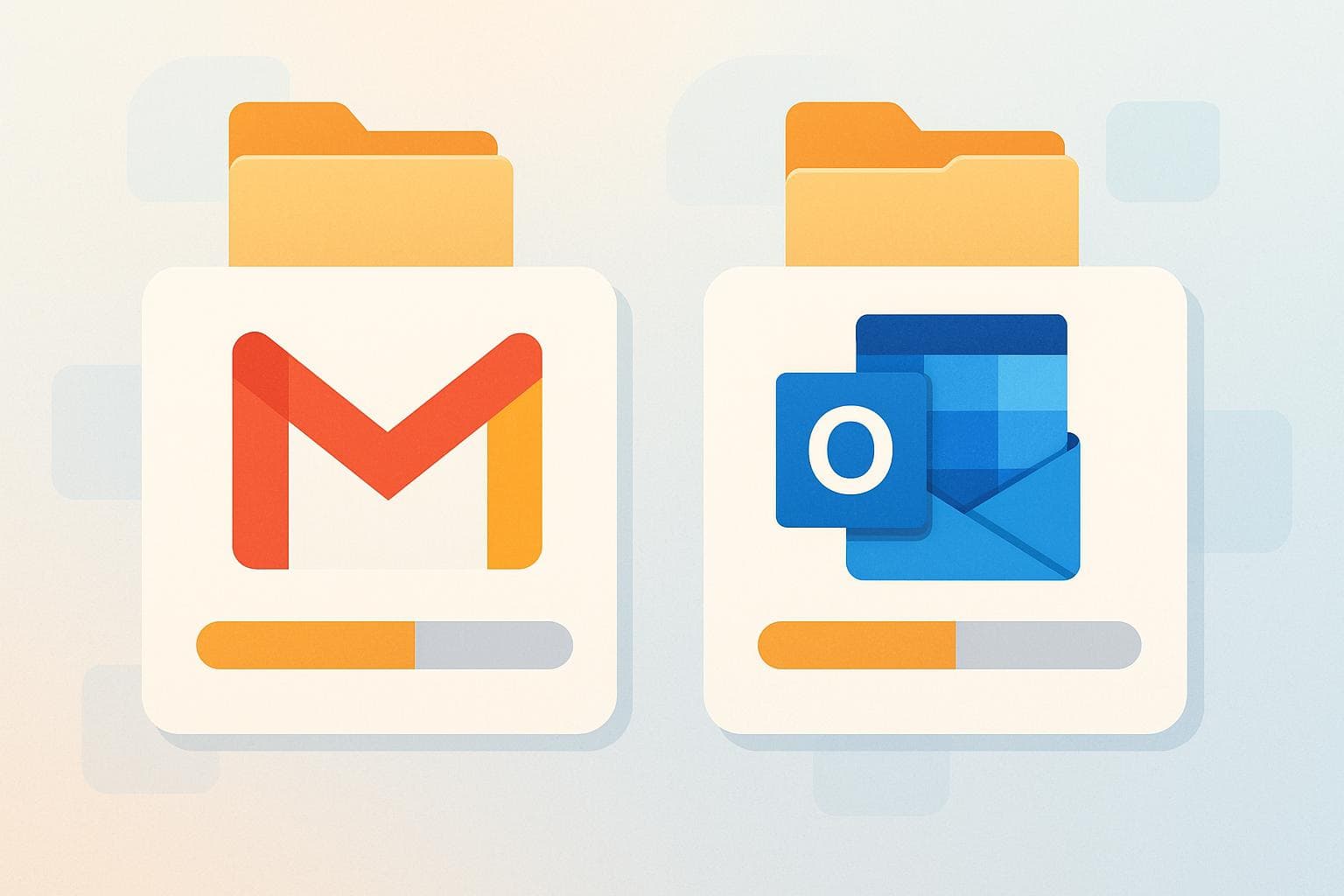
Gmail vs Outlook: Storage Management Compared
Which email service manages storage better for you - Gmail or Outlook? Here's the quick answer:
- Gmail gives you 15 GB of storage shared across Gmail, Google Drive, and Photos. Upgrades start at $1.99/month for 100 GB.
- Outlook provides 15 GB for email plus 5 GB for OneDrive. Paid plans start at $1.99/month for 100 GB email storage and 100 GB cloud space.
Each platform has tools for organizing and cleaning up storage, but their approaches differ. Gmail uses labels and advanced search commands, while Outlook relies on folders and AutoArchive. Both offer AI features - Gmail's Gemini and Outlook's Copilot - to simplify inbox management.
Quick Comparison Table:
| Feature | Gmail | Outlook |
|---|---|---|
| Free Storage | 15 GB shared (Gmail, Drive, Photos) | 15 GB email + 5 GB OneDrive |
| Upgrade Starting Cost | $1.99/month (100 GB) | $1.99/month (100 GB email + 100 GB cloud) |
| Organization Method | Labels (multi-tagging) | Folders (single placement) |
| Built-in Cleanup | Google One Storage Manager | Mailbox Cleanup, AutoArchive |
| AI Tools | Gemini (email summaries, nudges) | Copilot (categorization, automation) |
If you're tied to Google services like Drive or Photos, Gmail makes sense but may run out of space faster. Outlook is better if you need dedicated email storage and use Microsoft tools like Word or Excel.
Storage Limits and Upgrade Options
Default Storage Amounts
Gmail offers 15 GB of storage, shared across Gmail, Google Drive, and Google Photos. On the other hand, Outlook provides 15 GB exclusively for email and an additional 5 GB for Microsoft cloud services. This setup means Gmail users may run out of storage faster if they frequently use Google Drive or Photos, while Outlook ensures a consistent capacity for email regardless of other file usage.
For Gmail users, heavy use of Drive or Photos can quickly deplete the shared 15 GB, even with moderate email activity. Meanwhile, Outlook provides a total of 20 GB, with email storage kept separate from other files.
If the default 15 GB isn't sufficient, both platforms offer straightforward upgrade options.
Paid Storage Upgrades
When you exceed the free 15 GB, Gmail and Outlook provide different upgrade paths.
For Gmail, upgrades start at $1.99 per month for 100 GB through Google One. Business users can opt for Google Workspace plans, starting with the Business Starter plan at $6.00 per user per month, which includes 30 GB of shared storage across Gmail and Google Drive. Higher-tier plans provide more storage: 2 TB at $12.00 per user per month, 5 TB at $18.00 per user per month, or custom enterprise pricing for even larger storage needs.
Outlook's upgrades are tied to Microsoft 365 subscriptions. The Microsoft 365 Basic plan costs $1.99 per month and includes 100 GB of email storage plus 100 GB of cloud storage. The Microsoft 365 Personal plan, priced at $6.99 per month, offers 1 TB of cloud storage. For businesses, Microsoft 365 Business Basic provides 50 GB of email storage and 1 TB of OneDrive storage per user at $6.00 per user per month. These subscriptions also include desktop Office apps, advanced security features, and AI tools like Copilot for drafting and summarizing emails.
The table below highlights the key details of each plan:
Comparison Table
| Platform | Plan | Storage Allocation | Monthly Cost | Key Included Services |
|---|---|---|---|---|
| Gmail | Free | 15 GB shared (Gmail, Drive, Photos) | Free | Web apps, spam filtering |
| Gmail | Google One | 100 GB+ | Starting at $1.99 | Extra storage, Google support |
| Gmail | Business Starter | 30 GB shared per user | $6.00/user | Custom domains, Workspace apps |
| Gmail | Business Standard | 2 TB shared per user | $12.00/user | Advanced collaboration tools |
| Outlook | Free | 15 GB email + 5 GB cloud | Free | Web apps, spam filtering |
| Outlook | Microsoft 365 Basic | 100 GB email + 100 GB cloud | $1.99 | Ad-free email, advanced security |
| Outlook | Microsoft 365 Personal | 100 GB email + 1 TB cloud | $6.99 | Desktop Office apps, AI-powered email tools |
| Outlook | Business Basic | 50 GB email + 1 TB cloud per user | $6.00/user | Teams, SharePoint, Exchange |
Annual billing typically offers savings of around 20% on most plans.
Google Workspace also provides special pricing for nonprofits, including free Business Starter plans and discounts on higher-tier options.
Ultimately, the choice depends on your storage needs and the ecosystem you prefer. Gmail’s shared model works well for those who frequently use Google’s services, while Outlook’s dedicated email storage is better suited for users who rely heavily on Microsoft's productivity tools.
Outlook.com storage full? Here's why, and how to fix it right now!
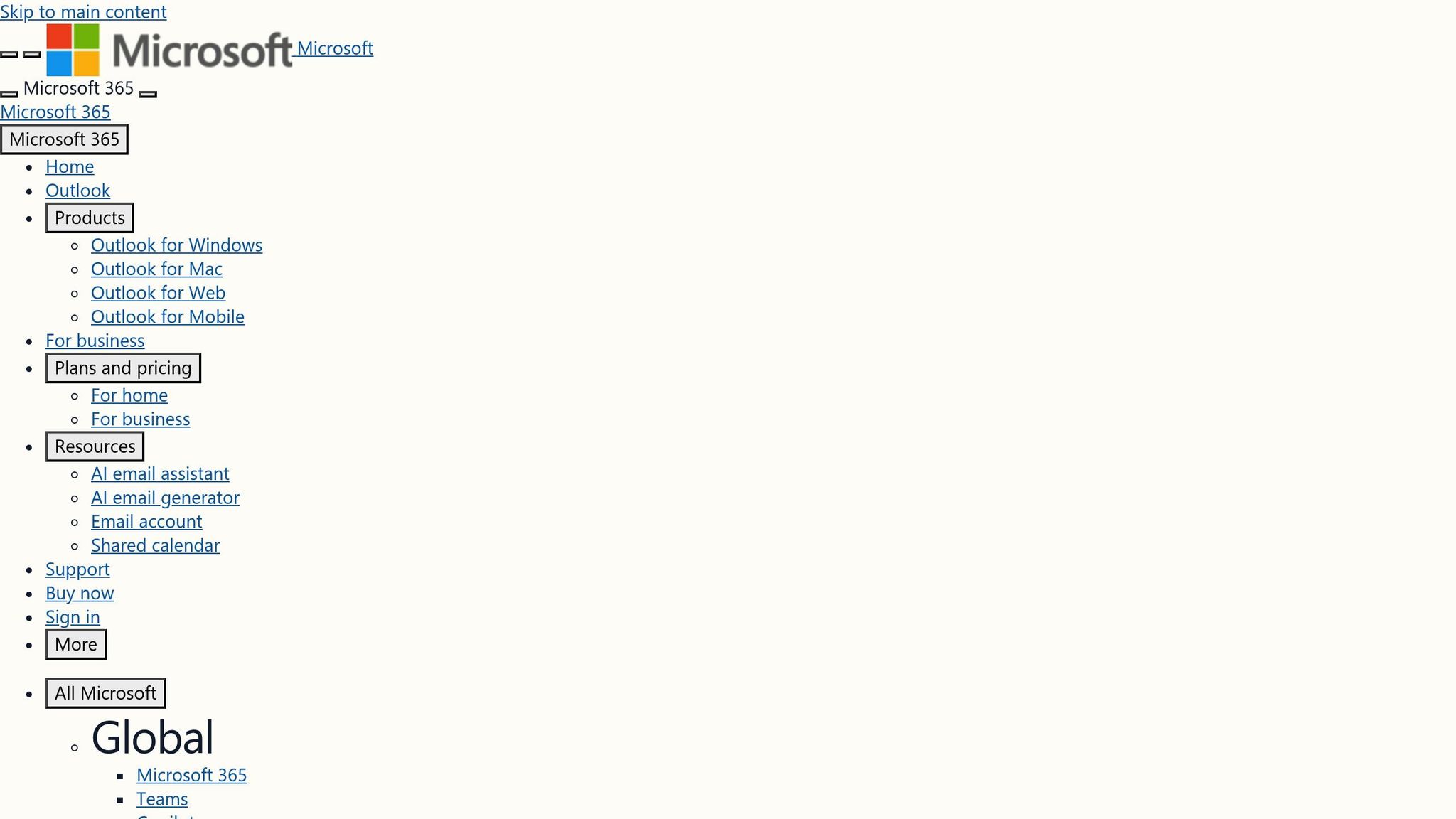
Built-in Storage Management Tools
Gmail and Outlook both come equipped with tools to help you manage storage, but they tackle the task in their own unique ways, offering different features for cleanup and organization.
Storage Cleanup Tools
Gmail's Google One Storage Manager provides a centralized view of storage across Gmail, Google Drive, and Google Photos. It allows users to search for and delete large attachments or older emails in bulk using specific search commands like has:attachment larger:3M or older_than:2y. You can also clear out entire inbox categories or empty the Trash and Spam folders. Keep in mind that deleted emails linger in Trash or Spam for 30 days before they’re permanently erased, so regular cleanups can help free up space.
Outlook, on the other hand, offers its Mailbox Cleanup tool, accessed through File > Tools > Mailbox Cleanup. This feature provides a detailed breakdown of your mailbox size, including folder-specific storage usage, making it easy to pinpoint storage-heavy areas. Outlook also supports archiving through AutoArchive or manual archiving, which moves older emails into a separate Outlook Data File (.pst). However, it's worth noting that the "Clean up old items" function is only available in Classic Outlook and isn’t yet supported in the new version.
Both platforms also include tools specifically designed to manage email attachments more efficiently.
Attachment Management Features
Gmail handles attachments exceeding 25 MB by automatically uploading them to Google Drive and sending a download link instead. Incoming attachments, however, can be up to 50 MB. Outlook's file size limits depend on the account type: 20 MB for Outlook.com, 10 MB by default for Exchange accounts, and up to 150 MB for Microsoft 365 accounts. For large files, Outlook integrates with OneDrive, enabling uploads of files up to 250 GB in the Outlook Web App.
Microsoft Support explains these limitations clearly:
"Outlook limits the size of files you can send. This limit prevents your computer from continually trying to upload very large attachments that exceed the limits of most internet service providers. For internet email accounts such as Outlook.com or Gmail, the email size limit is 20 megabytes (MB). For Exchange accounts (business email), the default email size limit is 10 MB. This limit includes both the size of the attachment and the size of the email." (Microsoft Support)
Outlook also includes image optimization features, particularly in Classic Outlook. For example, the "Resize large images when I send this message" option automatically reduces image sizes to help stay within file size limits. Additionally, OneDrive integration often suggests cloud uploads for large attachments, making it easier to share massive files. Advanced users can even tweak registry settings to increase local attachment size limits, though server-side restrictions will still apply.
Beyond manual cleanup, both Gmail and Outlook incorporate automation to simplify storage management.
Automation and AI Features
Managing storage isn’t just about manual effort - it’s also about letting intelligent tools do the heavy lifting. Gmail leverages machine learning to organize emails into tabs like Primary, Social, Promotions, and Updates. You can also set up custom filters to automatically archive or delete certain messages. Its AI-powered assistant, Gemini, can summarize long email threads, while tools like Smart Compose, Smart Reply, and nudges help you stay on top of your inbox.
Outlook offers similar AI-driven features through Microsoft Copilot. It automatically categorizes emails, tagging them as "Urgent" or "Follow-up", and can even create custom folders for better organization. Copilot also supports natural-language commands, so you can use phrases like "move all emails from John to the archive" to perform actions quickly.
Both Gmail and Outlook provide a mix of free and premium AI features, with advanced options available through subscription plans. These tools make it easier to maintain a clutter-free inbox without constant manual intervention.
sbb-itb-34b9fd2
Organization Features for Space Management
Keeping your email well-organized can significantly reduce storage needs. Both Gmail and Outlook offer distinct methods to keep your inbox tidy, and understanding these differences can help you manage your space more effectively. These organization techniques complement the cleanup and automation tools discussed earlier, shaping how emails are stored and accessed.
Labels vs. Folders
Gmail and Outlook take fundamentally different approaches to email organization. Gmail uses labels, which act like tags you can attach to emails, while Outlook relies on folders, which function more like physical filing cabinets.
"A Gmail label is a tag that can be added to every email you receive or send. You can also add them to drafts. These labels can be used to keep your inbox organized." - Tejas Kinger, Product Marketing Manager, Hiver
One major advantage of Gmail's label system is that emails can have multiple labels without duplicating the email. For example, an email tagged with several labels remains in the "All Mail" folder, taking up no extra space. This flexibility allows you to categorize emails in multiple ways without creating duplicates.
Outlook’s folder system, on the other hand, moves emails physically into folders. An email can only exist in one folder at a time unless you create copies, which can be cumbersome. Additionally, deleting a Gmail label doesn’t affect the emails it’s attached to, while deleting an Outlook folder typically removes all the emails stored within it.
"One significant advantage of Gmail labels is that when a label is deleted, the emails within it remain intact." - Ultra
Both platforms also offer automation to streamline organization. Gmail uses "filters" to automatically apply labels based on rules you set, while Outlook employs "rules" to route emails into specific folders. Gmail even allows color-coding for labels, while Outlook offers conditional formatting to visually organize emails.
Search and Filtering Options
As inboxes grow, finding specific emails becomes crucial for managing storage. Both Gmail and Outlook provide powerful search tools, though their approaches differ.
Gmail uses specific search operators to locate emails quickly. For example:
- Use
has:attachmentto find emails with attachments. - Search for specific file types with
filename:pdf. - Find emails by size using commands like
larger:10Mfor emails over 10 MB orsmaller:5Mfor smaller ones. - Combine search terms with operators like AND, OR, and parentheses for complex queries.
Outlook offers similar functionality with its own syntax:
- Use
hasattachment:yesto find emails with attachments. - Search for specific files with
attachments:presentation.pptx. - Locate emails by size using commands like
messagesize:>5 MBormessagesize:<10 KB.
| Feature | Gmail | Outlook |
|---|---|---|
| Find any attachment | has:attachment |
hasattachment:yes |
| Find specific files | filename:pdf, has:document |
attachments:presentation.pptx |
| Find by size | larger:10M, smaller:5M |
messagesize:>10 MB |
| Combine search terms | AND, OR, () | AND, NOT, OR, <, >, = |
One key difference is that Outlook limits search results to the first 1,000 items, while Gmail imposes no such restriction. Gmail also includes commands like in:anywhere to search Spam and Trash folders, while Outlook allows searches across mailboxes or specific folders. Mastering these tools can make email management smoother and more efficient.
Best Practices for Space Management
Adopting smart organizational habits can drastically cut down on storage use and keep your inbox manageable over time.
-
Apply the Two-Minute Rule: If an email can be dealt with in under two minutes, handle it immediately. This prevents small tasks from piling up.
"If it can be done in under 2 minutes, do it right away. If not, then the email can stay." - Screwloose IT
- Archive aggressively: Don’t let emails pile up. Set aside specific times to process emails instead of checking constantly throughout the day.
- Simplify your folder or label structure: Keep categories minimal and functional. For instance, use broad categories like "Action Required", "Waiting For", and "Reference." Gmail users can benefit from applying multiple labels to one email, while Outlook users should focus on clear, single-purpose folders.
- Automate routine tasks: Set up filters (in Gmail) or rules (in Outlook) to automatically sort incoming emails. Regularly delete unnecessary emails, such as old newsletters or outdated threads, to prevent clutter.
- Use snooze functions strategically: Both Gmail and Outlook offer snooze features to temporarily hide emails until they’re relevant again. This keeps your inbox focused on current priorities without losing track of important messages.
The aim isn’t a perfect system but rather sustainable habits that keep storage issues at bay. As AI tools for email management evolve, these foundational practices will help train those systems to handle your inbox more effectively.
AI-Powered Email Cleanup with MailSweeper
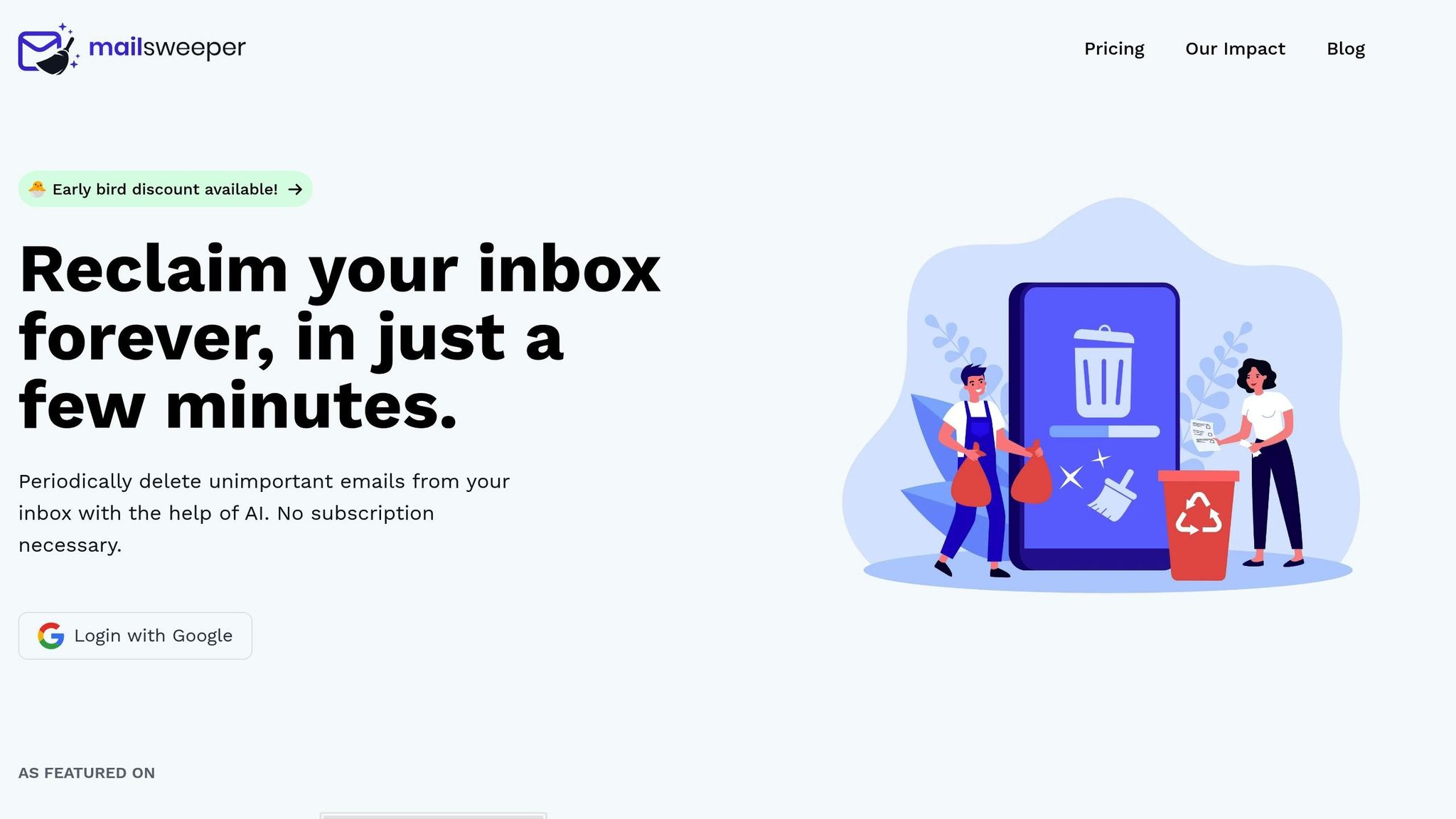
Managing years of email clutter can be overwhelming, even with the built-in tools offered by Gmail and Outlook. While these platforms provide solid storage management features, they often fall short when it comes to handling massive inboxes. That’s where MailSweeper steps in. Using artificial intelligence, MailSweeper identifies and removes unimportant emails, helping you reclaim storage space effortlessly.
Once you connect your Google account, MailSweeper lets you customize its cleanup process to match your preferences. It scans your inbox, identifies less critical emails, and moves them to a "Dustpan" folder, which is periodically cleared. Important emails - like those marked as starred, primary, or labeled as essential - are left untouched. Plus, MailSweeper integrates seamlessly with your existing labels and folders, ensuring your current organization system remains intact.
For now, MailSweeper is exclusively available for Google accounts, but future updates may extend its compatibility to other email providers. The tool is CASA-certified and prioritizes your privacy by not reading, storing, or selling email content.
Pricing and Plans
Unlike subscription-based services, MailSweeper offers a one-time purchase model, making it a budget-friendly choice for long-term email management. Here’s a breakdown of the pricing:
| Plan Name | Cost | Features | Availability |
|---|---|---|---|
| Very Early Bird | $13 (one-time) | AI email cleanup, customizable preferences, lifetime use | Sold out |
| Early Bird | $16 (one-time) | AI email cleanup, customizable preferences, lifetime use | 3 remaining |
| Personal | $20 (one-time) | AI email cleanup, customizable preferences, lifetime use | Available |
With lifetime access priced between $16 and $20, MailSweeper offers an affordable alternative to paying for extra storage upgrades. Its straightforward pricing model makes it an appealing solution for anyone looking to streamline their inbox without recurring fees.
Benefits of Combining MailSweeper with Native Tools
Using MailSweeper alongside Gmail’s built-in tools creates a powerful system for keeping your inbox organized. Gmail’s features, like finding large attachments or bulk-deleting emails, work well for one-time cleanups. Meanwhile, MailSweeper takes care of ongoing tasks, such as clearing out promotional emails and newsletters before they pile up. This combination is especially helpful for users approaching Gmail’s free storage limit.
Another key advantage is MailSweeper’s privacy-first approach. Since it doesn’t read or store your email content, it complements the security measures already in place with your email provider, giving you peace of mind while keeping your inbox tidy.
Conclusion: Choosing the Best Platform for Your Storage Needs
When it comes to email storage, Gmail and Outlook take slightly different approaches. Gmail integrates storage across its services, which can be convenient but also means your email space competes with Google Drive and Google Photos for that shared 15 GB. Outlook, on the other hand, offers a more focused solution, with 15 GB set aside exclusively for email and an extra 5 GB for OneDrive. This makes Outlook a solid choice if you prefer dedicated email storage without worrying about other files eating into your limit.
"Outlook is one of my favorite email services. It is easy to use and the design is really nice and also customizable. It gives more free storage than you would normally need and I haven't had the need to buy extra storage." – User review on GetApp
For users deeply integrated into the Google ecosystem, Gmail is a natural fit, especially if you rely on tools like Google Docs, Drive, and Meet. However, if you frequently use Google Photos or store large files on Drive, that 15 GB can fill up quickly. On the flip side, Outlook pairs seamlessly with Microsoft 365, making it a great option for those who rely on Word, Excel, and Teams. Business users may find Microsoft 365 Business plans particularly appealing, as they include 50 GB of dedicated email storage and 1 TB for files, compared to Google Workspace's 30 GB shared across services.
Both platforms also bring AI-powered tools to the table. Gmail's Gemini AI can cut drafting time by as much as 25%, while Outlook's Copilot shines with features like task automation and meeting scheduling, which are ideal for users juggling packed calendars. Looking ahead, Outlook's planned 2025 updates promise even better AI capabilities and deeper app integrations, giving it a potential edge for enterprise users.
If you're nearing your storage limits, tools like MailSweeper can help you reclaim space by automating email cleanup. This can be a smart way to optimize your current storage before committing to a paid upgrade. Ultimately, the best platform for you depends on your storage needs, the tools you already use, and how well each service fits into your workflow.
FAQs
How does Gmail's shared storage affect users who also use Google Drive and Photos?
Gmail operates on a shared storage system that includes Gmail, Google Drive, and Google Photos. This means the 15 GB of free storage is distributed across all three services. If you regularly upload files to Drive or save photos and videos, your email storage can fill up faster than you might expect.
When you hit the storage cap, you won’t be able to send or receive emails, upload new files, or save more photos. To keep things running smoothly, it’s a good idea to keep an eye on your storage usage. You can free up space by deleting unnecessary files, clearing out old emails, or upgrading to a larger storage plan if needed.
How do Gmail's labels differ from Outlook's folders for organizing emails?
Gmail uses a label system that allows you to tag a single email with multiple labels. This means you can organize and categorize emails in several ways - by project, priority, sender, or any other method - without actually moving the email from its original location. It’s a flexible way to keep your inbox tidy and make finding emails easier.
Outlook takes a different approach with its folder system, where each email is stored in only one folder at a time. Think of it like a traditional filing cabinet: emails are placed in specific folders, creating a more straightforward and hierarchical structure for keeping your inbox organized.
Gmail’s labels offer more flexibility for categorizing emails, while Outlook’s folders stick to a simpler, more traditional structure. Both systems have their strengths depending on how you prefer to manage your inbox.
How do AI tools like Gmail's Gemini and Outlook's Copilot improve email organization and storage management?
AI-powered tools like Gmail's Gemini and Outlook's Copilot are changing how we handle email by tackling repetitive tasks and keeping inboxes tidy. Gemini, for instance, can prioritize emails, suggest archiving or deleting unnecessary messages, and help cut down on clutter. Meanwhile, Copilot steps in to summarize long email threads, highlight key messages, and recommend actions to clear up storage space.
By automating these time-consuming tasks, these tools not only save you effort but also ensure your inbox stays neat and efficient. Whether you're juggling personal or work-related emails, they adjust to your preferences, making email management less of a hassle.
