Email Management
7 Ways to Reduce Email Storage Costs
Explore effective strategies to reduce email storage costs and maintain a clutter-free inbox with these practical tips.

7 Ways to Reduce Email Storage Costs
Managing email storage can quickly become a costly burden, especially with shared storage limits and rising subscription prices. Here are 7 practical strategies to cut email storage costs and improve efficiency:
-
Use AI Cleanup Tools: Automate inbox cleanup with tools like MailSweeper, which identifies and moves unnecessary emails to a review folder, saving time and storage. -
Delete Large Emails and Attachments: Use Gmail search filters (larger:10MB) to find and remove storage-heavy emails and attachments. -
Empty Trash and Spam Folders: Regularly clear these folders to reclaim space immediately. -
Manage Google Services Storage: Review and delete large files in Google Drive and unnecessary media in Google Photos. -
Set Up Filters and Unsubscribe: Automatically organize or delete incoming emails with filters and unsubscribe from irrelevant mailing lists. -
Backup and Remove Old Emails: Use Google Takeout to save important emails before deleting older, unnecessary ones. -
Monitor Storage Usage: Regularly check Gmail settings or Google One to track and manage your storage allocation.
These steps help avoid extra storage fees while keeping your inbox organized and functional.
How to clear GMAIL storage if you've hit Google 15GB limit
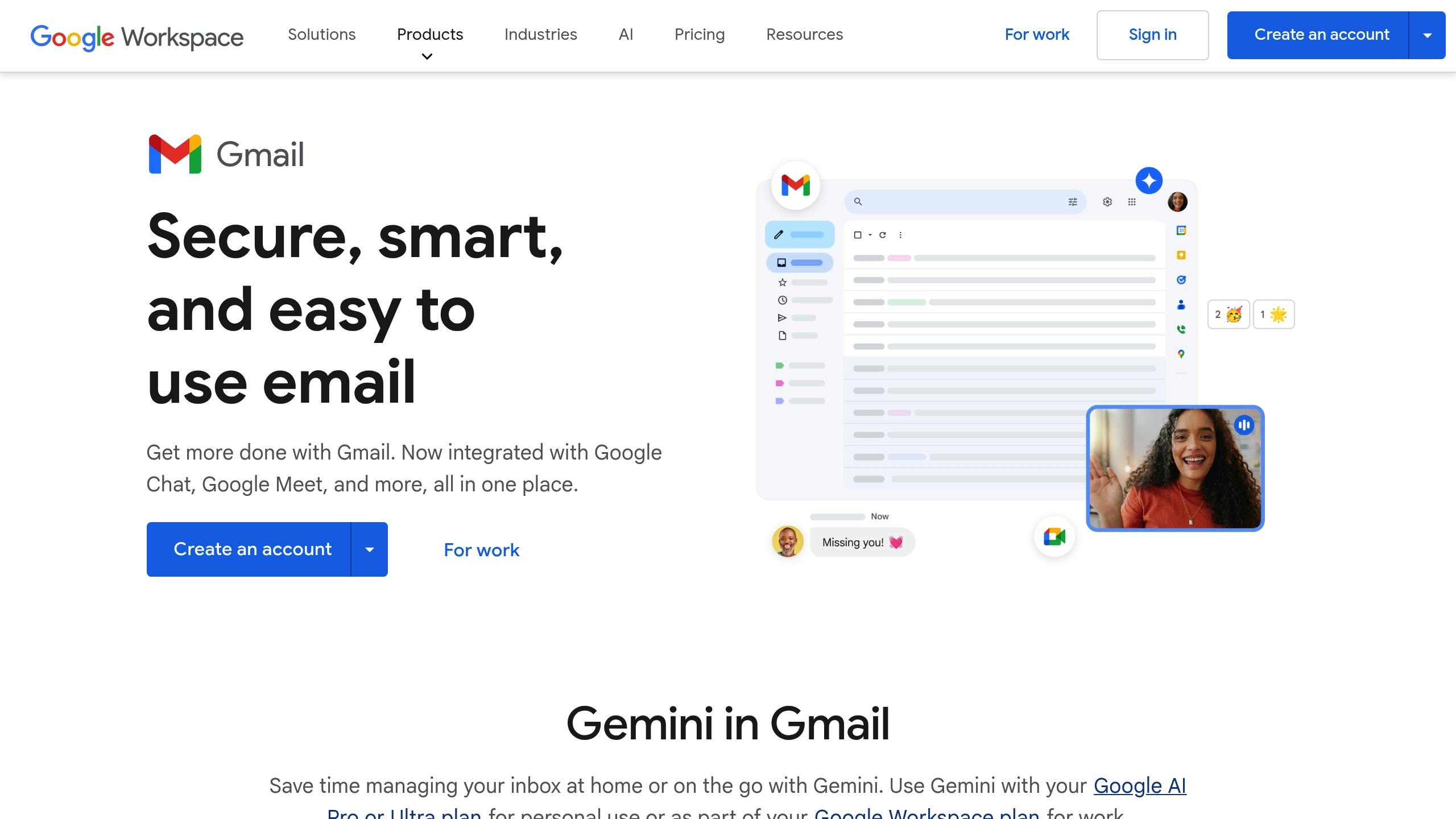
Use AI-Powered Email Cleanup Tools
When it comes to managing storage effectively, AI-powered tools can be a game-changer. Instead of spending hours manually sorting through countless emails, these tools can automate the process, saving time and reducing storage costs. One standout solution is MailSweeper, designed specifically for Gmail users. This tool uses machine learning to identify and remove unnecessary emails while ensuring your important messages remain untouched.
How MailSweeper Works
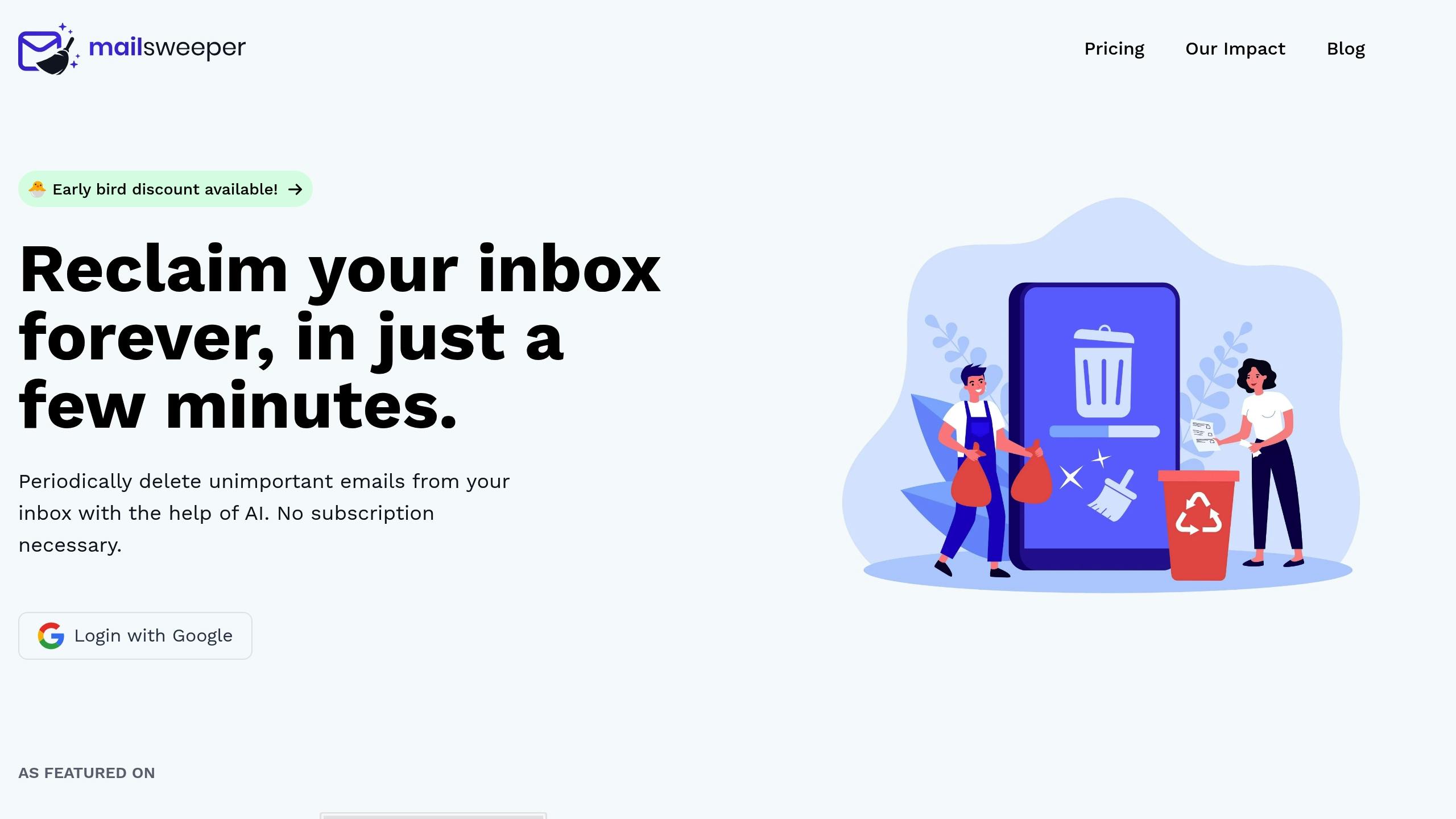
MailSweeper takes a smart approach to inbox management. It analyzes your email habits and flags messages that can be safely removed, such as old newsletters, promotional emails, and outdated notifications. But here’s the clever part: instead of outright deleting them, it moves these emails to a temporary "Dustpan" folder for your review. This extra layer of caution ensures you don’t lose anything valuable by mistake.
By default, MailSweeper safeguards starred emails, important tags, and primary inbox messages. You can also customize the cleanup process by selecting specific email categories to move to the Dustpan, giving you full control over what stays and what goes.
So far, MailSweeper has helped users clean up over 2.5 million emails, freeing up 185 GB of storage and cutting carbon emissions by 83.94 kgCO2e [1]. These results mean fewer storage upgrades and a greener digital footprint.
Benefits of MailSweeper
MailSweeper isn’t just about decluttering your inbox - it’s about making your life easier. Here’s what makes it stand out:
-
Time-Saving: Say goodbye to hours of manual email sorting. -
Privacy Assurance: MailSweeper is CASA-certified, so your data stays private. -
One-Time Payment: No recurring subscription fees - just a single payment for lifetime access.
Stefan, the founder of Automateed, shared his experience with MailSweeper:
"As someone who struggles with managing a busy inbox, I decided to give MailSweeper a try. Setting it up was straightforward - just a few clicks, and I was ready to go. The AI quickly analyzed my emails, and I loved how it collected unimportant ones into the Dustpan for me to review. This extra step made me feel confident that I wouldn't accidentally delete something crucial. The one-time payment option for lifetime access is refreshing and saved me from recurring fees - which I appreciate in today's subscription-heavy world." [2]
Beyond saving time, MailSweeper also helps reduce digital clutter and its associated environmental impact.
Cost Comparison Table
MailSweeper’s pricing is simple and cost-effective, thanks to its one-time payment model:
Plan |
Price (One-time) |
Availability |
Features |
|---|---|---|---|
Very Early Bird |
$13 |
Sold Out |
AI email cleaning, customizable preferences, lifetime access |
Early Bird |
$16 |
Limited (3 remaining) |
AI email cleaning, customizable preferences, lifetime access |
Personal |
$20 |
Available |
AI email cleaning, customizable preferences, lifetime access |
With lifetime access, you pay once and enjoy the benefits indefinitely - no monthly fees, no hidden costs. It’s a straightforward solution for long-term inbox management.
Find and Delete Large Emails and Attachments
Large emails and attachments are some of the biggest culprits when it comes to eating up your Gmail storage. Unlike plain text messages, emails with hefty attachments - like videos or high-resolution images - can fill up your space quickly. Luckily, Gmail has built-in search tools that make it easy to track down these storage hogs.
Using Gmail Search Filters
Finding Large Emails by Size
To get started, type larger:10MB into Gmail's search bar. This will pull up all emails that are larger than 10 megabytes. If you want to cast a wider net, try larger:5MB to find slightly smaller emails or larger:25MB to zero in on the largest ones.
If you want to focus on a specific size range, you can combine filters. For example, larger:5MB smaller:10MB will show emails that fall between 5 and 10 megabytes. This can help you organize your cleanup efforts into manageable chunks.
Finding Emails with Attachments
Attachments often make emails much larger. Use the search query has:attachment larger:10MB to specifically find emails with attachments over 10 megabytes. This is a quick way to target the messages most likely to free up significant storage.
If you’re looking for specific file types, you can refine your search further. For example:
-
filename:pdf for PDFs -
filename:.doc for Word documents -
filename:mp4 for video files -
filename:jpg for images
These filters help you pinpoint the types of files taking up the most space.
Using Time Filters
To clear out older, less relevant emails, combine size filters with date filters. For instance, larger:5MB older_than:1y will display emails larger than 5 megabytes that are over a year old. These older emails are often safe to delete, as you’re less likely to need them.
Advanced Search Options
If you prefer a visual approach, click the arrow in Gmail's search bar to open the advanced search menu. From there, choose "greater than" in the Size field, enter a number (like 20), and select "MB" from the dropdown. You can also check the "Has attachment" box to narrow the results to emails with attachments.
Once you get your search results, use the "Sort by" dropdown menu to arrange emails by size. This puts the largest emails at the top, making it easier to decide what to delete.
With these tools, you can quickly identify the emails that are taking up the most space. From here, you can move on to reviewing your overall storage usage to decide where else you might need to clean up.
Check Storage Usage in Gmail Settings
After pinpointing large emails, it's a good idea to take a closer look at how your Gmail storage is being used. Gmail shares its 15 GB of free storage with Google Drive and Google Photos, so understanding how your space is divided can help you figure out where to focus your efforts.
Accessing Your Storage Info
To check your storage, click the gear icon in Gmail (top-right corner) and select "See all settings." You’ll find storage details under the General tab. For a more detailed breakdown, visit myaccount.google.com/storage, which shows how much space Gmail, Drive, and Photos are using.
Identifying Key Storage Areas
The storage breakdown will help you see whether Gmail is the main culprit or if other services, like Google Drive, are taking up more space. If Gmail is using a large chunk of your 15 GB, focusing on deleting large emails can make a noticeable difference. On the other hand, if most of your storage is tied up in Drive or Photos, you might need to shift your attention there.
Tracking Attachment Categories
You can also use Gmail’s storage data to find emails with linked files. For example:
-
Use has:drive to locate emails with Google Drive links. -
Try has:document, has:spreadsheet, or has:presentation to find emails with Google Workspace files.
Once you’ve identified unnecessary large emails and attachments, delete them. Don’t forget to empty your Trash afterward - emails in the Trash folder still take up space until they’re permanently removed. This final step ensures you’re actually reclaiming storage space, not just moving emails around.
Empty Trash and Spam Folders Regularly
Did you know that emails sitting in your Trash and Spam folders still count toward your 15 GB Gmail storage limit? If left unchecked, these folders can quietly eat up your space and even lead to service interruptions[5]. A quick cleanup can go a long way in keeping your storage under control.
While Gmail automatically deletes emails from these folders after 30 days, waiting that long isn’t ideal. Large emails can pile up fast, and even after deletion, they’ll keep hogging space if they’re stuck in Trash. The good news? You can free up storage instantly by clearing these folders manually.
Here’s how to do it:
-
Open the "Trash" folder in Gmail’s sidebar, then click "Empty Trash now." -
Next, go to the "Spam" folder and hit "Delete all spam messages now."
This simple process takes less than a minute and can recover gigabytes of space. Just remember, archiving emails won’t free up storage - only permanent deletion does[4].
To stay on top of this, consider setting a monthly reminder to review and empty these folders. But before you hit delete, double-check for any important emails you might have accidentally trashed. Once they’re permanently deleted, they’re gone for good[3].
For a full overview of your storage usage, visit drive.google.com/settings/storage[4]. Regularly clearing out Trash and Spam not only prevents storage overages but also helps you avoid paying for extra Google One storage. Pair this habit with Gmail’s automated cleanup tools, and you’ll keep your account running smoothly.
sbb-itb-34b9fd2
Manage Storage Across Google Services
Your Gmail storage isn't limited to just your emails - it's part of a shared 15 GB pool that includes Google Drive and Google Photos [6]. When one of these fills up, it impacts your entire Google account. To free up space, tackle the biggest storage culprits across these platforms.
Google offers a handy storage management tool at one.google.com/storage/management, where you can see exactly how your storage is being used. Alternatively, you can check directly in Gmail by scrolling to the bottom of your inbox and clicking "Launch" next to the usage meter.
Manage Google Drive Files
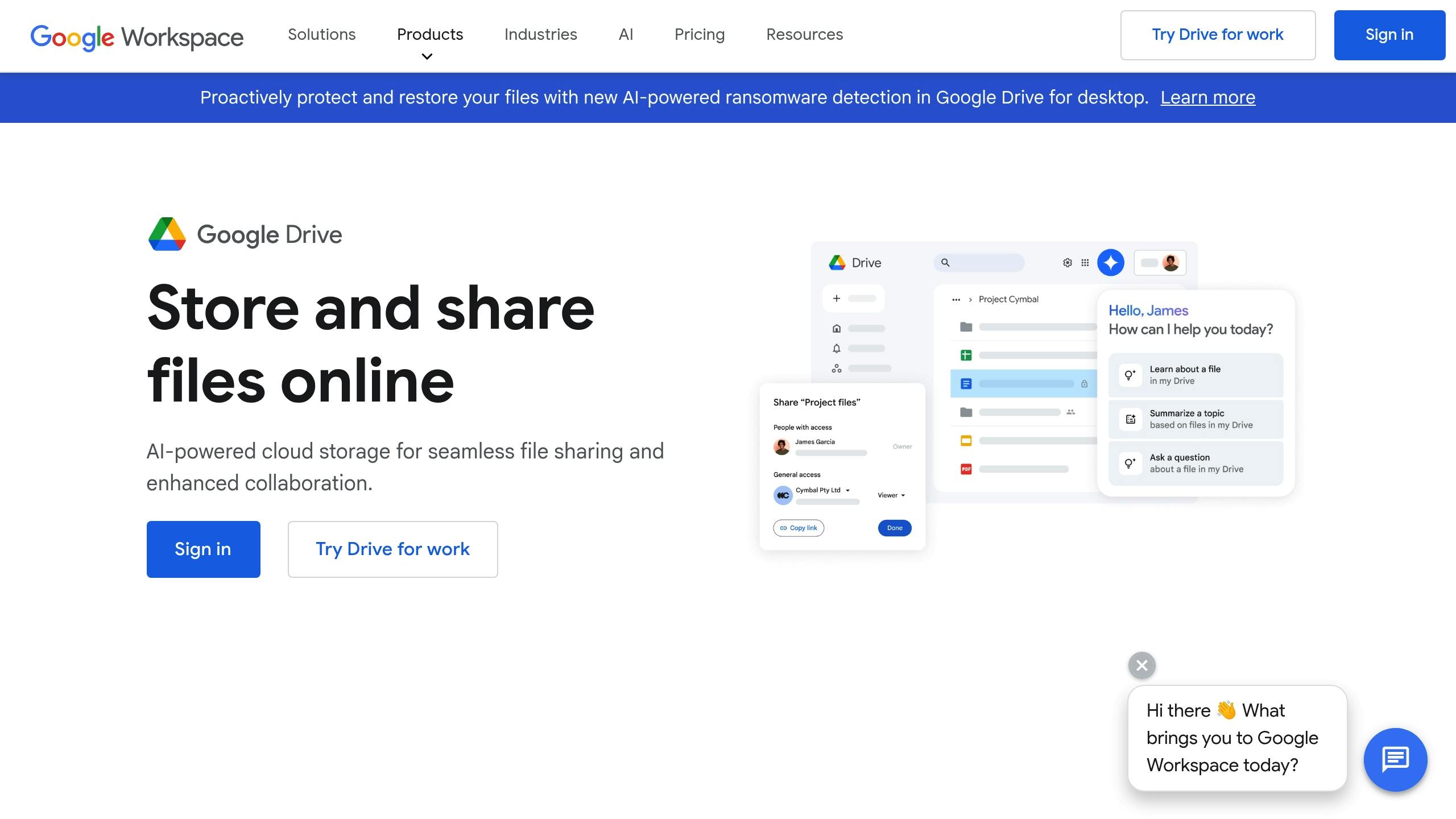
Google Drive often holds large files - like videos, presentations, and outdated projects - that can quietly eat up gigabytes of space. Thankfully, the storage view in Drive automatically sorts files by size, making it easy to spot the largest ones.
To get started, log into Google Drive on your desktop and click "Storage", or head directly to https://drive.google.com/settings/storage. From there, you can review your files, starting with the largest. Delete items like old videos, unused presentations, or archived projects that are no longer needed.
"Deleting one or two videos that take up multiple megabytes of space is easier than sorting through hundreds of old documents of similar file size to decide which can be deleted."
Zachary McAuliffe, Staff Writer, CNET [6]
To delete files, use Shift to select multiple consecutive files or Ctrl/Command for individual ones. Click the trash icon, then go to your Trash folder and select "Empty Trash now" to permanently delete them. Keep in mind that files in the Trash still count toward your storage limit until they are fully removed, and it may take up to 24 hours for your storage space to update.
Once you've cleared out Drive, it's time to turn your attention to Google Photos for even more storage savings.
Delete Unnecessary Photos
Managing storage in Google Photos can be a bit trickier since it doesn’t sort files by size like Drive. However, the app offers tools to help you find and remove storage-heavy content. Open Google Photos, tap your profile picture, and navigate to Photos settings > Backup > Manage storage.
Here, you'll find a "Large photos & videos" category that highlights your biggest files. Select the ones you no longer need and tap "Move to trash" to free up space.
Want to clean up by date? Use the search bar on the Photos website to filter by specific dates or ranges (e.g., '01/01/2020 - 12/31/2020'). You can select up to 499 photos at a time using Shift to make bulk deletions easier.
Keep in mind that photos backed up in Storage saver quality before June 1, 2021, don’t count toward your limit. Focus on deleting photos stored in Original quality or those backed up after that date for the best results.
After selecting photos for deletion, remember to empty your Photos trash. Go to Collections > Trash, tap the three dots, and choose "Empty Trash", followed by "Delete permanently." This ensures you reclaim the space immediately, as items in the Trash remain there for 60 days unless manually removed.
Finally, use the Google One dashboard for a complete view of how your storage is being used across Gmail, Drive, and Photos. It’s a great way to spot hidden files that might be taking up space in your shared storage quota.
Create Filters and Unsubscribe from Unwanted Emails
If you're tired of sifting through a cluttered inbox, the best solution is to stop unwanted emails from arriving in the first place. Gmail offers a powerful tool - filters - that can automatically handle incoming emails by archiving, deleting, or organizing them based on criteria you define. Pair this with unsubscribing from unnecessary email lists, and you'll cut down on inbox chaos while addressing storage issues at their core.
Setting up filters in Gmail is straightforward and can save you loads of cleanup time. Start by opening Gmail and clicking the "Show search options" icon (three horizontal lines) in the search box. This opens Gmail's advanced search window, where you can create filters using specific keywords.
For example, to manage promotional emails, type unsubscribe in the "Has the words" field. Want to take it a step further? Use Gmail's OR operator to broaden your filter: try unsubscribe OR "view in browser" OR "click here" to catch a variety of promotional phrases. Once you've entered your criteria, click "Create filter" to preview the emails that match. From there, you can decide whether to delete or archive them, depending on your storage needs.
Delete or archive? It depends on what you want. Deleting emails sends them straight to the Trash, where they’ll be permanently removed after 30 days - perfect if storage is your main concern. Archiving, on the other hand, removes emails from your inbox but keeps them in the "All Mail" folder. This option is handy if you think you might need to refer back to promotional codes or receipts later.
To fine-tune your filters, Gmail's search operators come in handy:
-
Use quotation marks (" ") to target exact phrases like "View in browser". -
Exclude specific senders with the minus sign (-), such as -contact@zapier.com. -
Use the wildcard symbol (*) to catch all emails from a domain, like *@retailer.com.
Here's a quick guide to Gmail's search operators:
Operator |
Function |
Example |
Use |
|---|---|---|---|
OR |
Matches any specified keyword |
Unsubscribe OR browser |
Filter emails containing either word |
- |
Excludes emails with specified keywords |
-contact@zapier.com |
Skip emails from that address |
" " |
Matches exact phrases |
"View in browser" |
Find that exact phrase |
( ) |
Groups multiple keywords |
-(contact@zapier.com OR support@zapier.com) |
Exclude emails from multiple addresses |
* |
Wildcard for any text |
*@zapier.com |
Match any address on the domain |
In addition to filters, unsubscribing is another effective way to reduce incoming email clutter. Most promotional emails include an "unsubscribe" link at the bottom - use it to remove yourself from lists that no longer serve you.
Backup Important Emails and Remove Old Data
Before diving into cleaning up your Gmail storage, it’s a smart move to back up important emails. This ensures you don’t lose essential correspondence, receipts, or documents. One of the best ways to do this is by using Google Takeout. It allows you to export your Gmail data into an MBOX file, which you can save on your computer, an external drive, or even another cloud service.
Here’s how to back up your emails with Google Takeout:
-
Go to the Google Takeout website and sign in with your Google account. -
Deselect all services, then check the box next to Mail. -
If you only want to back up specific folders, click on "All Mail data included" and select the labels you need, like "Work" or "Important." -
Click "Next step", then choose your export preferences. For easier downloading, select the ZIP format and set the archive size to 2 GB. -
Hit "Create export" to start the process. Depending on how much data you’re exporting, this could take anywhere from a few minutes to a few hours. You’ll get an email with a download link once the archive is ready.
Once your backup is complete, you can safely move on to clearing out old emails and attachments. Use Gmail’s search operators to quickly find what’s taking up space. For example:
-
To locate emails with large attachments, type: has:attachment larger:10M. -
To find older emails, try: older_than:1y (for emails older than one year) or older_than:6m unsubscribe (to specifically target outdated promotional emails).
Remember, Gmail shares its 15 GB of free storage with Google Drive and Google Photos. Freeing up space in Gmail means more room across all your Google services, which could help you avoid upgrading to a paid Google One plan (starting at $19.99 per year for 100 GB).
If you ever need to access your backed-up emails, you can import the MBOX file into email clients like Mozilla Thunderbird or Apple Mail. This makes it easy to search for old messages, retrieve attachments, or even restore emails to your Gmail account if necessary.
For added security, store your backup files in at least two locations - such as an external hard drive and a different cloud service. Be sure to label your backup files with the date they were created, and for sensitive data, consider encrypting or password-protecting the files.
To stay on top of things, schedule a backup and cleanup session every six months. This habit keeps your Gmail storage manageable and ensures that your important emails are safely preserved without paying extra for storage.
Conclusion
Managing your Gmail storage doesn’t have to be overwhelming or expensive. By applying the strategies discussed, you can keep your email storage in check while maintaining a tidy and efficient inbox.
Tools like MailSweeper make it easy by automating the process of clearing out unnecessary emails based on your preferences. With its lifetime access option and one-time payment, it’s a practical solution for long-term savings. Pairing email cleanup with smart filtering and regular backups ensures you stay organized across Gmail, Google Drive, and Google Photos.
FAQs
How can AI-powered tools like MailSweeper help lower email storage costs more efficiently than doing it manually?
AI-powered tools, such as MailSweeper, simplify the process of cutting down email storage costs by automatically pinpointing and removing large, outdated, or unnecessary emails. This eliminates the hassle of manually sorting through your inbox - a task prone to errors and often leaving redundant messages behind.
With these tools, your inbox stays organized with minimal effort. They work in the background to ensure storage is used efficiently, helping you save both time and money while keeping email clutter at bay.
Why should I regularly empty my Trash and Spam folders in Gmail, and how does it help manage storage costs?
Regularly emptying your Trash and Spam folders in Gmail is a quick and practical way to reclaim storage space. These folders tend to pile up with unnecessary emails over time, quietly chipping away at your storage capacity. Deleting these unused messages not only frees up space but also ensures you have more room for the emails that actually matter.
This simple habit can also help you avoid hitting Gmail's storage limit, which might otherwise lead to extra costs or account restrictions. On top of that, clearing out these folders reduces clutter, making your inbox cleaner and easier to manage. It's a small effort that keeps your account organized and can even save you money down the line.
Why is it important to manage your Google storage, and how can it help you avoid paying for more space?
Managing your Google storage for Gmail, Drive, and Photos is crucial to keep everything running smoothly. Hitting your storage limit can stop you from sending emails, uploading files, or backing up photos - things that can seriously disrupt your day-to-day activities.
To avoid this, regularly clean out unnecessary emails, delete large attachments, and remove files you no longer need. Taking these steps not only helps you stay organized but can also stretch your current storage plan, potentially saving you money by avoiding or delaying the need for an upgrade.
