Email Management
How to Clean Up Gmail Inbox in 5 Minutes
Quickly clean your Gmail inbox in just 5 minutes with effective strategies to delete clutter, manage subscriptions, and optimize storage.
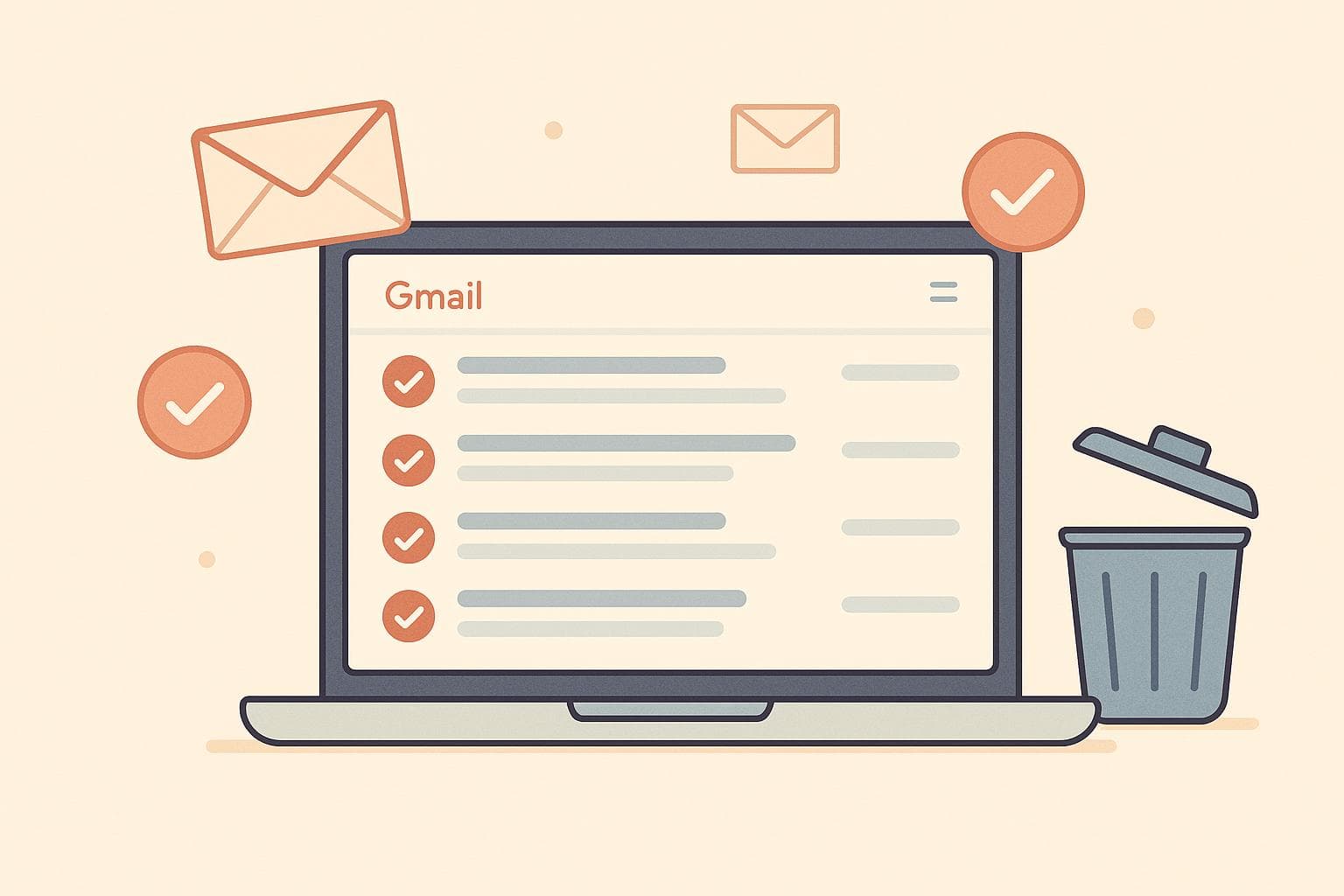
How to Clean Up Gmail Inbox in 5 Minutes
Overwhelmed by your Gmail inbox? Here's how to tidy it up in just 5 minutes:
-
Use Gmail search commands like
older_than:1yorlarger:10Mto quickly find old or large emails. - Bulk delete or archive emails by selecting all conversations matching your search.
- Empty the Trash and Spam folders to free up storage.
- Unsubscribe from unwanted newsletters directly from Gmail or review subscriptions regularly.
- Organize emails with labels for easier access.
For an automated solution, consider tools like MailSweeper ($20 one-time fee), which uses AI to keep your inbox clutter-free without manual effort.
Start with these steps today to regain control of your inbox.
Gmail Tips: Clean Up Your Inbox in 2025
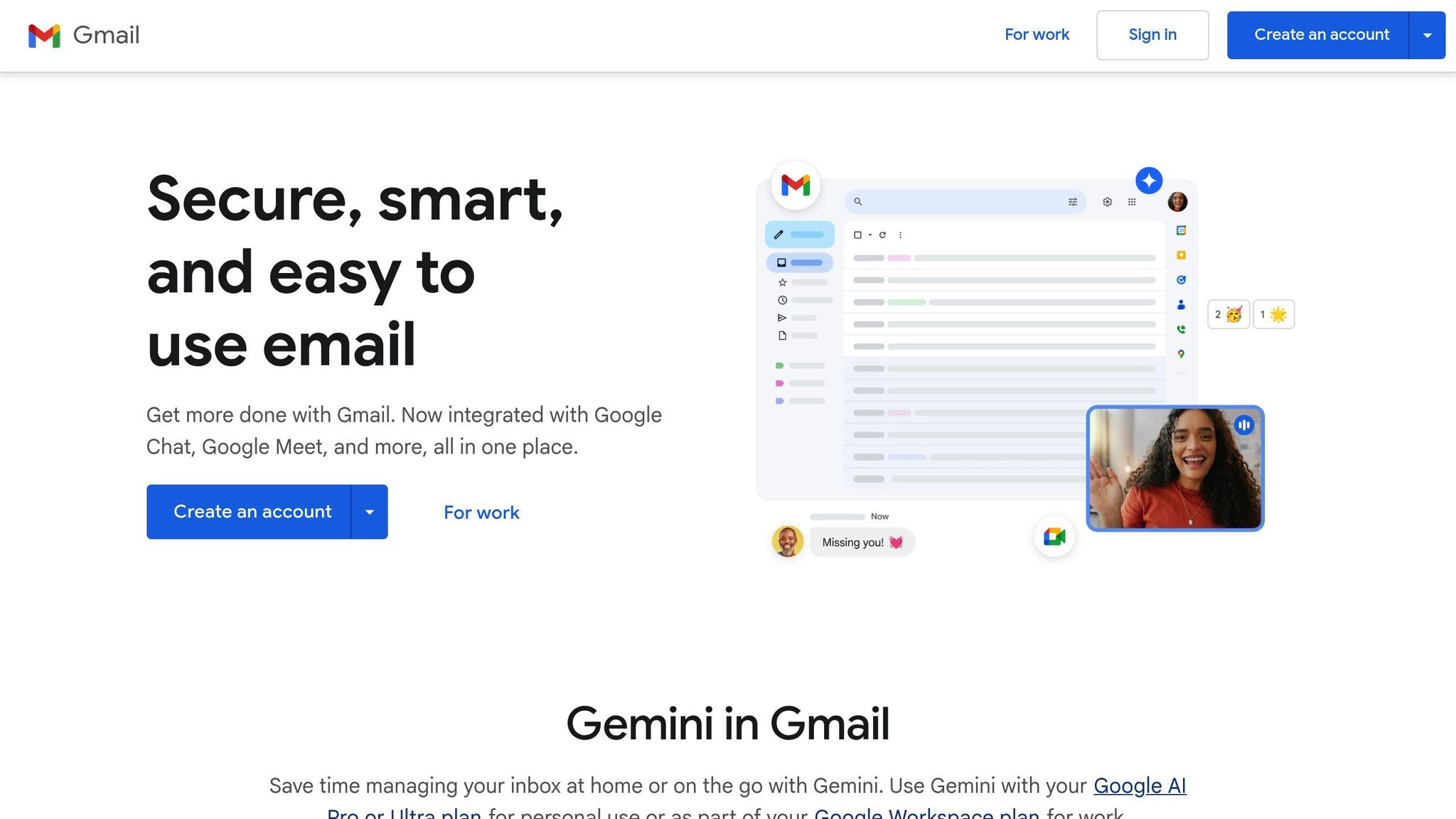
What Causes Email Clutter
Email clutter doesn’t happen overnight - it builds up gradually. To tackle it effectively, you need to understand what’s filling up your inbox and how Gmail handles storage. Once you know what you're dealing with, you can take steps to clean things up and free up that much-needed space.
How Gmail Storage Works
Gmail gives you 15 GB of storage, but here’s the catch: that space is shared across all Google services, including Google Drive and Google Photos. If your inbox is overflowing with emails - especially ones with hefty attachments - it won’t take long to hit that limit. And once your storage is full, Gmail won’t let you receive new emails, potentially causing you to miss important messages.
Attachments are often the main space hog. A single email with a large video file can take up more room than dozens of plain text emails. Even when you delete emails, they stick around in your Trash for 30 days unless you manually clear them out.
Main Sources of Email Clutter
A cluttered inbox can come from all sorts of emails. Here are the usual suspects:
- Promotional Emails and Marketing Messages: Those endless deals, discounts, and advertisements from brands you’ve shopped with or newsletters you’ve signed up for can quickly pile up. Every online purchase or account creation often brings a flood of these messages.
- Newsletters and Mailing Lists: Updates from websites, hobbies, or industry groups can pile up fast - especially when they no longer align with your interests.
- Notifications and Automated Updates: Alerts from platforms like Facebook, LinkedIn, or Instagram, as well as account confirmations, shipping updates, and appointment reminders, might be helpful at first but can quickly become overwhelming.
- Old and Unnecessary Emails: Think expired invites, outdated work emails, or conversations you’ve long forgotten. They may not seem like much, but they add to both the visual mess and your storage usage.
- Spam and Unsolicited Emails: These are the junk emails you never asked for - phishing scams, shady offers, or messages from unknown senders. Not only do they clutter your inbox, but they can also pose security risks.
Step-by-Step: Clean Up Gmail Inbox in 5 Minutes
Ready to tackle your cluttered Gmail inbox? With Gmail's built-in tools and a few smart tricks, you can clean out thousands of emails in no time. By using search commands and bulk actions, you’ll be able to manage large batches of emails quickly and efficiently.
Use Gmail Search Commands to Filter Emails Fast
The search bar in Gmail is your best friend when it comes to sorting through the chaos. With the help of search operators, you can narrow down exactly what you want to delete or archive.
-
Start with
older_than:1yto find emails older than a year. This is a great way to surface outdated confirmations, newsletters, and expired promotions that are safe to delete. -
For emails with large attachments, try
larger:10Mto locate messages bigger than 10 MB. Adjust the size as needed -larger:5Mfor smaller files orlarger:25Mfor bigger ones. These emails are often the biggest space hogs. -
To clear out promotional content, use
category:promotionsorfrom:noreply. Many marketing emails come from "noreply" addresses, so this is a quick way to identify them. You can also search for specific senders likefrom:newsletters@company.comif there’s a particular source you want to clean up.
Want to get even more specific? Combine search terms. For example:
-
older_than:6m larger:5Mwill find emails older than six months that are also taking up significant space. -
category:promotions older_than:3mtargets older promotional emails you likely don’t need anymore.
Once you’ve filtered your emails, it’s time to take action.
Delete or Archive Emails in Bulk
After narrowing down your emails with search commands, Gmail makes it simple to manage them in bulk.
- Run your search and locate the select checkbox at the top left of your email list. Click it to select all visible emails on the current page.
- Gmail will then display an option to select all conversations that match your search. Click this to include every email in your results - even if there are thousands.
-
Decide what to do with the selected emails:
- Click the delete button (trash can icon) to send unnecessary emails to the trash.
- Use the archive option for emails you want to keep but don’t need cluttering your inbox.
Here’s a quick guide to help you decide:
- Delete: Old promotional emails, expired invitations, outdated shipping notifications.
- Archive: Work conversations, receipts for taxes, or personal emails you might want to revisit in the future.
Empty the Trash and Reclaim Space
Deleting emails isn’t enough to free up storage - those emails sit in your Trash folder for 30 days unless you empty it manually.
- Go to the Trash folder on Gmail’s left sidebar. Here, you’ll see everything you’ve recently deleted.
- At the top of the Trash folder, click "Empty Trash now". Gmail will ask you to confirm this action since it permanently deletes the emails.
- Once confirmed, those emails are gone forever, and you’ll instantly notice more free space. You can check your current storage usage at the bottom of Gmail’s left sidebar.
Don’t forget to empty your Spam folder too! Spam emails count toward your storage limit, and Gmail only clears them out automatically after 30 days.
sbb-itb-34b9fd2
Speed Up Cleanup with MailSweeper
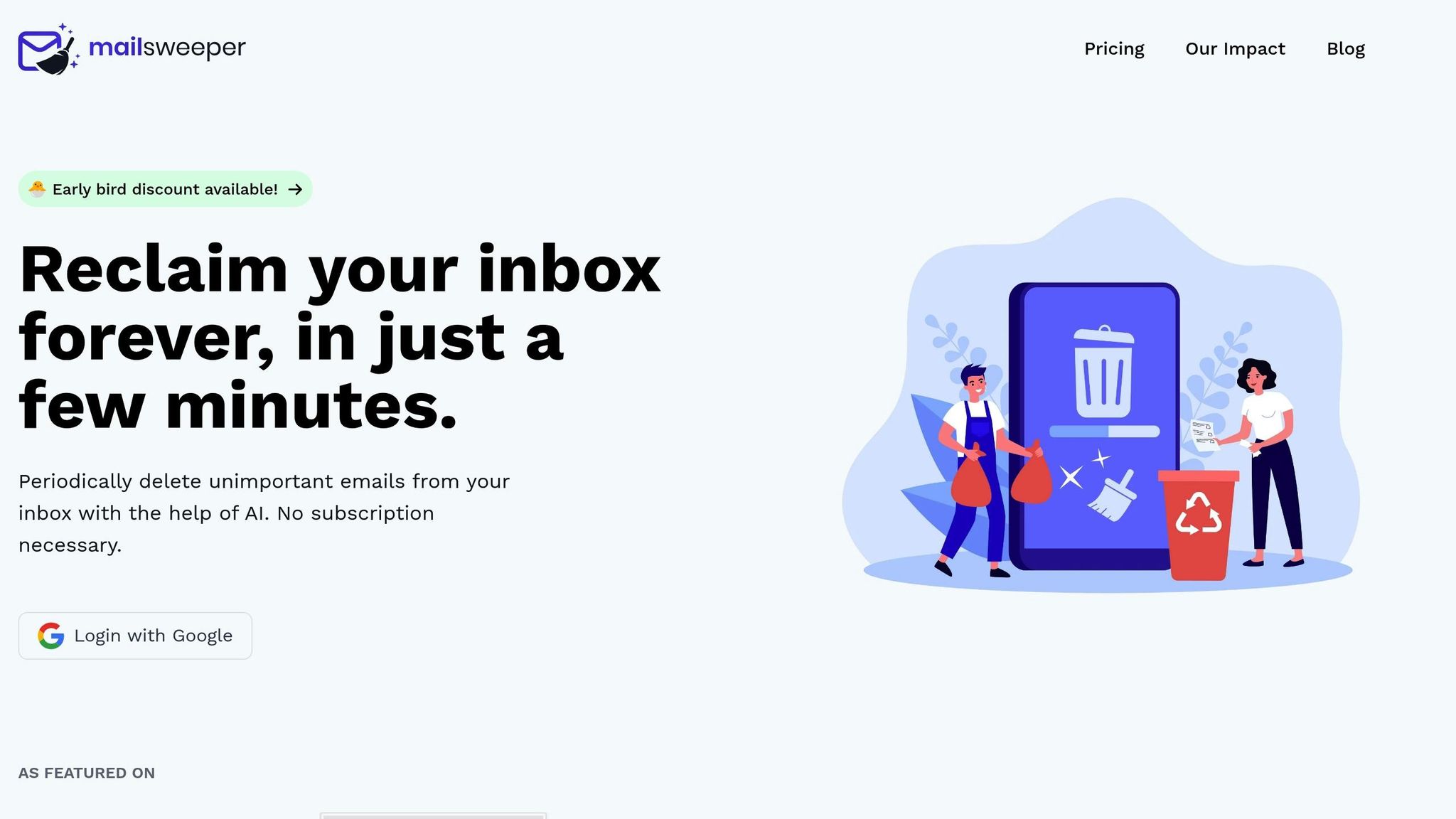
MailSweeper takes the hassle out of managing your Gmail inbox by automating the cleanup process. Forget about manually sifting through emails or performing bulk actions - MailSweeper does it all for you. Designed for busy professionals, this tool keeps your inbox tidy without requiring constant attention.
By connecting directly to your Google account, MailSweeper uses AI to identify and remove unnecessary emails on an ongoing basis. No more scheduling time for periodic cleanups - MailSweeper handles it seamlessly.
Key Features of MailSweeper
MailSweeper's AI-driven approach does more than just search for keywords. It intelligently detects and removes clutter, such as expired promotions, outdated newsletters, and routine notifications. You can set it to run at intervals that suit your needs, ensuring unwanted emails are cleared out regularly. Plus, its customizable settings let you decide what stays and what goes. Whether you need to safeguard emails from important contacts, preserve attachments, or retain messages from specific time frames, MailSweeper gives you full control.
The tool also integrates smoothly with your Google account and comes with CASA certification, guaranteeing secure access and protecting your data privacy. Best of all, MailSweeper is available for a one-time fee of $20, granting you lifetime access without recurring costs.
Benefits Over Manual Cleanup
Here’s how MailSweeper stacks up against traditional manual cleanup:
| Feature | Manual Cleanup | MailSweeper |
|---|---|---|
| Time Required | 5–15 minutes per session | Automated, no effort |
| Automation | None | Fully automated |
| Storage Optimization | Requires manual effort | Automatic cleanup |
| Cost | Free | One-time $20 payment |
MailSweeper saves you from the repetitive time drain of manual cleanups. Its AI gets smarter over time, identifying unimportant emails that you might miss. With its consistent automation, your inbox stays organized even during your busiest days. For just $20, it’s a small price to pay for reclaiming your time and maintaining a clutter-free inbox.
Let MailSweeper handle the routine, so you can focus on keeping your inbox organized for the long haul.
Tips for Keeping Your Inbox Organized
Once your inbox is decluttered, the real challenge begins: keeping it that way. Maintaining an organized inbox doesn’t have to be a time-consuming chore. With a few simple habits, you can stay on top of things without spending hours sorting through emails.
Set Up Regular Inbox Cleanups
A little consistency goes a long way. Scheduling a daily or weekly 10-minute session to tidy up your inbox can prevent emails from piling up.
For an even easier solution, tools like MailSweeper can automate the cleanup process based on your email volume, saving you time and effort.
Unsubscribe from Unwanted Emails
The easiest email to manage is the one that never clutters your inbox. Take a few moments to unsubscribe from newsletters or promotional emails you no longer find useful. In Gmail, you can often find an "Unsubscribe" link right next to the sender’s name. Click it, confirm, and say goodbye to unnecessary messages.
For a more thorough cleanup, use Gmail’s "Manage subscriptions" feature. Simply click on the three-dot menu ("More") while viewing an email and select "Manage subscriptions" to review and adjust your preferences.
To stay ahead of the clutter, consider doing a monthly subscription review. If you haven’t opened emails from a particular sender in a while, it’s probably time to unsubscribe. This small habit can make a big difference in keeping your inbox manageable.
Use Labels and Categories
Labels can be a game-changer for email organization. In Gmail, you can create labels to sort emails by type, such as "Action Required", "Waiting for Response", or "Reference." To create a label, go to "More" in the left-hand menu, click "Create a new label", and name it. Once set up, apply labels to emails as they arrive using the "Label" icon.
For quick prioritization, try color-coding your labels. For instance, use red for urgent tasks, yellow for follow-ups, and green for informational emails. This visual system can help you focus on what needs attention at a glance.
Take labeling a step further. Organize emails based on their time demands - like "5-minute tasks", "Project work", or "Long reads." This method allows you to address emails based on the time you have, turning your inbox into an efficient productivity tool instead of a source of stress.
Get a Cleaner Inbox in Minutes
An organized inbox isn’t just about appearances - it’s about boosting your productivity and reducing stress. By using the quick cleanup strategies mentioned earlier, you can turn a chaotic inbox into a tidy, functional space in just five minutes. Gmail’s built-in tools make it easy to save time and free up storage, giving you an immediate sense of control. This hands-on approach also sets the stage for even greater efficiency when paired with automation.
Automation takes your efforts a step further. With MailSweeper, an AI-powered tool, your inbox stays clutter-free without the need for regular cleanup sessions. For a one-time cost of $20, MailSweeper handles the heavy lifting, keeping your inbox organized while safeguarding your data with CASA certification. Plus, there are no recurring fees to worry about.
By combining manual cleanup methods with automated tools, you can maintain a streamlined inbox that saves time and reduces email storage costs. With only essential and actionable emails in your inbox, you’ll be able to focus on what truly matters.
Whether you prefer manual cleanups or automated solutions, consistency is the real game-changer. Start with the five-minute cleanup to see instant results, then let MailSweeper help you maintain that order effortlessly. A steady routine - whether manual or automated - ensures your inbox stays focused and stress-free.
FAQs
How can I avoid deleting important emails during a bulk cleanup in Gmail?
If you're planning a bulk email cleanup, it's smart to take steps to protect important messages. One way to do this is by setting up filters in Gmail. Filters can automatically label or archive emails that you want to keep safe. Before you hit delete, review these labeled emails to ensure nothing essential gets removed.
Another handy tip is to use Gmail's search operators, such as is:important or label:<label-name>. These can help you quickly find and secure emails that matter. And when you're ready to delete in bulk, take a moment to carefully review the selected messages - just to be sure you're not losing anything valuable.
What are the advantages of using MailSweeper to organize my Gmail inbox instead of doing it manually?
Using MailSweeper to keep your Gmail inbox in check comes with some clear perks. For starters, it saves you a ton of time by automating tasks like spotting and deleting unnecessary emails - something that could otherwise take hours of your day. On top of that, it keeps things consistent and efficient with tools like bulk deletion and filtering, making it much easier to maintain a tidy inbox.
By automating these processes, MailSweeper takes the stress out of email management. You’ll free up mental space and energy to focus on what really matters. With this tool, you can simplify how you handle emails, boost your productivity, and enjoy the benefits of an inbox that’s clean and organized - without the headache of doing it all manually.
What happens if I run out of Gmail storage, and how can I free up space quickly?
If your Gmail storage is maxed out, it can put a halt to your digital life - no new emails, no sending messages, and no creating files in Google Drive or Photos. But don’t worry, clearing up some space is easier than you think. Here’s how to get started:
- Delete old or unnecessary emails, focusing on those with large attachments that eat up storage.
- Clear out your Spam and Trash folders, as they often hold a surprising amount of clutter.
- Use Gmail’s search filters to quickly find emails by size, date, or sender and remove them in bulk.
By staying on top of inbox management, you’ll keep your Gmail running smoothly and avoid missing out on important emails or files.
