Email Management
How to Delete Unimportant Emails Automatically
Automate email deletion in Gmail with filters and AI tools to keep your inbox organized and focused on what truly matters.
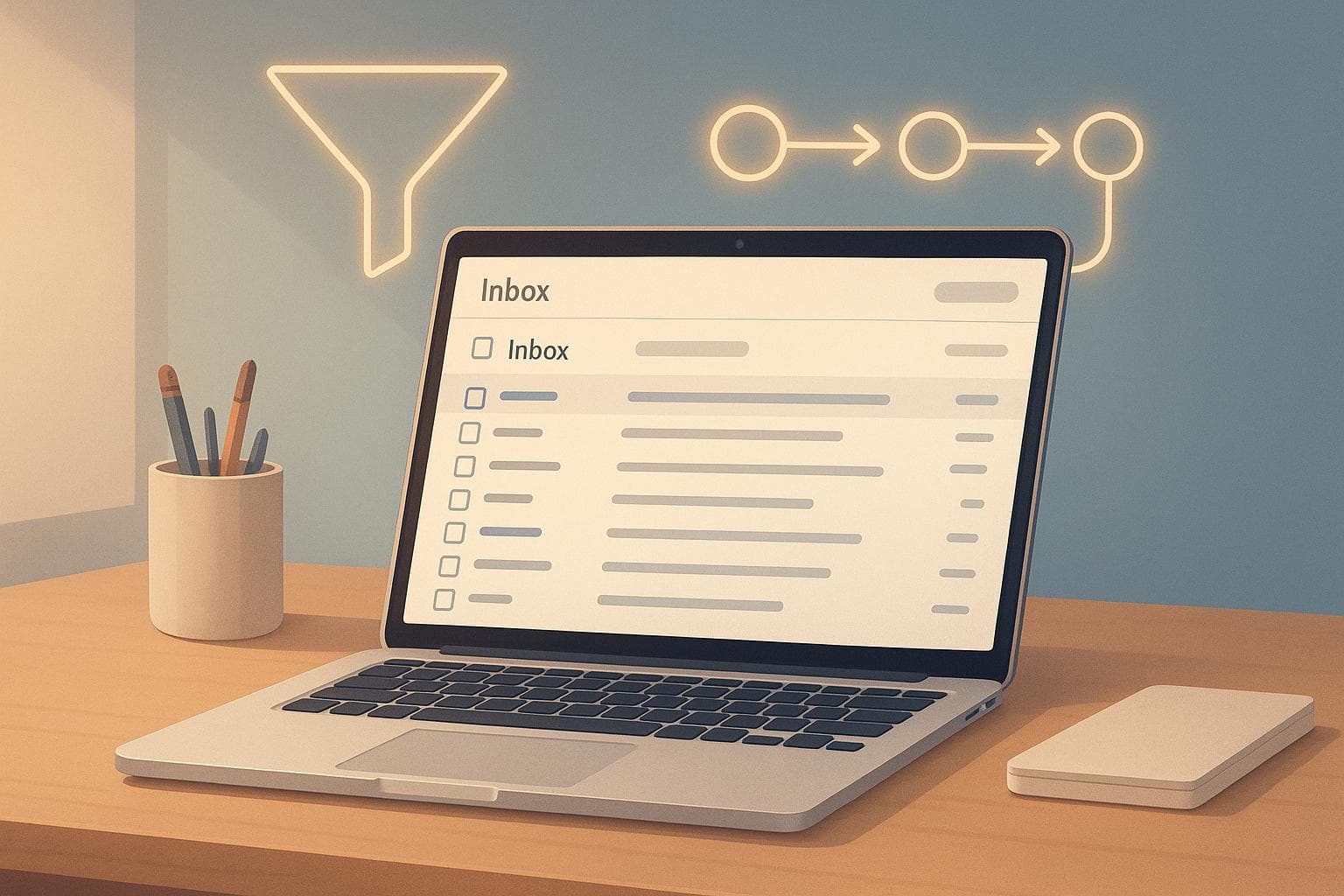
How to Delete Unimportant Emails Automatically
Managing an overflowing inbox can feel overwhelming, but automating email deletion is a simple way to keep things under control. Here's the key takeaway: Use Gmail filters and AI tools like MailSweeper to target and remove unimportant emails while keeping essential ones safe. This saves time, reduces storage costs, and helps you stay organized.
Key Steps:
- Set Up Gmail Filters: Use keywords like "unsubscribe" or "promotion" to automatically sort unwanted emails.
- Automate Deletion Rules: Configure Gmail to delete filtered emails without manual intervention.
- Try MailSweeper: This AI-powered tool learns your habits, flags clutter, and ensures important emails are preserved.
- Monitor and Adjust: Regularly review deleted emails and tweak settings to avoid losing anything critical.
Why It Matters:
- A clutter-free inbox improves focus and productivity.
- Automation saves hours of manual sorting.
- Staying within Gmail's free storage limits avoids extra costs.
If you're tired of inbox chaos, start with Gmail's built-in filters and explore tools like MailSweeper for smarter email management.
How To Have Gmail Automatically Delete Emails? - TheEmailToolbox.com
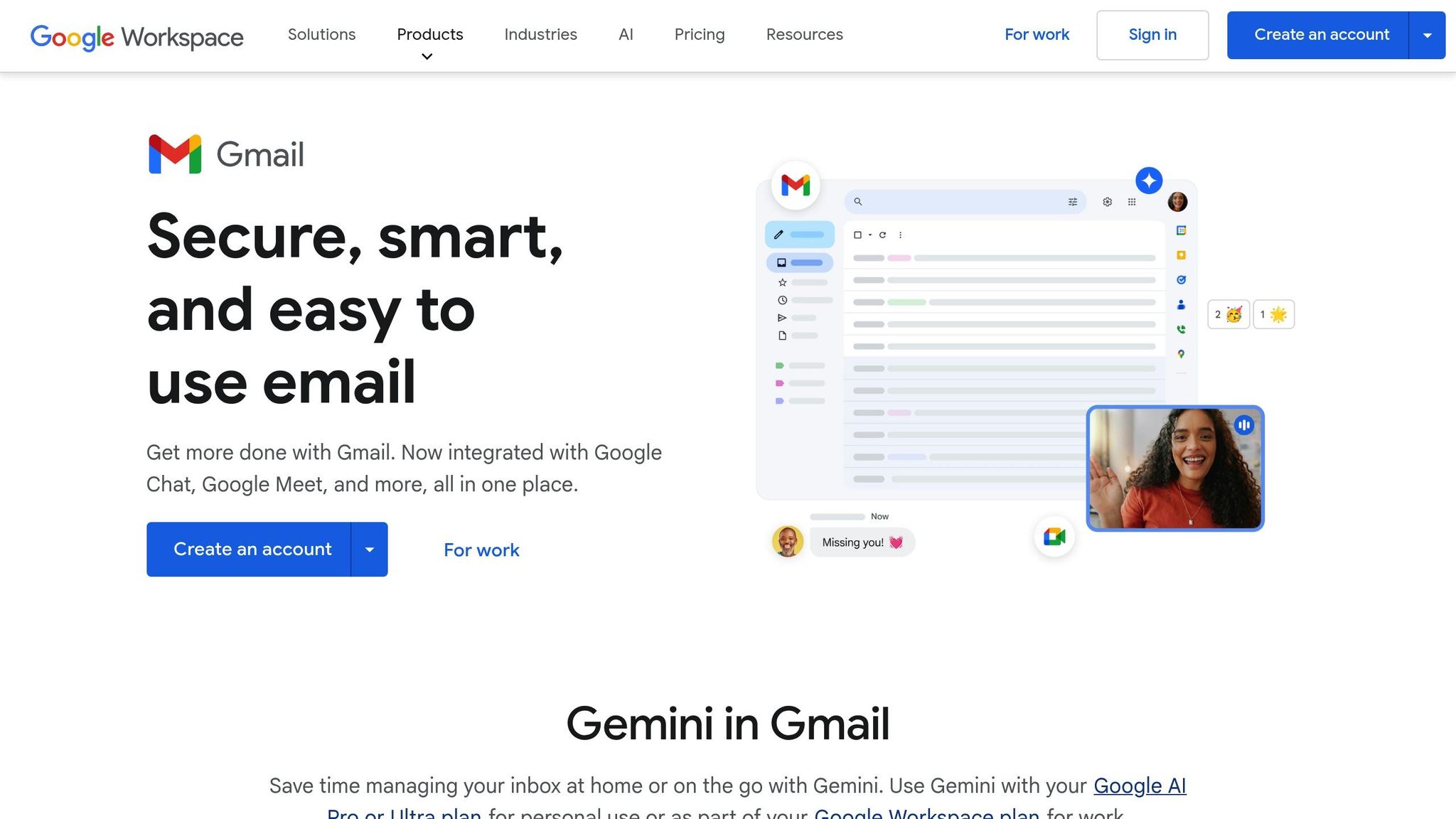
How AI-Powered Email Cleanup Works
AI-powered email cleanup simplifies inbox management by identifying and flagging emails you’re likely to consider unimportant. These systems use email metadata and your interaction patterns to determine which messages can be deleted. Over time, they adapt to your habits, making the filtering process more precise and effective.
How AI Identifies Unimportant Emails
AI systems start by analyzing basic email metadata - things like the sender, subject line, timestamps, and headers. This helps them quickly spot obvious candidates for deletion, such as outdated promotional emails. As you interact with your inbox, the system learns from your behavior. For example, if you consistently delete emails from certain senders or with specific subject lines, the AI will start filtering similar messages automatically. Privacy-focused tools often stick to analyzing metadata and headers rather than the full email content, ensuring your personal information stays secure.
Benefits of Automated Email Cleanup
Automated email cleanup not only helps manage Gmail storage but also keeps your inbox organized. A tidy inbox makes it easier to find important emails quickly, saving you time and reducing the hassle of sorting through clutter. This efficiency can significantly improve your daily workflow.
Setting Up Gmail Filters and Automation
Gmail filters are a handy tool for automatically managing unwanted emails based on rules you set.
Creating Gmail Filters
The first step in setting up Gmail filters is identifying the right search criteria to target those emails you no longer want cluttering your inbox. Gmail's filtering system lets you search for and select emails to delete in bulk by using criteria like sender, subject, date, or specific keywords.
Before finalizing your filter, test your search terms in Gmail's search bar at the top of your inbox. This preview helps you confirm which emails your filter will target. For instance, if you're looking to clear out old promotional emails, try searching for terms like "unsubscribe" or "promotion" to see the results.
To create a filter, click the filter icon in the search bar or navigate to Gmail Settings > Filters and Blocked Addresses. Choosing the right keywords is key to making your filter effective. You can filter emails based on the sender’s address, specific words in the subject line, or phrases found in the email body.
For targeting multiple keywords, use the "Has the words" field and separate terms with uppercase OR (e.g., unsubscribe OR promotion OR deal). Avoid using commas, as Gmail doesn't recognize them in this context.
If you want to simplify things further, Gmail's built-in categories - like Promotions, Social, and Updates - can also be filtered. These categories often already house marketing emails and notifications, making them a great option for bulk filtering.
For better organization, create distinct filters for different criteria rather than combining everything into a single, overly complex filter. This approach not only improves accuracy but also makes it easier to troubleshoot if something doesn’t work as expected.
Using Built-In Gmail Automation Features
Once your filters are set, Gmail can take things a step further by automatically deleting emails that match your criteria. This keeps your inbox tidy without requiring constant manual intervention. These automation rules run continuously in the background, saving you time and effort.
Up next, learn how tools like MailSweeper can enhance your email management by offering similar automation features.
Using MailSweeper for Automatic Email Cleanup
Gmail filters are a great starting point for managing your inbox, but MailSweeper takes automation to the next level by adapting to your email habits. This tool uses AI to handle Gmail cleanup seamlessly, building on the foundation of Gmail's filters to make your inbox organization even more efficient and secure.
Key Features of MailSweeper
MailSweeper's AI does the heavy lifting by identifying promotional emails, outdated notifications, and other clutter - eliminating the need for you to set up manual rules. The Dustpan Review Area adds an extra layer of control, allowing you to review flagged emails before they’re permanently deleted.
Privacy is a top priority for MailSweeper. It’s CASA-certified, which ensures it meets rigorous security and privacy standards. The tool explicitly states it does not read, store, or sell your email content or personal information. As theresanaiforthat.com highlighted:
"Being CASA-certified means that MailSweeper meets the standards set by the Certification Authority in terms of security and privacy. This certification validates that MailSweeper respects privacy and ensures data security."
MailSweeper is designed specifically for Gmail users. It preserves your starred emails, primary messages, and anything marked as important, ensuring you don’t lose essential communications while keeping your inbox clutter-free.
Another bonus? By helping you stay within Gmail’s free storage limits, MailSweeper can save you from paying for extra storage while also reducing your digital carbon footprint.
How to Set Up MailSweeper
Getting started with MailSweeper is simple. First, securely connect your Google account through authentication, allowing the tool to safely access your Gmail. During setup, you can customize your preferences - choosing which types of emails to target, such as promotional offers, social media updates, or newsletters you no longer need. Over time, the AI learns from your choices, becoming even better at identifying emails that don’t matter to you.
MailSweeper Pricing and Plans
MailSweeper offers a straightforward, one-time payment model that provides lifetime access - no recurring fees required. This approach appeals to users looking for a long-term solution to email management without the hassle of subscriptions. Here’s a breakdown of the pricing:
| Plan Name | Price | Availability | Features |
|---|---|---|---|
| Very Early Bird | $13 | Sold Out | Lifetime access to all features |
| Early Bird | $16 | Limited (3 left as of Oct 9, 2025) | Lifetime access to all features |
| Personal | $20 | Available | Lifetime access to all features |
All plans include the same core features: AI-powered email identification, customizable cleanup rules, the Dustpan Review Area, and full privacy certification.
Stefan, the founder of Automateed, praised the payment model, saying:
"The one-time payment option for lifetime access is refreshing and saved me from recurring fees - which I appreciate in today's subscription-heavy world."
sbb-itb-34b9fd2
Customizing Automation Rules for Your Needs
MailSweeper stands out because it adjusts to your email habits and preferences. From the moment you set it up, the tool asks targeted questions to determine which emails should be deleted. This initial customization ensures the automated cleanup aligns with how you manage your inbox.
Setting Email Deletion Thresholds
As part of the setup, you'll decide which Gmail categories MailSweeper should sweep into its Dustpan. Gmail automatically organizes emails into categories like Promotions, Social, and Updates. You can choose to sweep entire categories - like Promotions - while keeping emails in the Primary inbox or those you’ve starred safe.
MailSweeper works seamlessly with Gmail's built-in sorting. For example, if there are certain retailer emails or other messages you want to keep, simply move them to your Primary inbox or star them. These actions ensure those emails won’t be deleted.
Managing Whitelists and Blacklists
Once you've set your deletion preferences, you can fine-tune MailSweeper's behavior for specific senders and categories. It leverages Gmail's native tools to protect important messages. Starring an email or marking it as important automatically overrides any deletion rules.
The blacklist feature follows the category choices you make during setup. For instance, if you’ve chosen to delete emails from the Promotions category, MailSweeper will target those emails. However, you maintain full control - any starred email, even in a targeted category, will be spared.
If you frequently receive important emails in the Promotions category, you can create a Gmail filter to redirect them to your Primary inbox. This simple step ensures those emails won’t accidentally get swept away during cleanup.
MailSweeper is designed to err on the side of caution, prioritizing the preservation of important emails while still tackling the clutter that builds up in your inbox.
Monitoring Results and Maintaining Inbox Health
Setting up automated deletion is just the beginning. To keep your inbox in good shape and ensure no critical emails are lost, it's essential to regularly monitor your system and make adjustments if needed. Oversight is key to avoiding accidental deletions.
Reviewing Deleted Email Logs
Gmail offers a built-in safety net by keeping deleted emails in the Trash folder for 30 days before permanently removing them. This gives you a window to catch any errors in your automation setup. Make it a habit to check your Trash folder weekly to confirm that only unimportant emails are being removed.
To make this process more efficient, you can use Gmail's advanced search feature. For example, a search like in:trash after:2024/10/01 before:2024/10/31 allows you to review deletions within a specific time frame. This helps you spot any unusual patterns and ensures that important messages aren't being mistakenly deleted.
If you're using Google Workspace, you have access to even more tools to manage and recover emails. Administrators can use the "Restore data" feature to recover emails up to 25 days after they've been removed from the Trash. Additionally, detailed deletion logs can be accessed through the "Investigation Tool > Gmail Log Events". These tools provide an extra layer of security and control over your email management.
Conclusion: Simplify and Optimize Your Inbox
Automating email deletion can transform a chaotic inbox into an organized, efficient space. By using Gmail's built-in filters alongside AI-powered tools like MailSweeper, you can eliminate unnecessary emails effortlessly, saving storage space and mental energy.
The secret to success lies in tailoring the setup to your needs and keeping an eye on its performance. Gmail filters are great for managing the basics, like sorting out newsletters and promotional messages. Meanwhile, MailSweeper's AI takes it a step further by analyzing your email habits to catch less obvious clutter that manual filters might miss. This combination keeps your inbox tidy without risking the loss of important messages.
"Regularly monitor the performance of your email manager and make adjustments as needed. This ensures that the tool evolves with your changing email patterns and preferences." - getemil.io
As your email habits evolve - whether through new subscriptions or shifting work priorities - it's important to stay proactive. A weekly check of your Trash folder and a monthly review of your automation rules can help fine-tune the system, ensuring that vital emails are kept safe while unnecessary ones are swept away.
On top of that, MailSweeper offers a cost-effective solution. By automatically clearing out junk emails, you free up storage and reduce expenses. Its one-time payment model also eliminates the need for ongoing subscription fees.
Start with Gmail's basic filters, and as you grow more comfortable, incorporate advanced automation tools like MailSweeper. With just a few tweaks, you can take control of your inbox, reduce digital clutter, and reclaim valuable time. Why wait? Take the first step toward a cleaner inbox today.
FAQs
How does MailSweeper protect my privacy and keep my emails secure during automated cleanups?
MailSweeper puts your privacy and security front and center. Every email is processed directly on your device, meaning your sensitive information never leaves your hands or gets sent to external servers. This local approach ensures your data stays private and protected at all times.
By handling everything locally and following strict privacy standards, MailSweeper keeps your emails secure while making it easier to organize and clean up your inbox.
Can I stop MailSweeper from deleting emails from certain senders or containing specific keywords?
You can configure MailSweeper to avoid deleting emails from specific senders or those containing particular keywords. By creating filters or rules within the platform, you can ensure these messages are always preserved.
This setup helps safeguard important emails while still automating the removal of unnecessary ones, streamlining your inbox management to better suit your preferences.
What should I do if an important email gets deleted by an automated filter?
If an essential email gets mistakenly deleted by an automated filter, your first stop should be the Trash folder. Emails typically stay there for up to 30 days. To recover it, simply select the email and choose Move to Inbox or a similar option.
However, if it's been more than 30 days, the email may be permanently deleted. In this case, you might need to reach out to Gmail support for assistance. To prevent this from happening again, take a moment to review and adjust your filters to ensure important emails aren't affected.
