Email Management
Ultimate Guide to Gmail Search for Inbox Zero
Unlock the power of Gmail search operators to efficiently manage your inbox, achieve Inbox Zero, and streamline your email organization.
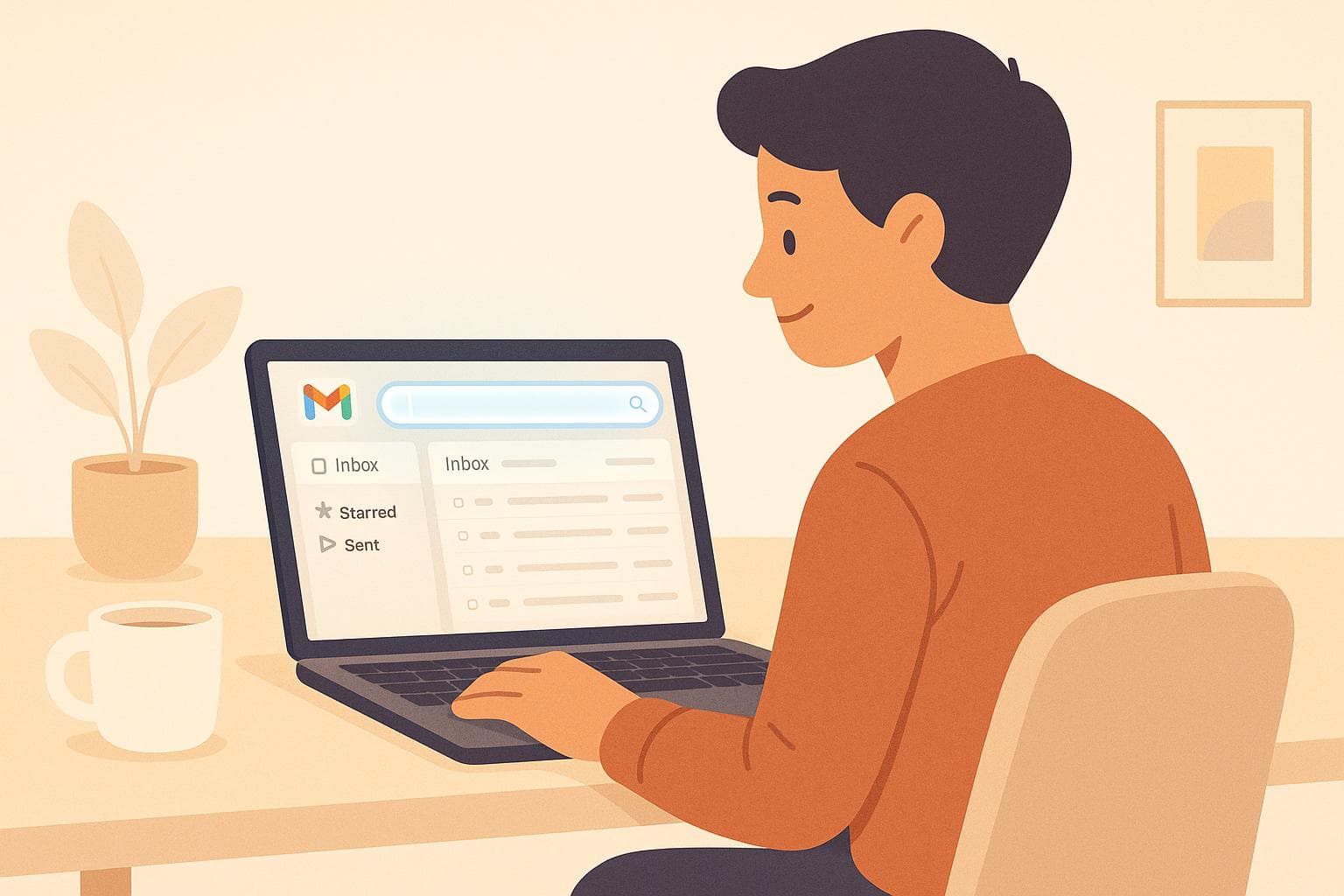
Ultimate Guide to Gmail Search for Inbox Zero
Want to manage your Gmail inbox like a pro? Here's the deal: Gmail's search operators can help you find, organize, and delete emails in seconds. Whether you're drowning in newsletters, hunting for a specific attachment, or trying to clean up old emails, these tools make it easier to achieve Inbox Zero.
Key Takeaways:
- Search smarter: Use operators like
from:,subject:, orhas:attachmentto locate specific emails quickly. - Clean up clutter: Filter and delete large, old, or promotional emails with queries like
category:promotions older_than:1y. - Save time: Automate tasks using Gmail filters or tools like MailSweeper for bulk cleanup.
- Stay organized: Apply labels and combine search operators to group emails for better inbox management.
Why It Matters:
The average office worker spends 11 hours a week on email. With Gmail's advanced search tools, you can cut through the noise, reclaim storage space, and simplify your workflow. Ready to take control of your inbox? Let’s dive in.
How To Use Gmail Search Operators To Conquer Your Inbox
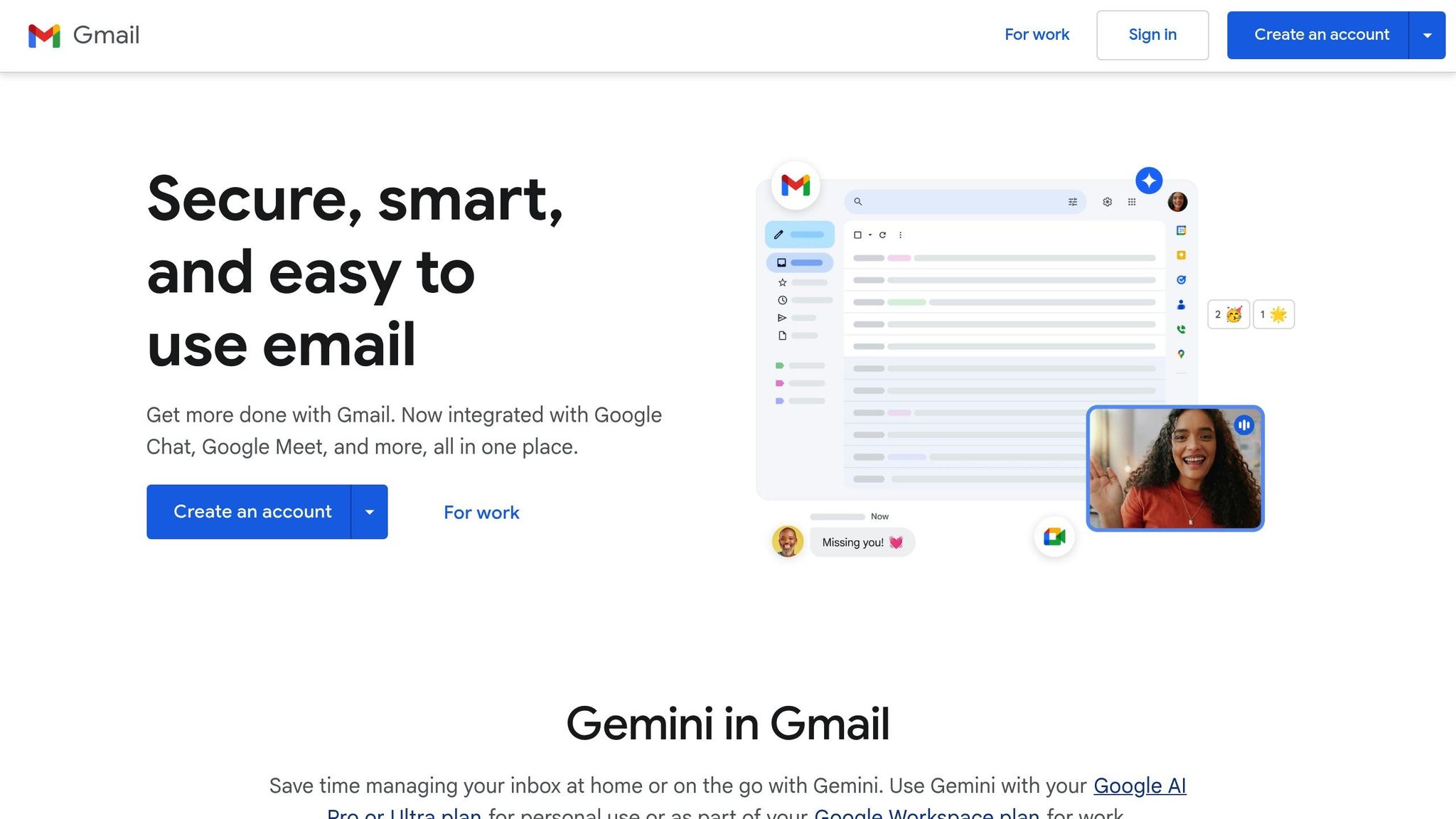
Gmail Search Basics
Getting the hang of Gmail's search tools can make managing your inbox much easier. Gmail's search feature works by scanning and indexing every detail of your emails, including the sender, recipient, subject, content, attachments, and metadata. This indexing happens as soon as an email lands in your inbox, meaning even the newest messages are ready to be searched instantly.
With Gmail handling over 300 billion emails daily, its search function is designed to be thorough. It automatically scans across all folders and labels, so you don’t need to remember exactly where you stored that important email.
How Gmail Search Works
Gmail’s indexing system organizes your emails in a way that lets you retrieve them quickly. Every word, sender detail, timestamp, and label is cataloged, so even a small snippet of text can help you find what you’re looking for. The search feature is also case-insensitive and ignores punctuation, giving you the same results whether you type "Meeting Notes" or "meeting notes."
Using labels (like "Work", "Personal", or "Projects") can make your searches even faster. Gmail’s automatic categories - such as "Promotions", "Social", and "Updates" - are also helpful for narrowing down email searches.
Using the Search Bar and Advanced Search Options
The search bar at the top of your Gmail inbox is your go-to tool for finding emails. As you type, Gmail suggests contacts, labels, and search operators to help you create effective queries without needing to memorize any special commands.
For more detailed searches, click the dropdown arrow on the right side of the search bar. This opens advanced search options, where you can specify criteria like sender, recipient, subject keywords, date ranges, or whether an email has attachments. Once you run a search, Gmail adds clickable filters below the search bar, such as "Has attachment" or specific date ranges, to help you refine your results further.
A 2023 survey revealed that over 70% of Gmail users use search operators at least once a month to find important emails. If you're in the U.S., format dates in your search queries using the YYYY/MM/DD format. For example, to find emails sent after January 1, 2024, you’d type:
after:2024/01/01
This setup makes it easy to switch between basic and advanced search methods, depending on your needs.
Basic vs. Advanced Searches
Deciding between basic and advanced search options can save you time and effort. Basic searches are perfect when you remember key details - like a sender’s name, a company, or specific words from an email’s subject line. For example, searching for "quarterly report" or an email address might be all you need.
Advanced searches are more useful when you need to filter by multiple criteria or handle bulk tasks like cleaning up your inbox. For instance, a query like:
from:manager subject:report after:2024/01/01
will locate emails from your manager with "report" in the subject line, sent after January 1, 2024. Gmail supports over 50 search operators, offering plenty of ways to fine-tune your results. Start with basic searches for everyday tasks, and gradually explore advanced tools as your email management needs grow more complex.
Gmail Search Operators Guide
Gmail’s search operators are like shortcuts that make finding emails in your inbox quick and efficient. These commands turn your search bar into a powerful tool, helping you locate any email - even those buried under hundreds of messages. Learning these operators can save you time and make managing your inbox a breeze.
Key Search Operators and How to Use Them
Gmail’s search operators are designed to help you search by sender, date, or email content. For example:
- Sender Searches: Use the
from:operator to find emails from a specific person. Type something likefrom:alice@gmail.comto pull up all emails from Alice. Similarly, theto:operator helps you find messages sent to someone specific, liketo:bob@gmail.com. - Subject Searches: The
subject:operator scans subject lines. Want to find all emails about invoices? Trysubject:invoice. - Labels and Categories: If you use labels to organize emails, the
label:operator is your friend. For example,label:workshows emails tagged as “work.” Gmail’s automatic tabs also work with thecategory:operator, socategory:promotionsshows promotional emails, andcategory:socialdisplays social media notifications. - Attachments: Use
has:attachmentto find emails with files. To exclude attachments, use-has:attachment. - Unread Emails: The
is:unreadoperator pulls up only unread emails, perfect for catching up on missed messages. - Date-Based Searches: Use
after:andbefore:for date filtering. For instance,after:2024/01/01finds emails sent after January 1, 2024, whilebefore:2024/12/31shows emails sent before December 31, 2024. - File Size: The
size:operator helps locate large emails. For example,size:5Mfinds emails larger than 5 megabytes. - Specific Files: The
filename:operator searches for attachments by name or type. Usefilename:pdfto find PDFs orfilename:report.docxfor a specific document. - Hidden Folders: The
in:anywhereoperator includes hidden folders like Spam and Trash, giving you access to your entire email history.
Combining Operators for Better Results
You can combine multiple operators to narrow down your search even further. For example:
- Unread Attachments:
from:boss@company.com is:unread has:attachmentfinds unread emails from your boss that include attachments. - Receipts from Amazon:
from:amazon.com subject:receipt after:2025/01/01locates receipts from Amazon sent after January 1, 2025 - handy for tax prep or budgeting. - Storage Cleanup:
size:5M has:attachment -label:importantidentifies large emails with attachments that aren’t labeled as important, making it easier to clear space. - Newsletter Management:
category:promotions is:unread older_than:30dhighlights unread promotional emails older than 30 days, ideal for bulk deletion.
Formatting Queries for U.S. Conventions
For accurate results, follow U.S. conventions for dates, file sizes, and syntax:
- Dates: Use the YYYY/MM/DD format. For example,
before:2025/10/19orafter:2025/01/15. - File Sizes: Use K for kilobytes and M for megabytes. For instance,
size:500Kfor emails larger than 500 kilobytes orsize:10Mfor those over 10 megabytes. - Syntax Rules: Don’t add spaces around the colon in operators. Write
from:alice@gmail.cominstead offrom : alice@gmail.com. Spaces break the operator and produce incorrect results.
When combining operators, separate them with spaces, as Gmail treats spaces as AND conditions. For example:
from:manager subject:report after:2024/01/01 has:attachment
This query finds emails from your manager with "report" in the subject, sent after January 1, 2024, that include attachments.
For broader searches, Gmail also supports relative time terms like older_than:1y for emails older than one year or newer_than:7d for emails from the past week. These shortcuts simplify inbox maintenance without requiring exact dates.
| Operator | Function | Example |
|---|---|---|
| from: | Emails from a specific sender | from:alice@gmail.com |
| subject: | Words in the subject line | subject:quarterly report |
| has:attachment | Emails with attachments | has:attachment filename:pdf |
| size: | Emails larger than a specified size | size:5M |
| after:/before: | Date-based filtering | after:2024/01/01 |
| category: | Gmail tab categories | category:promotions |
| is:unread | Unread emails only | is:unread older_than:30d |
Advanced Email Cleanup Techniques
Taking email organization to the next level means going beyond basic search operators. These advanced techniques help you tackle inbox clutter more effectively by focusing on large attachments, unnecessary promotional emails, and other bottlenecks that prevent you from achieving Inbox Zero. With Gmail’s search capabilities, you can turn your inbox into a well-organized space.
Bulk Email Deletion with Search
Targeted searches make bulk email deletion quick and efficient. Start by identifying categories that tend to pile up over time. For example, promotional emails older than a year are often safe to delete in bulk. Once you run a search, you can click "Select all conversations that match this search" to remove them in one go.
For newsletters, focus on specific senders or timeframes you rarely engage with. This not only clears your inbox but also highlights subscriptions you might want to cancel to save space.
Social media notifications can also be cleared out easily using a query like:
category:social is:unread older_than:30d
Since these emails are rarely critical, deleting them can make a noticeable dent in your inbox clutter.
To clean up outdated event-related emails, try using:
subject:invitation before:2023/01/01
This will pull up old invitations that are no longer relevant. Always preview results before deleting, and remember that Gmail retains deleted emails in the trash for 30 days, giving you a safety net.
Labeling and Organizing Emails Efficiently
Once you've cleared out unnecessary emails, the next step is organizing what’s left. Labels can transform a messy inbox into a structured system. Instead of manually sorting emails one by one, use search operators to group similar messages and label them in bulk.
For example, gather all emails from a specific department or contact and apply a relevant label. This helps you quickly locate important threads without digging through your inbox.
You can also organize emails by project. Use subject-based searches to group messages related to specific initiatives. Adding date filters can further refine these results for even better organization.
Client communications can be streamlined by capturing both incoming and outgoing emails for particular clients. This makes it easier to apply a single label to all relevant conversations.
For identifying high-priority messages, the is:important operator is a helpful tool. Meanwhile, attachment-based searches let you group emails with contracts or specific file types, helping you keep essential documents organized.
Gmail Storage Cleanup with Targeted Search
When it comes to freeing up storage, targeted searches are your best friend. Large attachments often take up a significant portion of your Gmail storage, so start by searching for oversized emails using queries like larger:10M or larger:5M before:2023/01/01. Review these emails carefully - while some may hold important files, others could be outdated or unnecessary.
Duplicates can also be a storage drain. Search by filename to identify multiple copies of the same attachment. Keep the most recent version and delete the rest to save space.
Multimedia files, such as videos or high-resolution images, are another common culprit. Use search operators to locate and remove these storage hogs, freeing up space for more important content.
For ongoing storage management, tools like MailSweeper can be a game-changer. This AI-powered solution automatically identifies and deletes unimportant emails based on your criteria. MailSweeper uses advanced search techniques and machine learning to clear your inbox, helping reduce storage costs and digital clutter - all without requiring a subscription.
You can also save custom search queries for regular use. For instance, create a search that targets promotional emails with large attachments older than 90 days and run it monthly. This keeps your inbox clean with minimal effort.
sbb-itb-34b9fd2
Automating Inbox Zero Maintenance
Keeping your inbox at zero doesn’t have to be a daily grind. With Gmail’s built-in tools and smart automation options, you can streamline email management and maintain control with minimal effort. Let’s dive into how you can save time by automating cleanup tasks and making the most of Gmail’s features.
Saving and Reusing Search Queries
Gmail’s filter system is a game-changer for automating repetitive tasks. Instead of manually running the same searches over and over, you can create filters that handle emails automatically as they arrive or during scheduled cleanups.
Here’s how it works: Enter your search operators in Gmail’s search bar. For example:
from:newsletter@company.com older_than:6m
Next, click the dropdown arrow in the search bar and select "Create filter". From there, you can choose actions like deleting, archiving, applying labels, or marking emails as read. When working with dates, use the U.S. date format (MM/DD/YYYY), such as before:10/19/2025.
Some handy filters to consider include:
- Deleting promotional emails older than six months
- Archiving social media notifications after 30 days
- Organizing automated receipts from specific retailers
You can even combine multiple search operators into one filter. For instance:
category:promotions has:attachment older_than:1y
This setup can automatically clear out old promotional emails with attachments that are no longer relevant.
Using MailSweeper for AI-Powered Cleanup
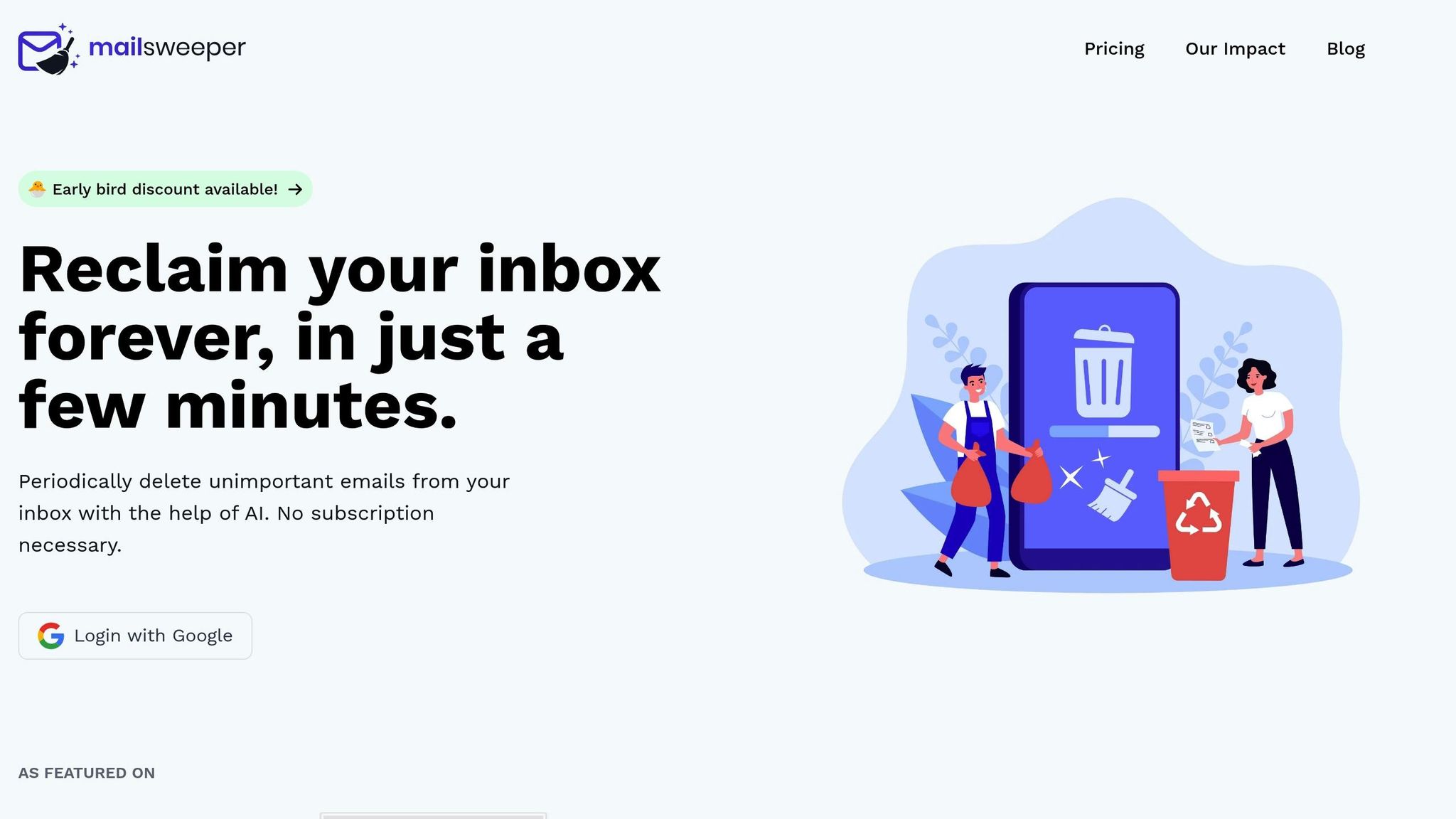
MailSweeper takes inbox maintenance to the next level by using artificial intelligence to identify and manage clutter that traditional filters might miss. Unlike real-time filtering, it works on a periodic schedule, reviewing your inbox at set intervals. This reduces the risk of accidentally deleting something important while still keeping your inbox tidy. So far, MailSweeper has processed over 2.7 million emails and freed up 195 GB of storage space.
One standout feature is its "Dustpan" system. Instead of immediately deleting flagged emails, MailSweeper moves them to a special label - "🧹Dustpan" - where you can review and restore any messages you want to keep.
MailSweeper also safeguards critical emails by leaving untouched any messages that are starred, marked as important, or located in your primary inbox. When paired with Gmail’s filters, this AI-powered tool can handle everything from outdated calendar invites to old shipping notifications, making your path to Inbox Zero even smoother.
Combining Search with Workflow Strategies
The best way to maintain Inbox Zero is by combining Gmail’s search, filters, and labels into a cohesive system. Start by setting up broad filters using categories like:
category:promotionsfor marketing emailscategory:updatesfor newsletters and notificationscategory:socialfor social media alerts
For high-volume senders, create specific workflows. For example, you can set up a filter for emails from notifications@projecttool.com to automatically label and archive routine reports. Time-based automation is another powerful tool - set filters to delete emails in a "Receipts" label after two years, while keeping "Tax Documents" indefinitely.
When you integrate MailSweeper with Gmail’s filters, you get the best of both worlds. Let Gmail handle predictable patterns, like subscription emails, while MailSweeper focuses on less obvious clutter, such as outdated meeting invites or old shipping updates.
This level of automation can save you up to 2 hours per week. Given that the average office worker receives over 120 emails daily, those time savings add up quickly.
Lastly, don’t forget to review your filters every few months. Adjust criteria, update timeframes, and remove outdated filters to keep your system running smoothly as your email habits evolve. With these tools and strategies, long-term Inbox Zero becomes a manageable reality.
Fixing Common Gmail Search Problems
Being able to search effectively in Gmail is essential for keeping your inbox organized. But let's face it - sometimes Gmail's search feels like it's working against you. Whether you're dealing with missing emails, search operator mistakes, or results that are too broad, these issues can throw a wrench in your efforts to stay on top of things. The good news? Most of these problems are easy to fix once you know what to do.
Fixing Missing Results and Operator Errors
Few things are more frustrating than knowing an email exists but not finding it in your search results. This often boils down to a few common issues.
First, Gmail's search operators are picky about syntax. Even minor errors - like a typo in a label or sender's name - can mess up your query. Double-check your spelling and formatting to ensure accuracy.
If everything seems correct but emails are still missing, try the in:anywhere operator. This handy tool searches across all folders - including Spam and Trash - rather than limiting itself to your primary inbox.
For users of automated cleanup tools like MailSweeper, emails stored under the "🧹Dustpan" label won't show up in standard searches. To find these, use a specific query like label:Dustpan.
"By default, we will never delete emails that are 'starred', marked important, or in your primary inbox. Only emails in the categories of your choosing will be swept into the dustpan." - MailSweeper FAQ
Once you've addressed missing results, focus on refining your search queries for better accuracy.
Improving Search Accuracy and Performance
Broad searches can quickly become overwhelming, especially when you're trying to maintain a clean inbox. Crafting more targeted queries can save you from wading through irrelevant results.
Combine multiple operators to narrow your search. For example: from:vendor@company.com subject:invoice has:attachment after:01/01/2024. This approach zeroes in on exactly what you need. You can also use the minus operator to exclude unwanted terms, like "project update" -newsletter, to filter out irrelevant matches.
Date ranges are another powerful tool, especially for clearing out older emails. Remember to use the U.S. date format (MM/DD/YYYY); for instance, before:10/19/2025 will pull up emails sent before that date.
If you're worried about making mistakes with complex queries, Gmail's visual search controls can simplify the process and help you avoid syntax errors.
A cluttered inbox can also slow down Gmail's search performance. Regular cleanup keeps things running smoothly. Tools like MailSweeper can automate the process, giving you a cleaner inbox and a better foundation for efficient searches.
Lastly, consistent labeling improves search accuracy. For example, stick to one label format - like always using "Receipts" instead of switching between "Receipts" and "Purchase Records." Periodically reviewing and updating your filters ensures your searches remain precise and effective.
Conclusion: Reaching and Maintaining Inbox Zero
Reaching Inbox Zero isn’t just about clearing out your emails once - it’s about creating a system that keeps your inbox clean day after day. The strategies outlined here, from using advanced search operators to leveraging automation, make it easier to maintain control over your inbox.
For instance, simple queries like from:newsletter@company.com can help you quickly find specific emails. Combine that with more advanced operators like older_than:1y category:promotions larger:10M, and you’ll be able to pinpoint and delete clutter in seconds. Considering that the average office worker deals with over 120 emails daily, these tools are essential for staying organized and stress-free.
Automation takes this process to the next level. By setting up filters and saved searches, you can turn a one-time inbox cleanup into an ongoing, effortless system. Tools like MailSweeper make this even easier. With over 2.7 million emails processed and 195 GB of storage saved for users, MailSweeper offers a lifetime solution starting at just $16 (Early Bird plan). Unlike subscription services, it’s a one-time purchase that helps you avoid recurring fees while keeping your inbox tidy.
Regular maintenance is also key to avoiding extra Gmail storage costs. Staying under Gmail’s free storage limit with consistent cleanups and automated tools ensures you won’t have to pay for additional storage in the future.
It’s time to put these strategies into action. Use the search operators, set up filters, and let tools like MailSweeper handle the heavy lifting. With a little weekly upkeep, you’ll keep Inbox Zero within reach.
"Reclaim your inbox forever, in just a few minutes." - MailSweeper
FAQs
How do I use Gmail search operators to quickly find specific emails?
Gmail search operators are handy shortcuts that let you track down specific emails without wasting time. By typing particular keywords or symbols into the search bar, you can narrow your results based on things like who sent the email, when it was sent, or what it’s about.
Here are a few examples to get you started:
- from:example@gmail.com pulls up emails from a specific sender.
- subject:invoice shows emails with "invoice" in the subject line.
- before:2023/10/01 lists emails received before October 1, 2023.
Want to keep your inbox tidy without lifting a finger? Try an AI-powered tool like MailSweeper. It’s designed to spot and clear out unimportant emails, helping you save time and manage your inbox with ease.
How can I use advanced strategies to organize and declutter my Gmail inbox?
To tidy up your Gmail inbox and cut through the chaos, MailSweeper steps in as a handy solution. This AI-driven tool works behind the scenes to spot and delete unnecessary emails regularly, helping you cut down on digital clutter and free up your time. Plus, it can help trim email storage costs and make inbox management far less overwhelming.
For even better results, pair MailSweeper with Gmail's built-in features like filters, labels, and advanced search operators. These tools let you sort, organize, and find emails with ease. Together, they create a smoother, more organized email experience.
How can I easily automate my Gmail inbox to stay at Inbox Zero?
Keeping your Gmail inbox tidy doesn't have to be a hassle. With MailSweeper, an AI-driven email management tool, you can effortlessly stay on top of your messages. It’s designed to help you achieve and maintain Inbox Zero by automatically identifying and clearing out emails you don’t need, cutting down on digital clutter.
Here’s how it works: MailSweeper gathers less important emails and deletes them periodically, saving you both time and storage space. The best part? It’s a one-time purchase - no recurring subscriptions to worry about.
