Email Management
How Duplicate Emails Impact Gmail Storage Costs
Duplicate emails can lead to unexpected storage costs in Gmail. Learn how to identify and remove them to save money and declutter your inbox.
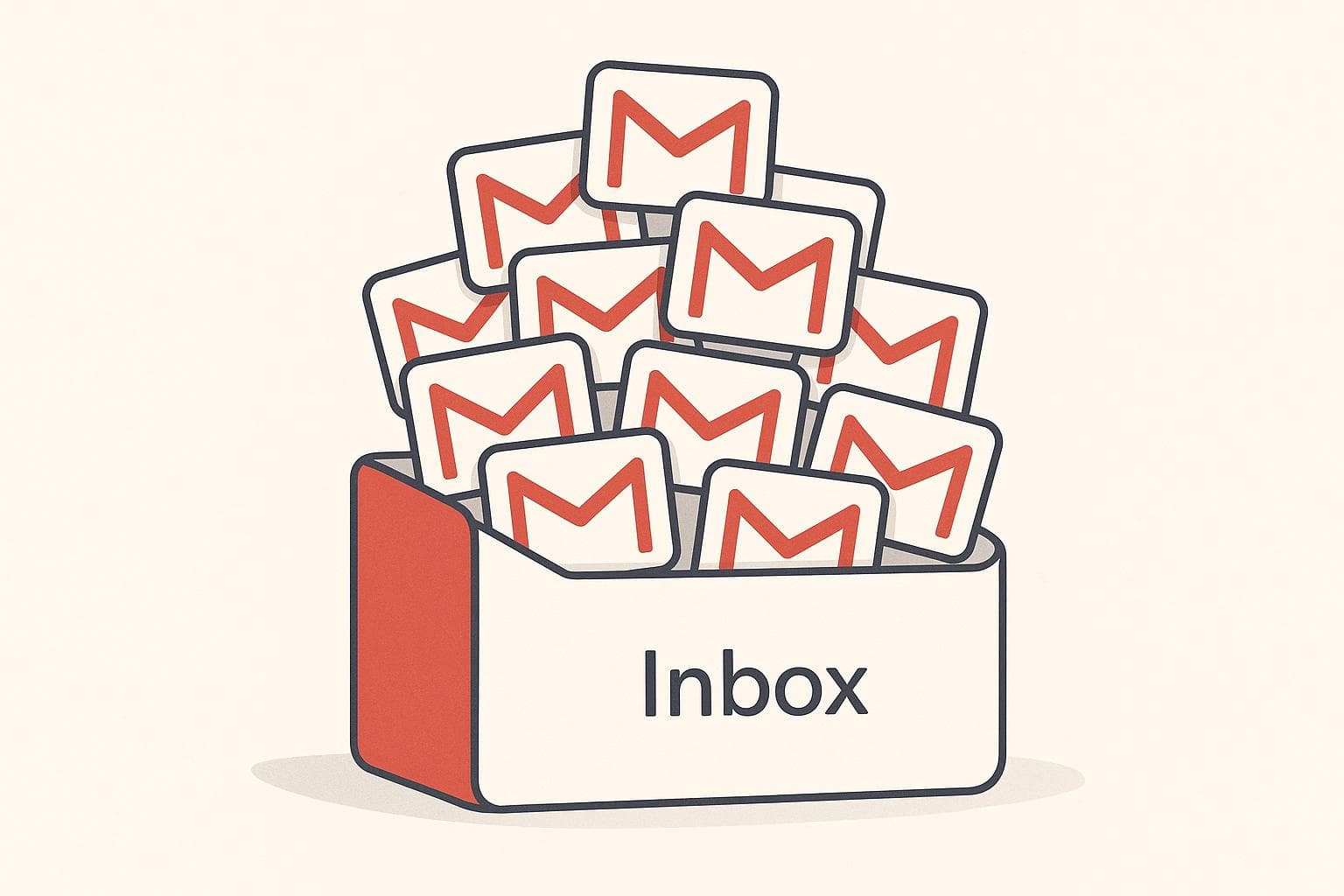
How Duplicate Emails Impact Gmail Storage Costs
Duplicate emails can quietly eat into your Gmail storage, pushing you closer to the 15 GB free limit. Once you exceed this limit, Google requires you to upgrade to a paid Google One plan, starting at $1.99/month. Here’s what you need to know:
- Duplicates waste space: A single 5 MB email duplicated five times uses 25 MB instead of 5 MB.
- Attachments worsen the issue: Large files like presentations or images in duplicates can quickly add up to gigabytes, forcing you to upgrade storage.
- Sources of duplicates: Common causes include email imports, reply-all chains, and forwarding emails.
- Costs add up: Avoiding duplicates can save $23.88 annually on storage costs per account.
To fix this, you can manually search for duplicates using Gmail filters or use tools like MailSweeper, which automates the cleanup process. Removing duplicates not only saves money but also declutters your inbox and keeps your email system efficient.
Quickly bulk delete emails in gmail | 3 Quick Techniques
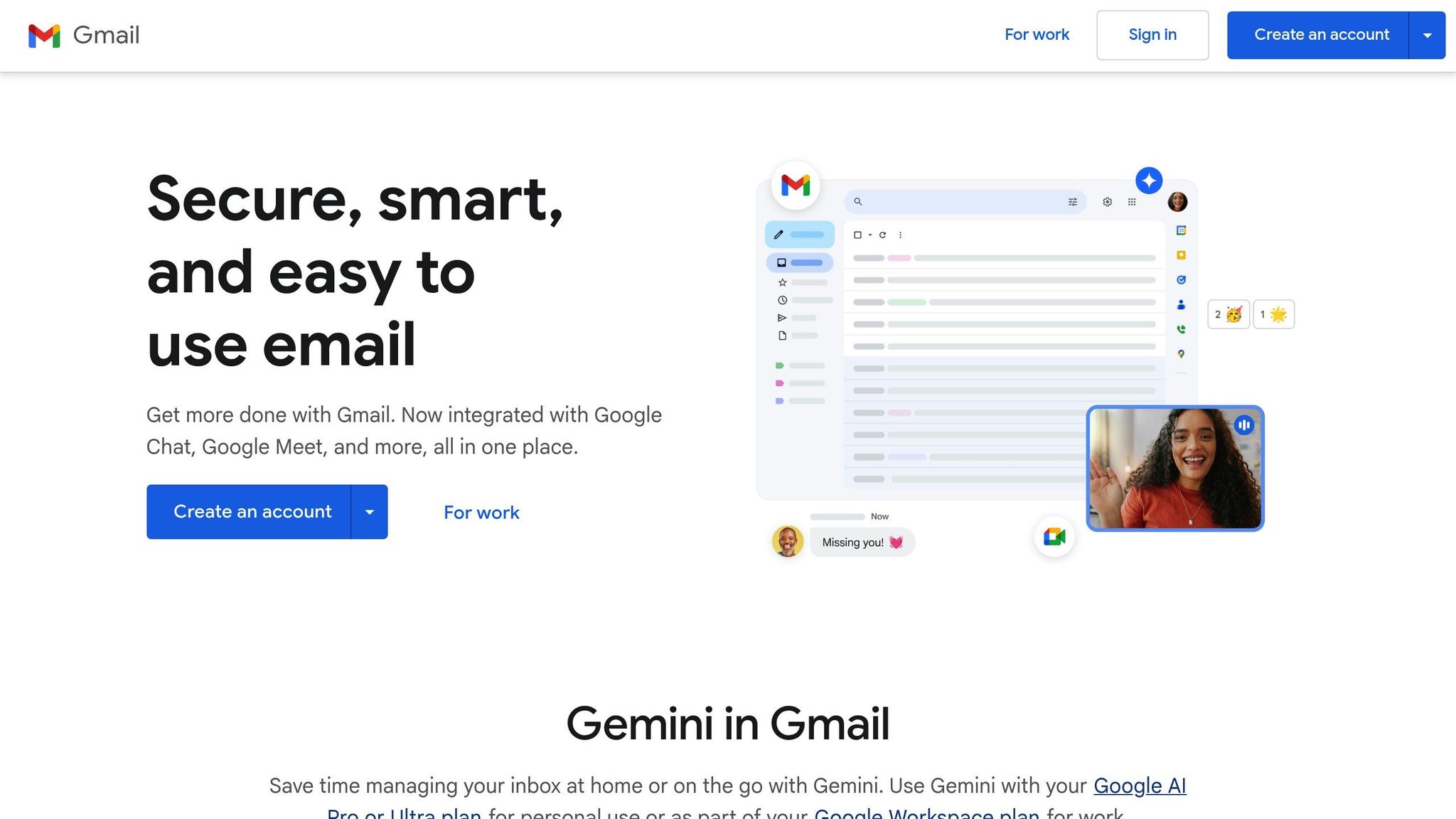
Gmail Storage Limits and Pricing
Gmail's unified 15 GB storage system might seem generous at first glance, but duplicate emails can quickly eat into that space, potentially leading to unexpected costs. Understanding how Gmail's storage works - and the impact of redundant emails - is key to managing your account efficiently and avoiding unnecessary expenses. Let’s break down how Gmail’s free storage operates and what happens when you need more.
Gmail's 15 GB Free Storage Allocation
Gmail offers 15 GB of free storage, shared across Gmail, Google Drive, and Google Photos. Every email, file, and photo counts toward this limit. For example, if your total usage reaches 14 GB and 2 GB of that consists of duplicate emails, removing those duplicates could free up valuable space and provide breathing room.
When you're nearing the 15 GB limit, Gmail sends you notifications. If you exceed this threshold, you won’t be able to send or receive emails until you clear up space or upgrade to a paid plan. It’s worth noting that duplicate emails can often be the hidden culprit behind these storage woes.
Google One Pricing for Extra Storage
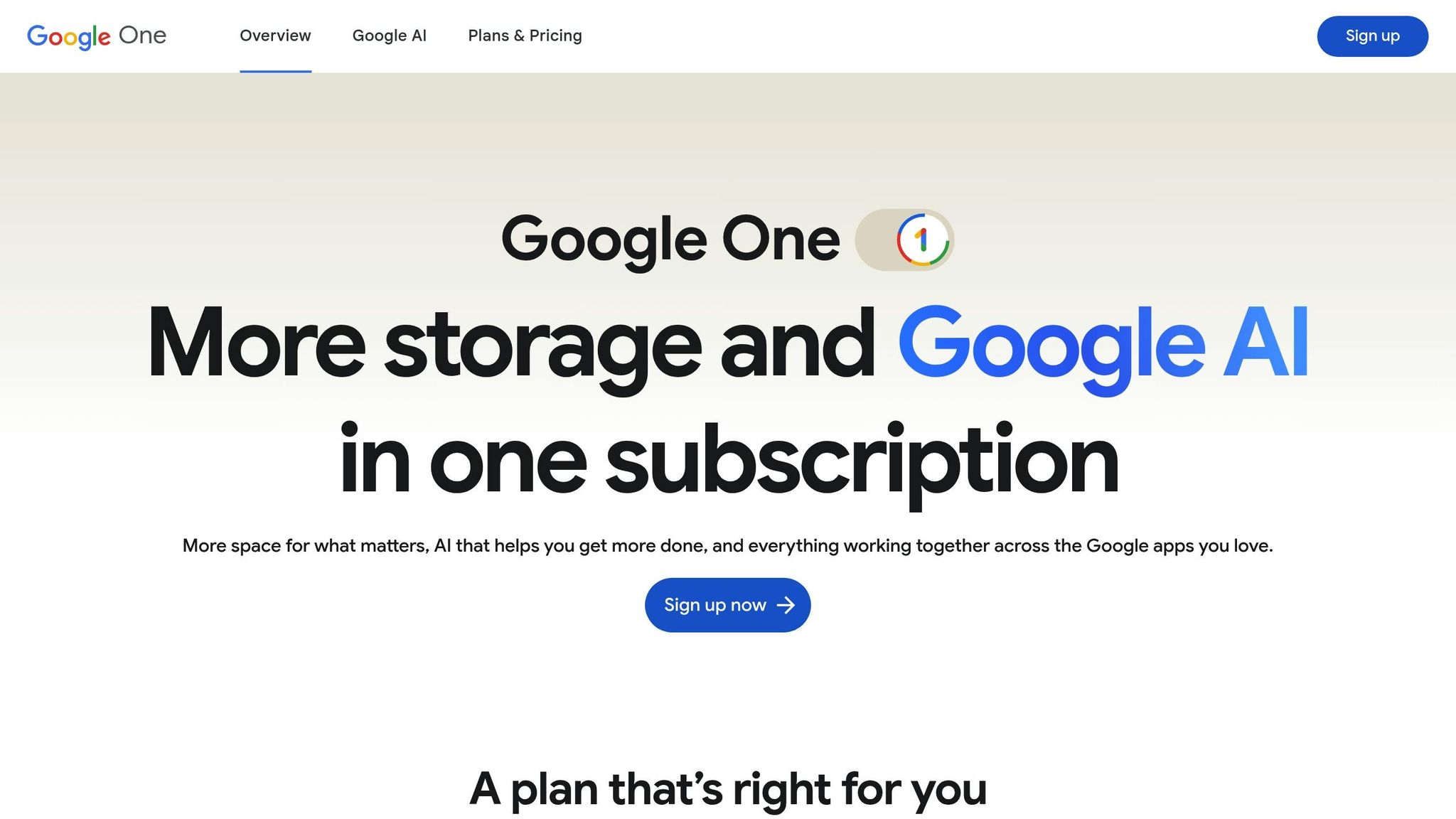
Once you surpass the free 15 GB, upgrading to Google One becomes necessary. Here’s a look at the current pricing options in the United States:
| Plan Name | Storage Amount | Monthly Price | Annual Price |
|---|---|---|---|
| Basic | 100 GB | $1.99 | $19.99 |
| Standard | 200 GB | $2.99 | $29.99 |
| Premium | 2 TB | $9.99 | $99.99 |
Over time, these costs can add up. For instance, opting for the Basic plan at $1.99 per month totals $23.88 annually - though switching to annual billing reduces it to $19.99.
For families or households with multiple Gmail accounts, duplicate emails can quickly inflate storage needs and lead to higher costs. Duplicates often make up 15-30% of total email storage, so cleaning them out is a smart way to delay upgrading.
Even organizations face similar challenges. For example, Stanford University's Google Workspace charges $0.15 per GB annually for storage beyond 5 TB. This makes removing duplicate emails not just practical but essential for keeping storage costs under control.
How Duplicate Emails Increase Storage Costs
Duplicate emails can quietly eat into your Gmail storage, pushing you closer to the 15 GB free limit and potentially forcing you into paid subscription plans. These redundant messages, especially those with large attachments, inflate your storage usage without offering any real benefit. Knowing how duplicates form and how their attachments add to storage usage is key to keeping your Gmail account efficient and cost-effective. Let’s break it down.
What Are Duplicate Emails?
Duplicate emails are extra copies of the same message that end up scattered across your Gmail account. These duplicates often appear due to actions like forwarding emails to yourself, participating in reply-all email threads where content gets repeatedly quoted, or importing emails from other accounts or backups. For example, when you migrate emails from an old provider or restore messages from a backup, the same emails can be reintroduced, creating exact duplicates in your inbox.
Importing emails is a common culprit. Imagine someone sends a team presentation, and then colleagues forward it around or hit reply-all, keeping the original attachment intact. Every one of these actions creates another copy of the email and its attachments, unnecessarily increasing your storage usage.
How Attachments in Duplicates Waste Storage
The issue becomes even more pronounced when duplicates include attachments. Unlike some cloud storage systems that recognize identical files, Gmail treats each attachment copy as a separate file, adding to your storage total.
Here’s an example: say you receive a 20 MB presentation in a group email. If this email gets duplicated ten times through reply-all threads or forwarding, it will consume 200 MB of storage (20 MB × 10 copies), instead of just the original 20 MB. Similarly, a 7 MB screenshot duplicated five times uses up 35 MB of storage - equivalent to weeks of Gmail's free storage growth, which only increases by about 1 MB every three days.
This problem is especially noticeable for professionals who frequently share large files, such as business presentations, design mockups, or media files. A small collection of duplicated attachments can quickly add up to several gigabytes, potentially pushing you over the free limit. If duplicate emails with attachments account for just 2-3 GB of storage, removing them could help you stay within the 15 GB free tier, saving you nearly $24 a year on Google One plans, which start at $1.99 per month.
Why Duplicate Emails Accumulate in Gmail
Figuring out why duplicate emails pile up in your Gmail account can help you address the issue more effectively. These extra messages don’t just show up randomly - they’re usually tied to specific actions or habits that many Gmail users deal with. The main culprits? Email imports and migrations, reply-all chains in group conversations, and automatic forwarding or backup systems.
Email Imports and Account Migrations
One of the biggest sources of duplicate emails is moving messages from one account to another. Import tools often struggle with minor differences in labels, timestamps, or metadata, which can lead to multiple copies of the same email. If you run the import process more than once, the duplicates can multiply.
Switching between POP and IMAP protocols can also add to the problem since these systems handle emails differently. Gmail’s "Updates" tab sometimes stores messages that are already in your main inbox, adding to the clutter. After migrating your account, it’s a good idea to review and clean up imported emails to prevent duplicates from hogging your storage space.
Reply-All Chains and Group Conversations
Group email threads are another common source of duplicates, especially in workplaces where reply-all is a frequent habit. For instance, if five people are on a group thread and each replies to all, Gmail might store separate copies of each reply due to device or app variations. This can quickly add up, particularly when the emails include large attachments, as each duplicate will retain the full file size.
The problem gets worse when these group threads are forwarded to others or split into multiple related conversations. What starts as a simple team update can turn into a mountain of duplicate emails, each taking up valuable storage space.
Email Forwarding and Backup Systems
Automatic forwarding and backup systems are another major contributor to duplicate emails. If you’ve set up email forwarding between accounts - say, to merge personal and work emails - you’ll often end up with the same message in both inboxes. When you later combine these accounts, duplicates are inevitable.
Backup systems can also generate duplicates if they re-upload emails without checking for unique message IDs. This can lead to the same email being restored multiple times. Research shows that duplicates can take up 10-30% of your mailbox storage, potentially wasting gigabytes of space and pushing you closer to Gmail’s 15 GB free limit.
Knowing these causes is the first step toward clearing out duplicates and reclaiming your Gmail storage.
sbb-itb-34b9fd2
How to Find and Delete Duplicate Emails
If your Gmail account is overflowing with duplicate emails, you’ve got two main options: manually clean them up or use an automated tool. Both methods can help free up storage space and potentially save you from paying extra for Google One.
Manual Methods to Find Gmail Duplicates
Gmail doesn’t include a built-in tool for finding duplicate emails, so manual cleanup involves getting creative with filters and searches.
Start by using Gmail’s search bar to narrow down emails with specific criteria. For instance, you can search for emails with the same subject line by typing:
subject:"Your Invoice"subject:"Meeting Reminder"
Alternatively, you can search by sender using a query like from:sender@company.com to identify emails sent multiple times. Sorting by date can also help you spot patterns, like emails with identical timestamps or those that arrived within minutes of each other. Pay close attention to conversation threads, as reply-all chains or forwarded messages often lead to duplicates.
Here’s how to manually delete duplicates step by step:
- Search and filter: Use Gmail’s search bar with specific keywords, sender addresses, or filters to locate duplicates. Review the results carefully.
- Select duplicates: Check the boxes next to the emails you want to delete. Make sure to leave the original copies intact.
- Delete duplicates: Click the trash icon to remove them.
- Empty the Trash folder: This step permanently deletes the emails, freeing up storage.
While this method works, it can be tedious, especially if you have a large inbox. There’s also the risk of accidentally deleting important emails. If you’re short on time or want to minimize mistakes, an automated tool might be a better option.
Automated Cleanup with MailSweeper
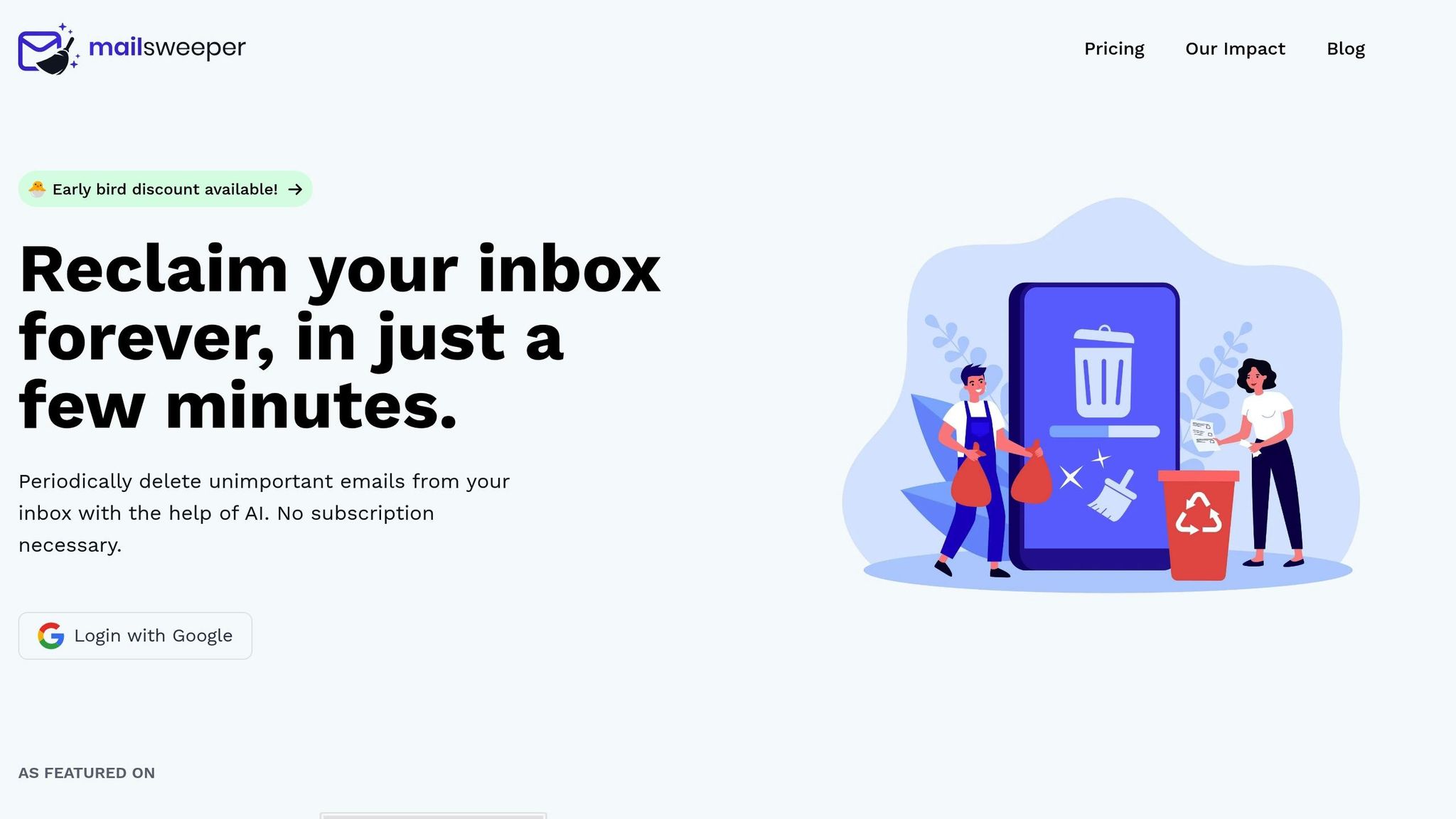
For a faster and more reliable solution, consider using MailSweeper. This tool uses AI to scan your Gmail inbox and identify duplicate or unimportant emails. It’s smarter than manual searches, as it can detect emails with identical content or attachments - even if there are slight differences that might escape manual filtering.
MailSweeper simplifies the process by moving unnecessary emails into a "Dustpan" label, where they can be reviewed before being sent to the trash. This automated approach not only saves time but also reduces the chances of deleting something important. To date, MailSweeper has helped users clean up 2,862,508 emails and recover 206 GB of storage space across accounts.
One of the standout features of MailSweeper is its customization. You can tailor the tool to focus on specific email categories while safeguarding important messages. Plus, it offers ongoing automation, so you don’t have to repeat the cleanup process every few months. MailSweeper continuously monitors your inbox, ensuring that duplicates and unnecessary emails don’t pile up again.
The tool is available as a one-time purchase, starting at $16 for early bird pricing, and doesn’t require a subscription. Before finalizing deletions, you can review flagged emails in the "Dustpan" label to ensure nothing critical gets deleted.
Whether you opt for a manual method or a tool like MailSweeper, clearing out duplicate emails can free up storage space and help you avoid extra costs for Google One. It’s a small effort with big potential benefits.
Measuring Storage and Cost Savings
Cleaning up duplicate emails doesn’t just declutter your inbox - it also frees up storage and can save you money. By measuring the amount of storage reclaimed and understanding the financial impact, you can make a strong case for regular inbox maintenance. Gmail’s built-in tools make it easy to assess how much space those duplicate emails are hogging.
Calculating Storage Used by Duplicates
Start by checking your current storage usage. Head to your Google Account settings and click on "Storage." At the bottom, Gmail displays how much of your 15 GB free allocation is in use - this is your baseline measurement.
Next, estimate the storage consumed by duplicates using Gmail’s search features. For example, you can filter emails with similar subject lines like:
subject:"Meeting Reminder"
subject:"Weekly Report"
Here’s how it adds up: if you’ve got 100 duplicate emails, each averaging 2 MB, you’re looking at 200 MB of wasted space. Attachments are the real culprits, though. A 5 MB PDF duplicated across 20 emails eats up 100 MB instead of just 10 MB. High-resolution images (5–10 MB each) or video files (50–100 MB each) can quickly rack up gigabytes when duplicated.
Once duplicates are deleted, revisit your Gmail storage settings. The difference between your initial and current usage shows exactly how much space you’ve reclaimed. For instance, if your storage drops from 14.8 GB to 14.2 GB, you’ve freed up about 600 MB.
Money Saved by Reducing Storage Usage
Now let’s talk dollars and cents. Reclaiming storage can help you stay within Gmail’s free 15 GB limit, sparing you from upgrading to a paid Google One plan. As mentioned earlier, Google One starts at $1.99 per month ($23.88 annually) for 100 GB.
By keeping your usage under 15 GB, you avoid these costs entirely. For example, if you’re using 20 GB and discover that 5 GB consists of duplicates, cleaning up brings you back to the free tier, saving $23.88 per year. Over five years, that’s nearly $120 in savings.
The savings grow even more when applied across multiple accounts. Let’s say a company with 10 employees clears 1 GB of duplicates per person. That’s a total reduction of 10 GB, which could help the organization avoid upgrading to a higher-tier plan - potentially saving hundreds of dollars annually.
Tools like MailSweeper highlight the potential for significant storage recovery. According to MailSweeper:
"Most of our users are able to save GBs of data. Many of our users have been able to downgrade email storage to a free tier!"
Over time, these savings add up. Reclaiming just 1 GB per year saves $23.88 annually. Over a decade, that’s nearly $240 in avoided subscription fees - all for a little inbox housekeeping.
Beyond the financial perks, keeping your storage under the free limit means no surprise bills and a faster, more efficient email system. It’s a win-win for both your wallet and your productivity.
Conclusion: Reduce Gmail Storage Costs by Removing Duplicates
Duplicate emails can quietly eat away at your Gmail storage, often pushing you toward an upgrade before you even realize it. Clearing out these duplicates is a straightforward way to reclaim space and stay within Gmail's free 15 GB limit.
The biggest culprits are duplicates with attachments - they take up significant storage without offering any added value. Removing them not only saves money but can also make your email system more responsive and easier to use.
While Gmail's search operators can help with manual cleanup, sorting through thousands of emails this way is tedious and prone to mistakes. That’s where automated tools come in handy. For example, MailSweeper has helped users recover a total of 206 GB in email storage by automating the cleanup process. Its AI-powered system does the hard work for you, saving time and ensuring your inbox stays organized.
The financial benefits aren’t limited to individuals. Small businesses and organizations can see even bigger savings when duplicate removal is applied across multiple accounts. With MailSweeper’s one-time payment starting at $16, you avoid ongoing subscription costs while keeping your email system efficient and cost-effective.
Regular inbox maintenance offers more than just financial perks - it prevents unexpected storage limits, speeds up email searches, reduces clutter, and improves overall email performance. A tidy inbox means you’re less likely to hit Gmail’s storage cap at the worst possible moment.
So, the decision is clear: either keep paying for unnecessary storage or take control by eliminating duplicates. Your Gmail account - and your wallet - will be better off for it.
FAQs
How do duplicate emails affect Gmail storage, and how can I remove them efficiently?
Duplicate emails in your Gmail account can eat up valuable storage space, pushing you closer to the free storage limit and possibly leading to extra costs for additional storage. By clearing out these duplicates, you can free up space, declutter your inbox, and avoid unnecessary expenses.
Tools like MailSweeper make this task effortless. Using AI, it identifies and removes duplicate or less important emails automatically, saving you time and keeping your inbox tidy without the hassle.
What causes duplicate emails in Gmail, and how can you avoid them?
Duplicate emails in Gmail can show up for a variety of reasons, like syncing issues between devices, forwarding loops, or importing the same account more than once. These duplicates don’t just create unnecessary clutter in your inbox - they also eat up storage space, which could lead to higher Gmail storage costs.
To avoid this, double-check that you’re not syncing or importing the same email account multiple times. Be mindful of forwarding rules to ensure they don’t create loops that resend emails back to your inbox. It’s also a good idea to regularly delete old or unnecessary emails. Tools like MailSweeper can make this process easier by automatically identifying and removing duplicate or less important emails, saving you both time and storage space.
How can deleting duplicate emails reduce my Gmail storage usage and save money?
Managing duplicate emails in your Gmail account is a smart way to reclaim storage space and avoid hitting the free storage limit - or paying for extra. These duplicates, especially those with hefty attachments, can pile up over time and silently eat away at your available space.
Clearing out these redundant emails not only helps you save storage but also keeps your inbox organized and easier to navigate. Using tools like AI-powered email cleaners can make this task quick and hassle-free, saving you the effort of sifting through emails manually.
