Email Format Converter
Easily convert email content between HTML and plain text with our free tool. Perfect for archiving or formatting emails in just a few clicks!
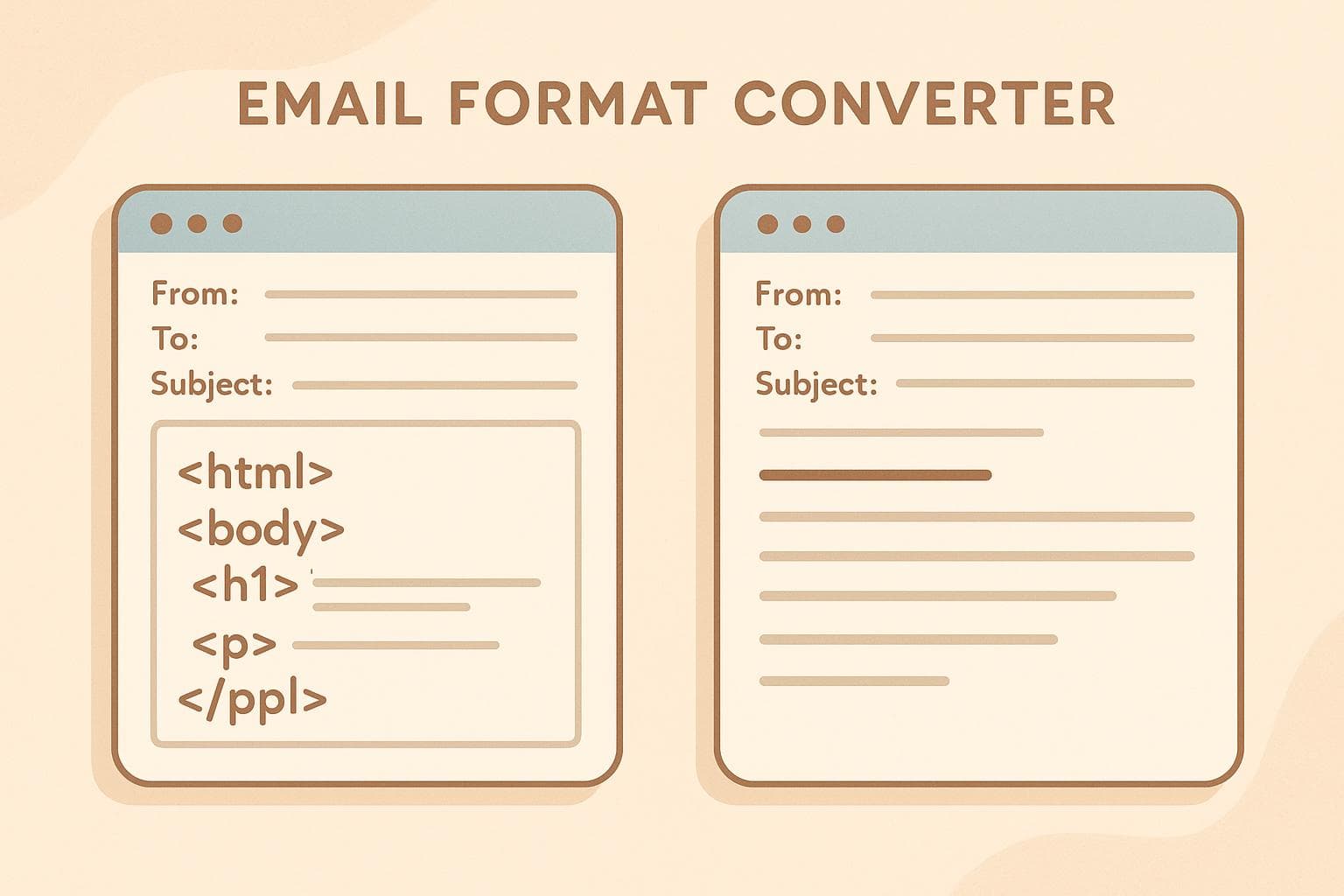
Email Format Converter
Email Format Converter: Your Go-To Tool for Email Compatibility
In today’s fast-paced digital world, emails remain a cornerstone of communication. But not all platforms or purposes play nice with the same format. That’s where an email format converter comes in handy. Whether you’re a marketer crafting a visually appealing newsletter or an archivist looking to store messages in a compact way, switching between HTML and plain text can be a game-changer.
Why Format Matters
HTML emails allow for rich formatting—think bold text, hyperlinks, and images—which are perfect for professional outreach or branded content. However, they can bloat file sizes and sometimes don’t display correctly on older systems. Plain text, while bare-bones, ensures compatibility and is often preferred for internal notes or long-term storage. Having a reliable way to transform your content between these formats saves time and prevents headaches.
Simplify Your Workflow
Our tool makes this process effortless. Paste your message, pick your desired output, and get a clean result instantly. No more manual tweaking or worrying about broken tags. If you’ve ever struggled with email compatibility, a quick conversion tool like this can streamline your day-to-day tasks without any fuss.
FAQs
Why would I need to convert email formats?
Different situations call for different email formats. Plain text is great for lightweight, no-frills messages or when you’re archiving emails since it takes up less space and avoids compatibility issues. HTML, on the other hand, is ideal for newsletters or professional emails where formatting—like bold text or links—makes a big difference. This tool lets you switch between them depending on your needs.
Is there a limit to how much text I can convert?
Yep, we’ve set a reasonable limit of 10,000 characters to keep things running smoothly. That’s more than enough for most emails, but if you’ve got a super long message, you might need to split it into chunks. We’ll let you know if you hit the limit or if your input is empty, so there’s no guesswork.
Does the tool validate my HTML input?
It sure does! When you select HTML as your input type, we do a quick check to make sure the tags are valid. If something’s off—like a broken or mismatched tag—we’ll flag it with a helpful error message. That way, you can fix it before converting and avoid any weird output.
